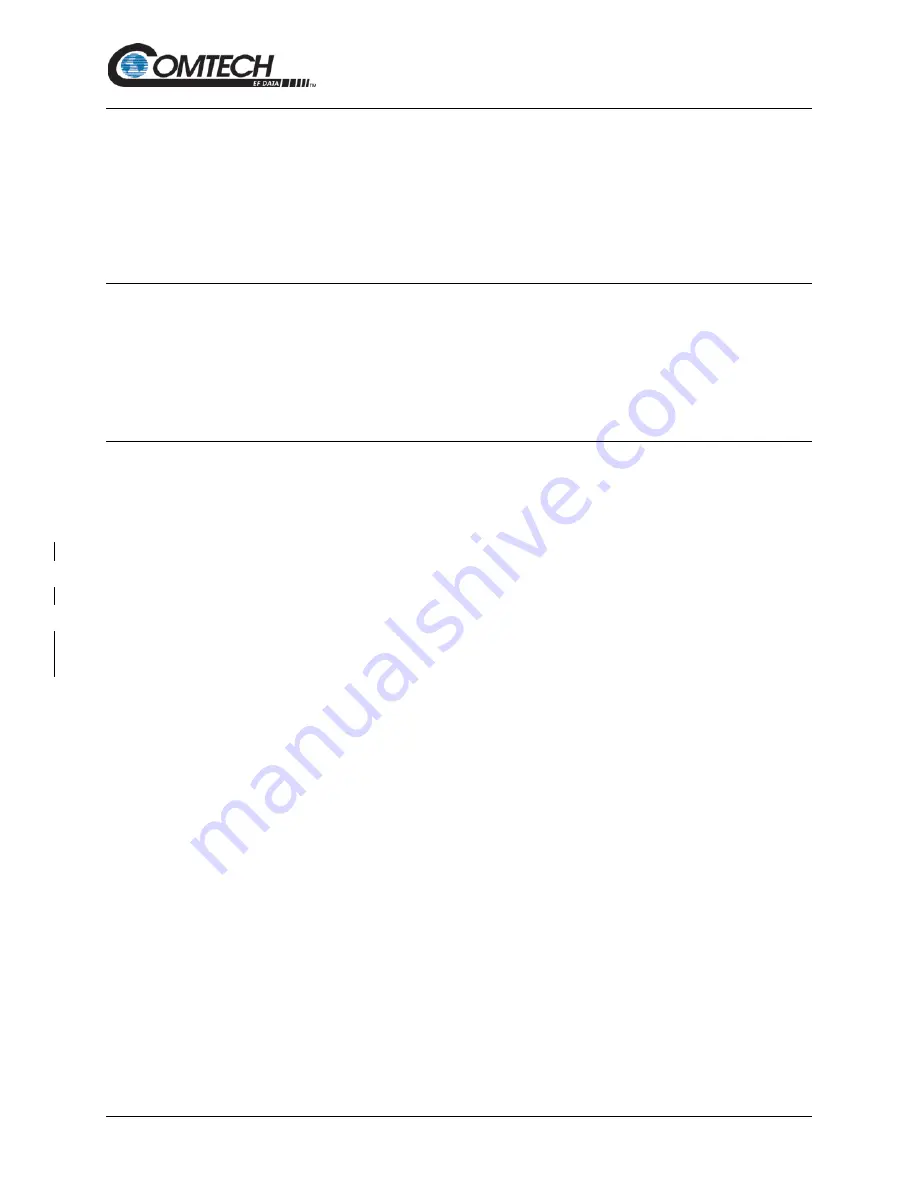
LBC-4000 L-Band Up/Down Converter System
Revision 6
Firmware Update
5–11
MN-LBC-4000
5.3.1.1
Windows Desktop Used to View Folder Contents
From the Windows Desktop:
1. Double-left-click the Windows Explorer icon, and then double-left-click as needed to
locate, and then open, the “temp” folder (directory) created earlier on the Windows
Desktop.
2. Use the
Browse
window (
Start > ...Run > Browse
) to locate, and then double-click to
open, the “temp” folder.
5.3.1.2
Windows Command-line Used to View Folder Contents
From Command-line or Command Prompt:
1. Type “
cd c:\temp
” at the Windows Command-line prompt to change to the temporary
folder (directory) created earlier using Command-line.
2. Type “
dir
” to list the files extracted to the temporary folder from the downloaded archive
file.
5.4
Firmware Files Upload and Unit Update
5.4.1 Important Considerations
Before you proceed with the firmware update, make sure that:
•
You connect the LBC-4000/-ST
‘10/100 ETHERNET’
port to a Windows-based PC
Ethernet port with a CAT5e Ethernet cable.
•
Your PC is running a terminal emulation program for operation of the LBC-4000/-ST
Telnet or serial interfaces.
•
You have noted your LBC-4000/-ST Management IP Address.
•
Your PC is running a compatible Web browser for operation of the LBC-4000/-ST HTTP
Interface.
•
You download or otherwise have CEFD’s latest firmware files and the “CReflash” utility
available on the User PC in an accessible temporary folder.






























