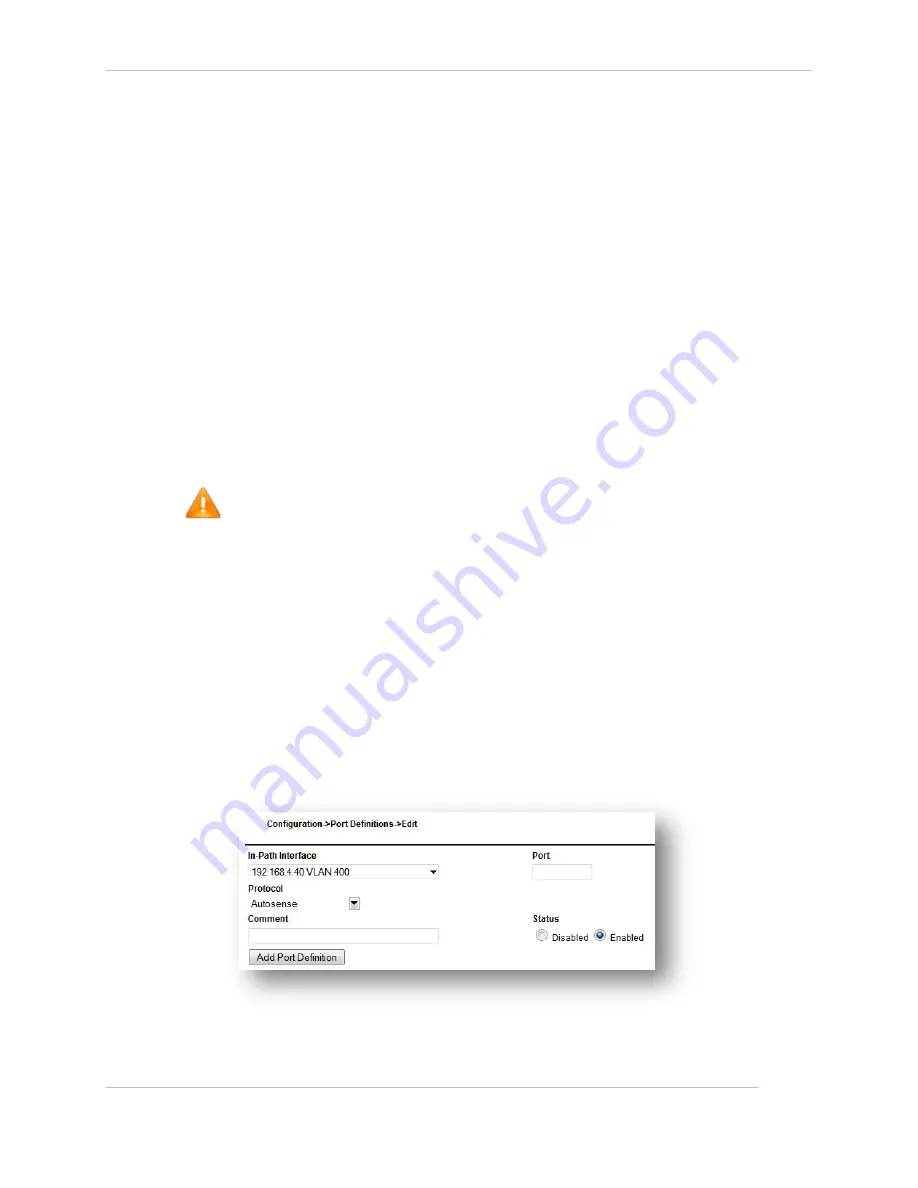
Comtech EF Data / Stampede
FX Series Administration Guide - Version 6.2.2
70
Chapter: FX Series Configuration
Section: Traffic Interface Settings
MN-FXSERIESADM6 Rev 6
Speed:
Select speed and duplex from the pull-down.
MTU:
Specify a value between 68 and 9000. Note that when operating in “In-Line” mode, the MTU of the
WAN interface will automatically be set to match the setting of the LAN interface.
In-Path interfaces:
Select the in-path interfaces that can be connected to the physical interface. In a trunked
environment, there may be multiple in-path interfaces connected to the physical interface. VLAN tags
will be preserved.
Untagged in-path interface:
You can specify one and only one of the selections from the “In-Path interfaces(s)” field or “None” If
an in-path interface is selected then the VLAN tag associated with that in-path interface will be applied
to the traffic received before forwarding it to the WAN interface and removed when forwarding traffic
from the WAN interface. If “None” is selected then no tags are added or removed. The “None” value
will only be used when connecting to a “Trunked” interface.
MAC address:
This field specifies the Ethernet address of the interface.
This should only be set in redundant configurations where the traffic interception mode is ‘in-
line’. In this case, this field should be set to the permanent MAC address of the primary. The
permanent MAC address of this FX is shown in blue. If the field is left blank, then the
permanent address of the FX is used.
3.3.3
How to Configure Port Definitions
The Port definitions screen allows you to define which IP address and port combinations that the FX Series
ADC will listen on and what protocols should be accepted over these combinations. A port definition is
required for every IP address and port combination on which the FX Series ADC will accept connections in
a proxy mode. For each port definition you must specify the protocol that will be used. Port definitions
are only needed if you will be directing traffic to the FX Series ADC as a proxy, or from a remote software
client that is running acceleration plug-in.
A list of previously defined Port definitions is displayed in the order in which they were defined. An
existing entry may be chosen by clicking on the port. You can “Enable”, “Disable”, or “Delete” one or
more Port definitions by selecting the checkbox to the left of the port column and clicking on the desired
button. By clicking on “Add” you can add a new port definition which will bring up this port definition
screen.
Figure 3-8 FX Series Port Definitions Screen






























