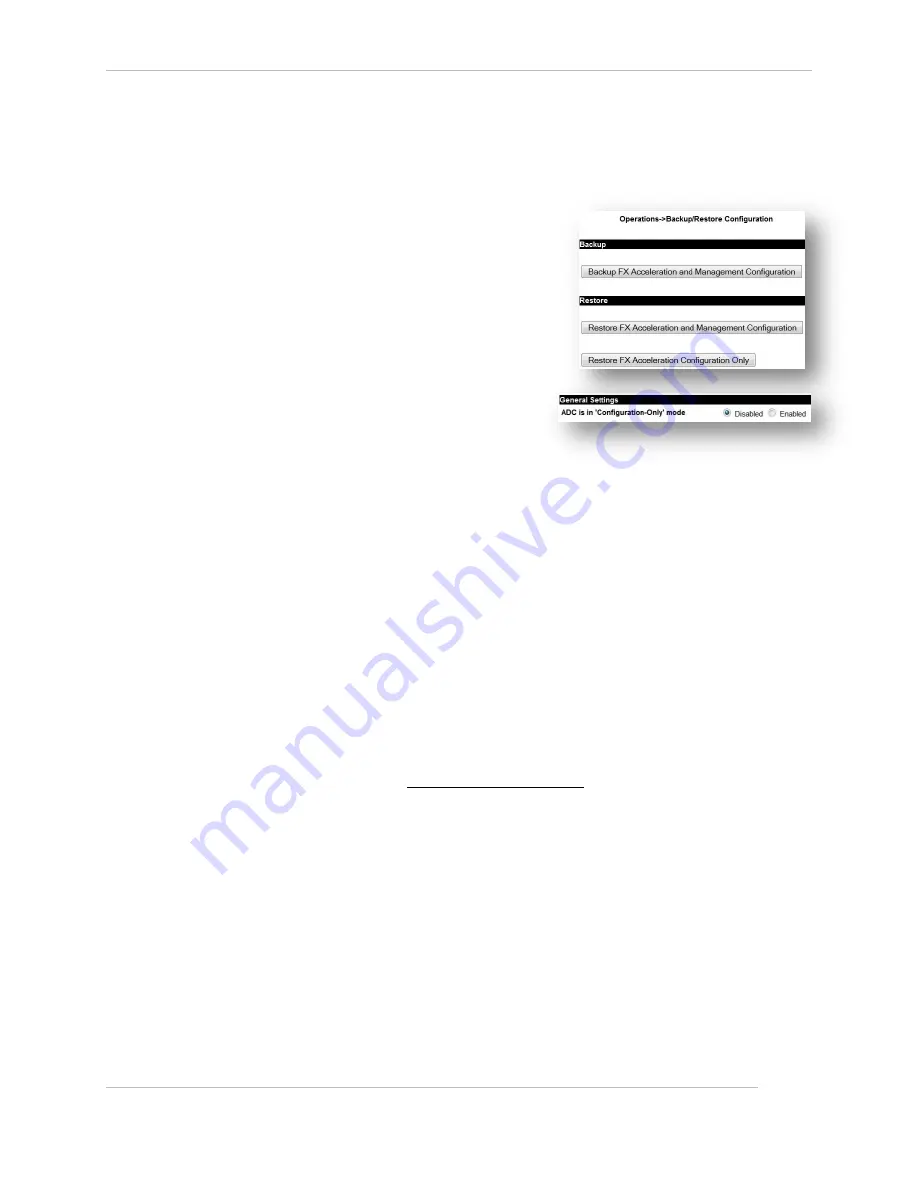
Comtech EF Data / Stampede
FX Series Administration Guide - Version 6.2.2
105
Chapter: FX Series ADC General Settings
Section: Redundancy
MN-FXSERIESADM6 Rev 6
4.1.1
How to Configure FX ADC in ‘Configuration-Only’ mode:
1.
Using a browser, go to the FX’s “Operations”
page and select "Backup/Restore
Configuration". Select the “Backup FX
Acceleration and Management Configuration
button”
This button causes all FX configuration files to
be stored into a zip file with the name
“fxbackup-full_
hostname
_year-month-day-
hour-minute.zip”. Following this, a dialog will
appear so that you can save this file to your
desktop.
2.
Save the backup file to a convenient location.
3.
Put the appliance into ‘Configuration-Only’
mode. The setting can be found on the
“General Settings”.
4.
After making the changes to the
configuration, return the configuration setting to the normal mode “disabled” and verify
that there are no issues with the new configuration.
5.
If issues are seen, you can return to original acceleration configuration quickly.
a.
Using a browser, go to the FX’s “Configuration->General Settings” and change the
“Configuration-Only” setting to “Enabled”.
b.
Go to the FX’s “Operations->Backup/Restore ".
c.
"Choose File" button.
d.
Following this, clicking the "Restore FX Acceleration Configuration Only" button will
restore only the acceleration settings and exclude any management settings from
the specified zip file. (This is also a useful method for transferring similar
acceleration configurations from one FX to another without affecting management
settings.)
e.
Load and apply the backup file.
f.
The acceleration appliance will automatically restart.
6.
Return to the “General Settings Screen” and return change the “Configuration-Only” setting
to “Disabled”.
NOTE:
If appropriate use the “FX Series Appliance Manager”, to re-establish any high-availability
keys for the cluster-mates that share a common acceleration server configuration.
Configuring the high-availability cluster keys can be accomplished by selecting "Configure
Appliance", and then "Configure Passwords".
Enable Dynamic Data Suppression:
This is a global switch that applies to all traffic processed by this FX Series ADC. If “Enabled” then a cache
of data and signatures and byte patterns will be maintained and when possible a signature will be sent
instead of a redundant byte pattern. The default value is “Enabled”.
HTTP Session Inactive Timeout (seconds):
This setting controls the maximum time that inactive browser sessions are kept open before closing them
in order to minimize thread and TCP session resources. The default interval value is 60 seconds.
HTTP Server Connect Timeout (seconds):
This controls the maximum number of seconds that the FX Series ADC will wait for a TCP connection to
complete to an HTTP content server before timing-out. After the timeout, a 503 HTTP error code will be
returned to the browser that initiated the request. The default value is 20 seconds.






























