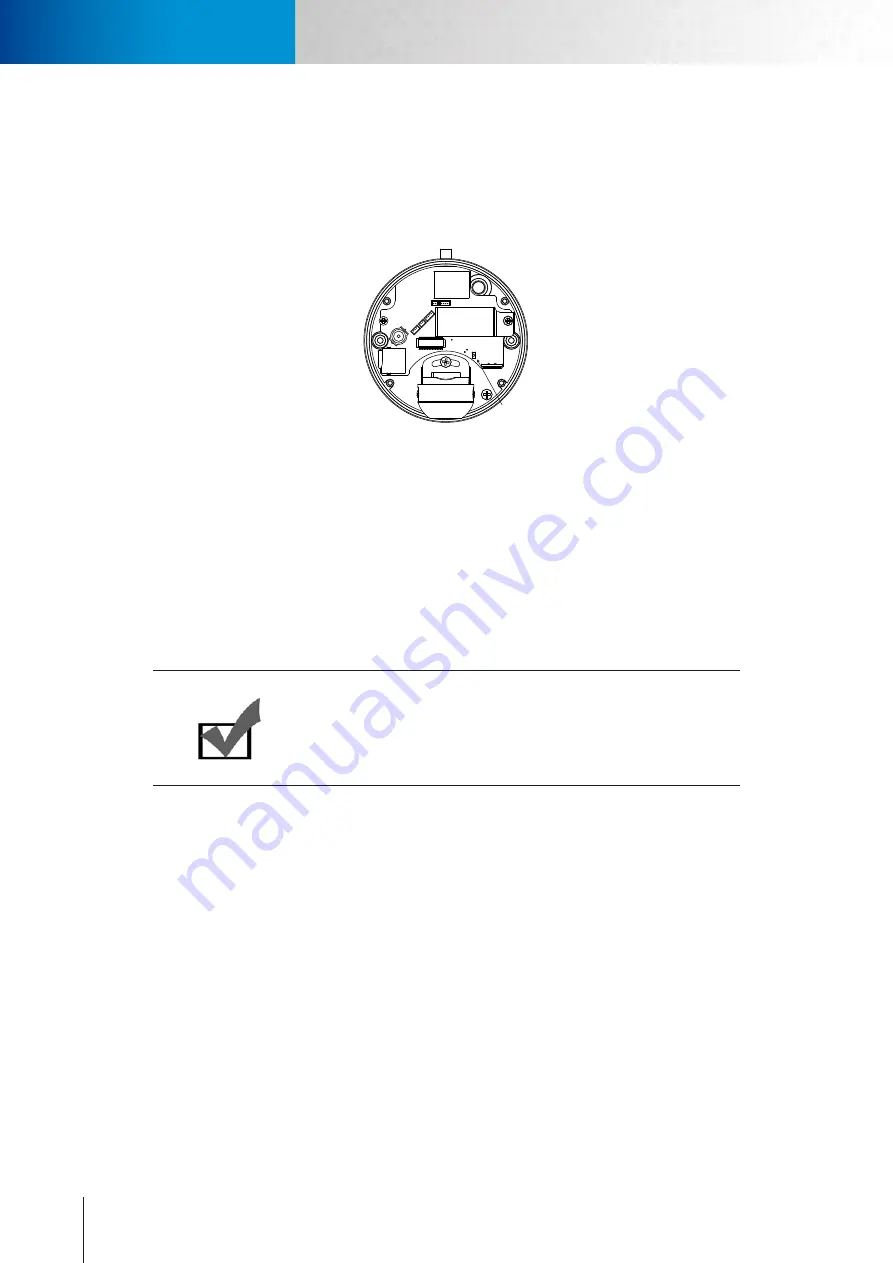
9-2
Trouble with the ActiveX Client
Reset to Factory Default Settings
Compro TN2200 - User’s Manual
Reset to Factory Default Settings
If you forget your system password or if you feel your IP camera has been acting weird, you can follow the
steps below to reset the camera to its default state in which it will be obtaining IP address from the available
local DHCP server. To reset the camera:
1. Detach the camera’s top cover. Locate the reset button as shown in below figure.
Reset Button
Composite Video Output
microSD card slot
Figure 9-2. Reset button
2. Press and hold the reset button for about 10 seconds.
3. After the camera is reset, it will take 1 minute to reboot. Please wait patiently and start the Compro iWiz-
ard later again to scan for and re-configure the camera.
Trouble with the ActiveX Client
When you launch the Internet Explorer and enter the camera’s IP address in the address field, you'll be asked
for the user name and password combination (the default is admin/admin, case sensitive). After that, you will
be prompted to install Compro ActiveX components required for accessing the camera.
Note:
Compro ActiveX components only support 32-bit Internet Explorer.
Hence, if the viewing computer system is running 64-bit version of Win-
dows, the 32-bit version of Internet Explorer must still be used to access
the camera.
No User Interface on the Browser
This could be related to three possible causes.
1. ActiveX was not installed: Please install the ActiveX component by following on-screen instructions. This
component must be installed. Otherwise you will not have access to the user interface.
Summary of Contents for TN2200
Page 1: ...V2 110118 Network Camera TN2200 Model No V1 130906...
Page 6: ...Compro TN2200 User s Manual...
Page 12: ...2 4 Camera Layout Compro TN2200 User s Manual...
Page 26: ...3 14 Compro TN2200 User s Manual...
Page 36: ...4 10 Accessing via 3GPP Mobile Phone ComproTN2200 Network Camera...
Page 40: ...5 4 Icons on Live View Page Compro TN2200 User s Manual...















































