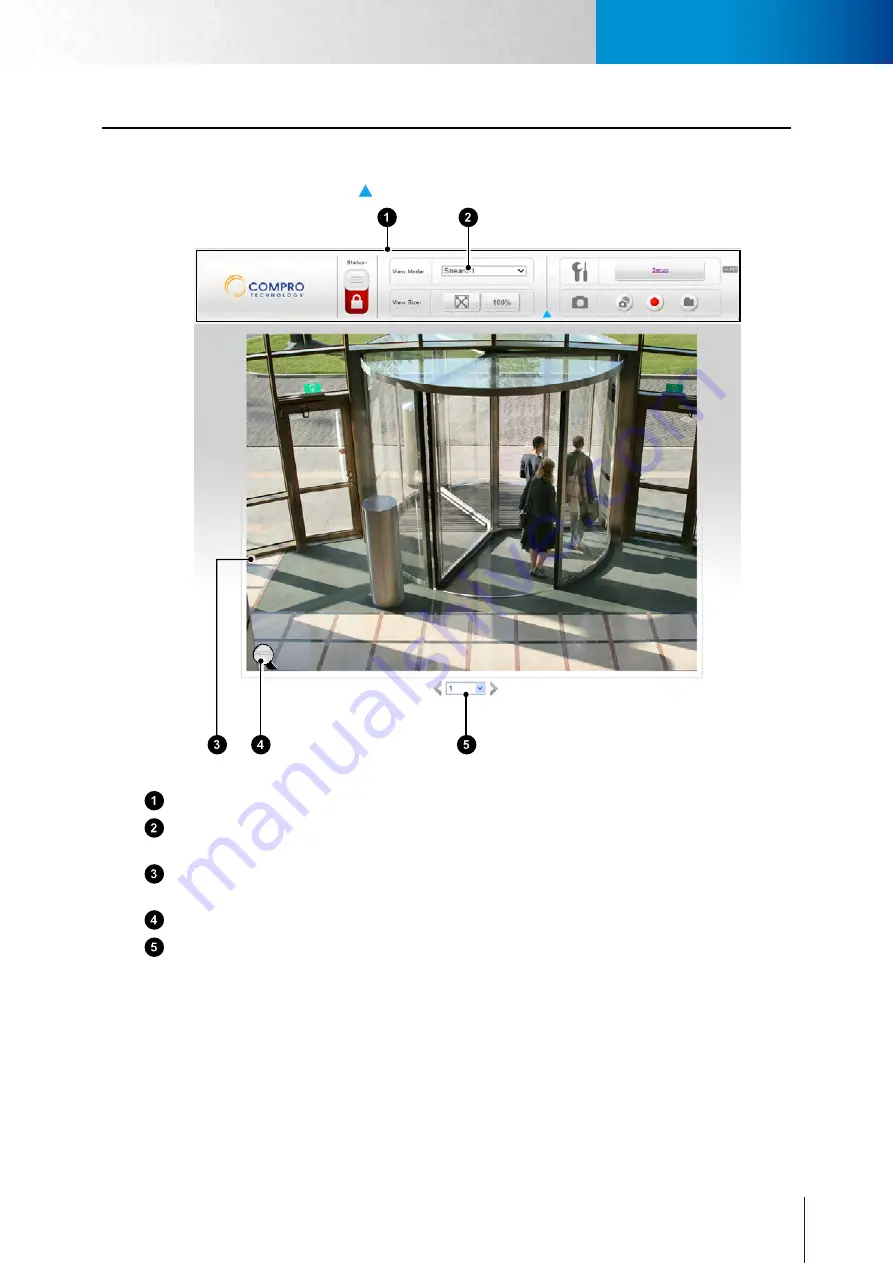
5-1
Page Layout
<頁頁頁頁頁頁>
Chapter 5: Live View
Chapter 5: Live View
Page Layout
On the first page, you can see the basic control panel at the top and on the left-hand side, and the live video
on the right-hand side. Click on the
icon to hide or show the control panels.
Figure 5-1. Layout of LiveView page
Top control panel
–
This gives you access to video settings.
Video stream selector
–
You can switch between Stream-1 and Stream-2, or switch to multi-channel
mode or auto scan mode. (Stream-2 can be enabled and configured in video settings.)
Live video panel –
Live video feed from the camera. You can switch to full-screen mode by right-clicking
on the video pane and select "Fullscreen".
Magnifier icon (digital zoom)
–
Click on the magnifier icon to bring up the digital zoom control window.
Channel selector
–
Select a channel from the drop-down list, or click on the arrow icon to switch to next/
previous channel. Up to 16 cameras can be added to your channel list, and using the "Multiple" video
mode allows you to monitor 4 channels at the same time.
Summary of Contents for TN2200
Page 1: ...V2 110118 Network Camera TN2200 Model No V1 130906...
Page 6: ...Compro TN2200 User s Manual...
Page 12: ...2 4 Camera Layout Compro TN2200 User s Manual...
Page 26: ...3 14 Compro TN2200 User s Manual...
Page 36: ...4 10 Accessing via 3GPP Mobile Phone ComproTN2200 Network Camera...
Page 40: ...5 4 Icons on Live View Page Compro TN2200 User s Manual...















































