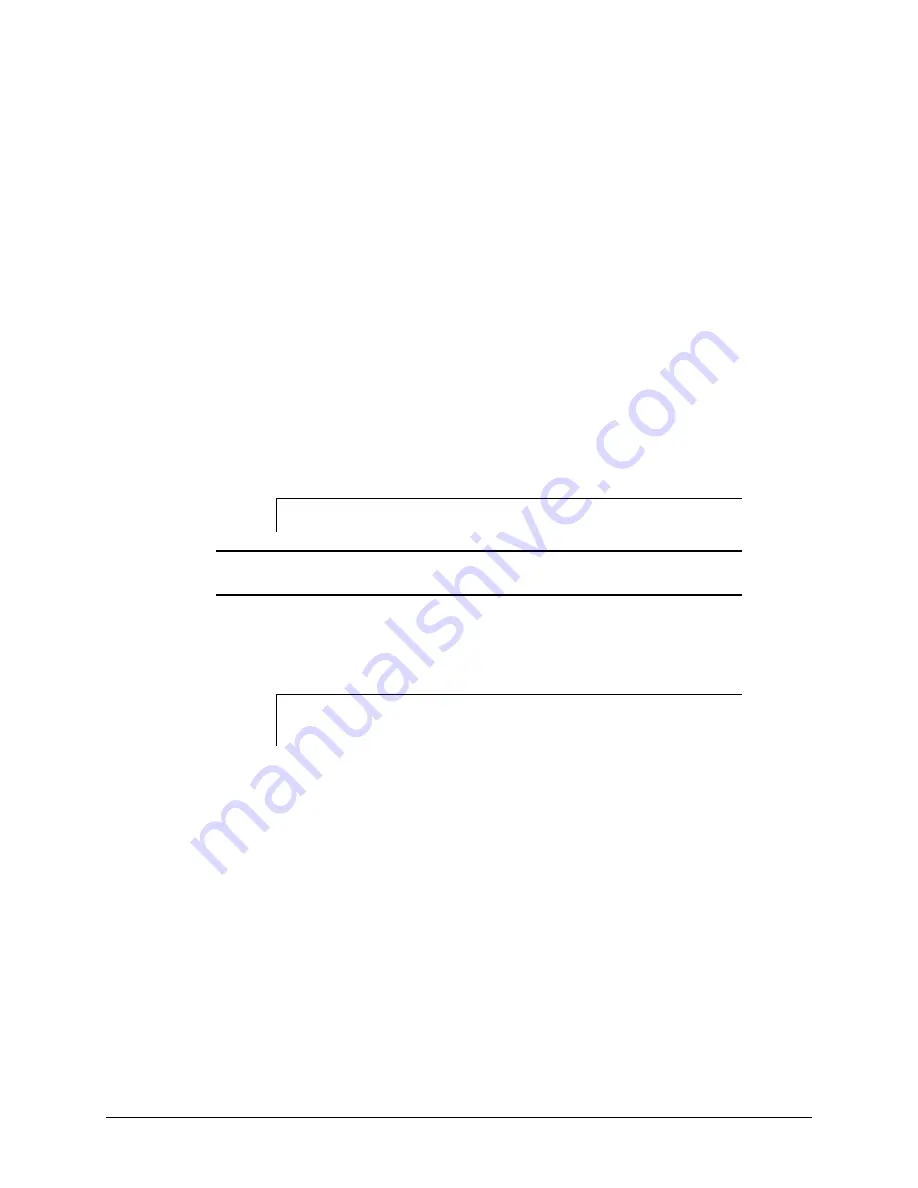
3-18
Diagnostic Tools
6.
Disable the power-on password by using the Password Disable switch on the system board,
if you do not have access to the password.
7.
Install a loopback plug (Part Number 142054-001), when required by Diagnostics.
8.
Run the latest version of Diagnostics.
Running Diagnostics
There are two ways to access the utilities:
■
From the System Partition.
■
From diskette. A diskette can be created from the SmartStart and Support Software CD.
To access the utilities from the system partition:
1.
Reboot the server by pressing the
Ctrl+Alt+Delete
keys.
2.
Press
F10
when the following prompt appears at the top of the screen during POST.
Press
“F10”
for System Partition Utilities.
IMPORTANT:
The text appears for only two seconds. If you do not press
F10
during this
time, you must reboot the server.
3.
From the System Configuration Main Menu, select
Diagnostics
and Utilities.
If errors are detected in your Server Health Log, the Diagnostics Utility automatically
displays the following screen message:
CAUTION: Errors have been detected in you Server Health
Log. Diags will now identify your system hardware.
4.
Press the
Enter
key to continue.
5.
After a short pause, the Server Health Log menu displays with a list of system errors.
If there is more than one error, press the Space Bar to select the error you want to correct.
Press
Enter
.
6.
The Diagnostics Utility prompts you and suggests corrective action.















































