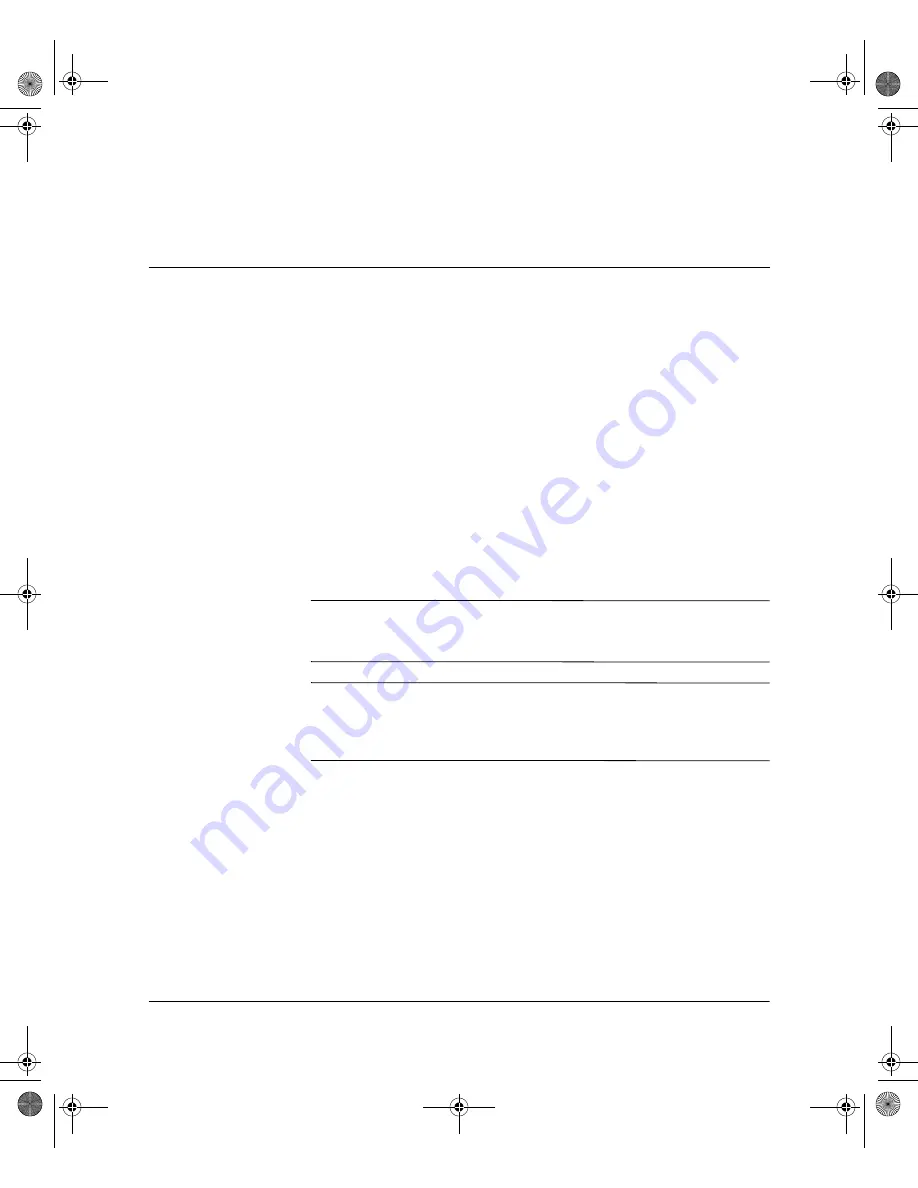
Upgrade Guide
3
Upgrading and Replacing Hardware
This guide describes how to upgrade or replace hardware
components, such as memory, hard drive, optical drive, processor,
system board, battery, and power supply.
If you want to find out about accessories available for your e-pc, refer
to the following Web site:
http://www.compaq.com/products/desktops/options/index.html
General Precautions
Before upgrading or replacing components, be sure to carefully read
all of the applicable instructions, cautions, and warnings in this guide.
Å
WARNING:
To reduce the risk of personal injury from electrical shock
and/or hot surfaces, be sure to disconnect the power cord from the wall
outlet, and allow the internal system components to cool before touching.
Ä
CAUTION:
Static electricity can damage the electronic components of
the personal computer or optional equipment. Before beginning these
procedures, ensure that you are discharged of static electricity by briefly
touching a grounded metal object.
Opening the e-pc
1. Exit all software applications, shut down the operating system
software, turn off the personal computer and any external devices,
then disconnect the power cord from the power outlet.
2. Unlock the e-pc and remove the port control system (if fitted).
305513-001.book
Page
3
Tuesday,
August
20,
2002
4:35
PM





















