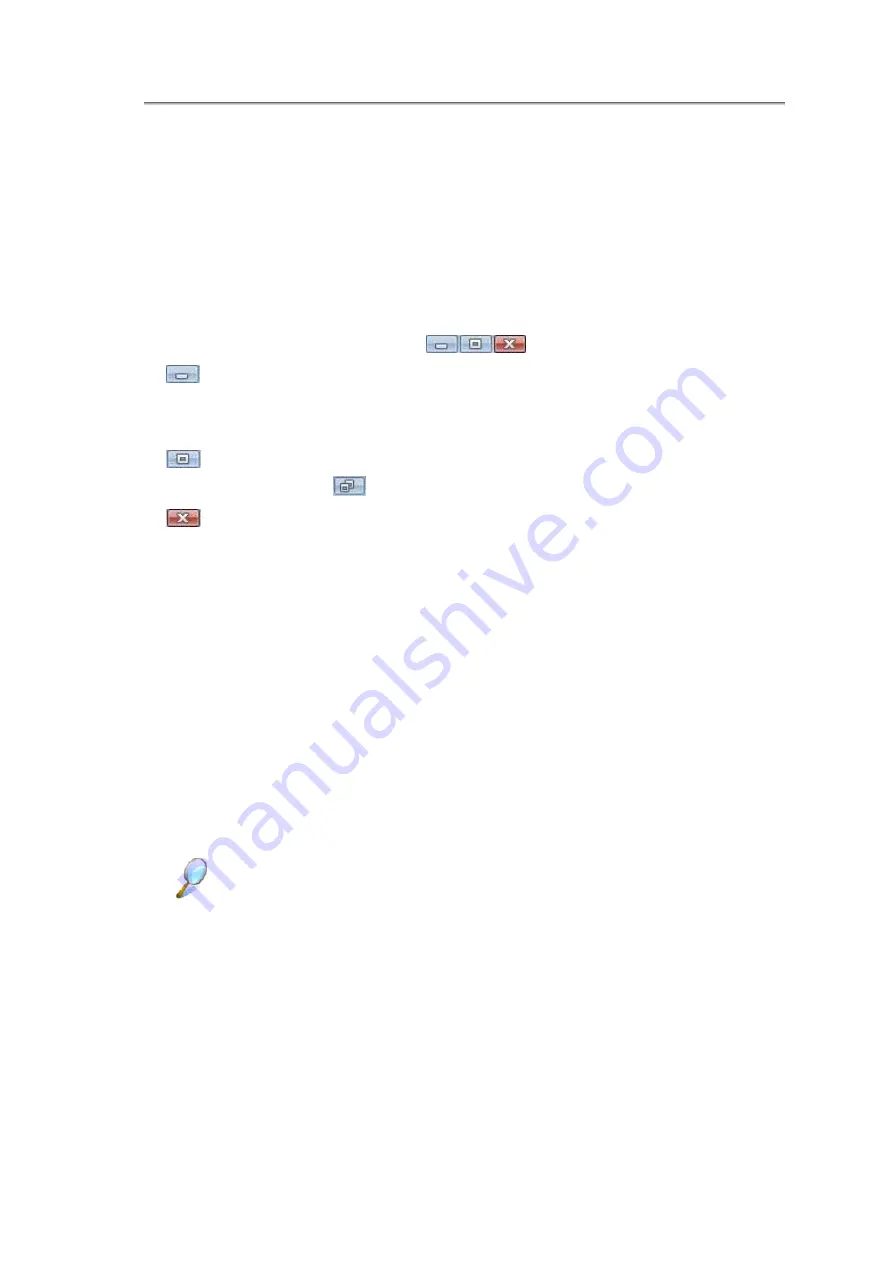
NTUC0 User Manual
3.7.1 Running Programs
Programs are any software that process data - like a word processing program or an
email program. They require an operating system - like Windows 7 - to run on.
To run a program, click
Start > All Programs
.
Click the program you want to run.
On the right side of the title bar in the window of any open program there are three
icons:
Minimize the program window. That is, it is removed from the screen, but is still
running. It will appear as a button on your bottom taskbar. To restore the program
window, simply click the button.
Maximize the window to fill your entire screen. When the window is maximized,
the button switches to
, which will reduce the size of the window when clicked.
Close the program or document.
3.7.2 Adding Software
To check what software is already installed on your notebook, click
Start > All
Programs
. If a program is listed in the
All Programs
menu or the
Start
menu, the
software is already installed.
Before installing software, check the software’s technical requirements to ensure that
it is compatible with your notebook and that there is enough memory and hard drive
space for installation and operation.
Temporarily disable your notebook’s antivirus software before installing software. See
the documentation that came with the antivirus software for detailed procedure.
Be sure to enable your antivirus software once you have installed any new
software.
Insert the software installation CD into the CD drive and follow the instructions that
came with the software to help you respond to the prompts on the screen.
If the software installation CD does not automatically run, click
Start > All Programs >
Accessories > Run.
In the dialogue box, type x:\setup.exe (where x is the letter of
your CD drive [usually D or E]). Then click
OK
and follow the prompts on your screen.
3-24
Summary of Contents for NTUC0
Page 8: ......
Page 20: ......
Page 21: ...Chapter 1 Introducing Your Notebook...
Page 30: ...Chapter 2 Operating Your Notebook Vista...
Page 60: ...NTUC0 User Manual 2 9 Playing Movies Adjusting the Volume Adjusting the Picture 2 30...
Page 62: ......
Page 63: ...Chapter 3 Operating Your Notebook Windows7...
Page 93: ...NTUC0 User Manual 3 9 Playing Movies Adjusting the Volume Adjusting the Picture 3 30...
Page 95: ......
Page 96: ...Chapter 4 Innovative Product Feature...
Page 125: ...Chapter4 Innovative Product Feature Figure 31 Contact list Figure 32 Talk window 4 29...
Page 128: ...NTUC0 User Manual Figure 36 URL in Video mode 4 32...
Page 129: ...Chapter 5 Caring for Your Notebook...
Page 136: ...Chapter 6 Peripherals...
Page 140: ......
Page 141: ...Chapter 7 The Power System Vista...
Page 153: ......
Page 154: ...Chapter 8 The Power System Windows 7...
Page 166: ......
Page 167: ...Chapter 9 The BIOS Setup Program...






























