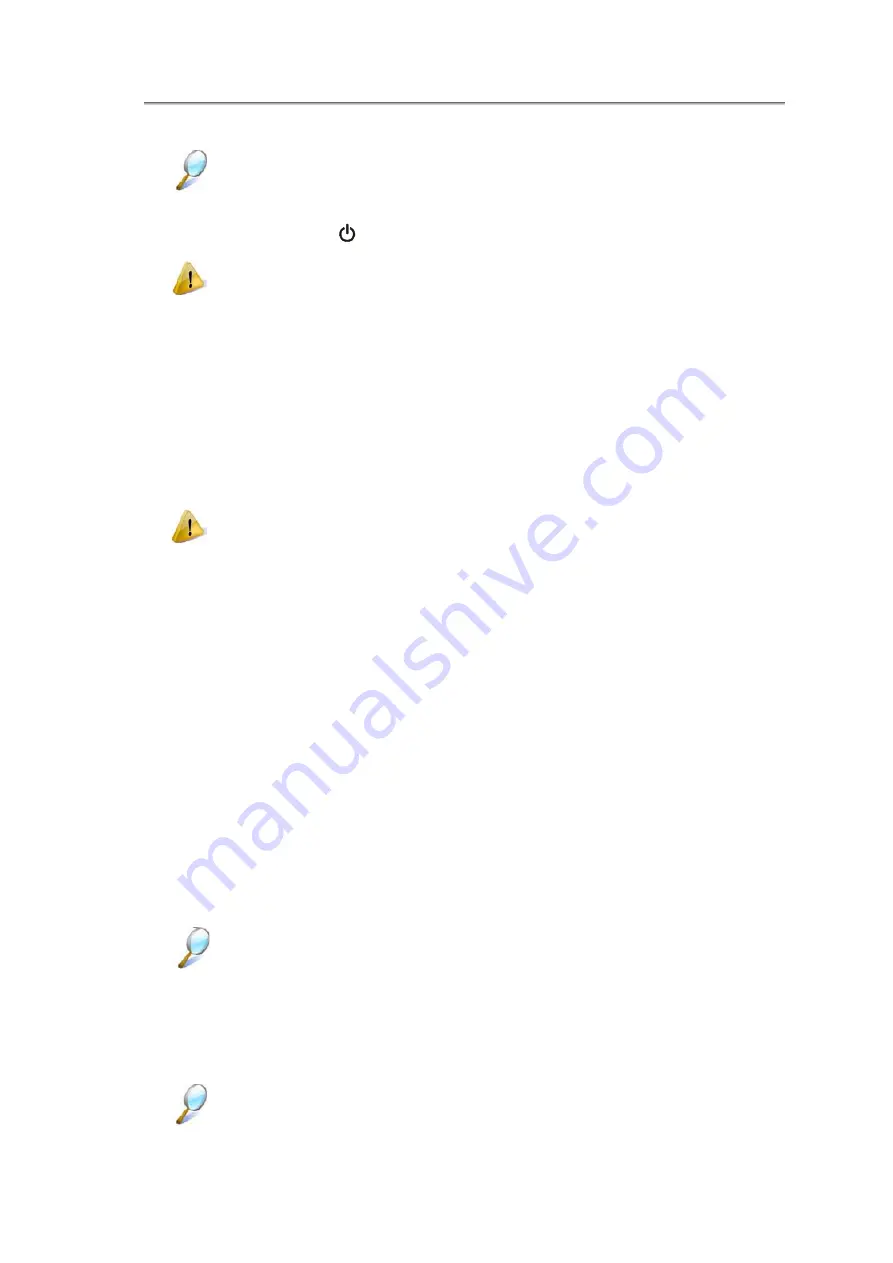
NTUC0 User Manual
2.1.1 Turning Your Notebook On
You can configure the computer to start from a specific drive, such as an external
floppy disk, or even an external device. See
Press the power button
to turn on your notebook.
Do not turn off the computer until the operating system has loaded completely.
Turning the computer off during its initial startup will result in an error the next time
you start your notebook.
2.1.2 Turning Your Notebook Off
Save and close any open files, exit any open programs.
Click
Start >
X
> Shut Down
.
Your notebook will automatically turn off after the shutdown process is finished.
Press the power button to shut down or enter sleep mode. Click Start > Control
Panel > Power Options > Choose what the power button does.
2.1.3 Logging Off
With Microsoft Windows Vista, multiple users have access to a single computer with their
own personal settings. Using their own password, each user can log on to the computer
which uses their own private profile and settings.
To log off:
Save and close any open files, exit any open programs, click
Start
>
X
>
Log Off
.
To switch users:
Click
Start
>
X
>
Switch User
.
Using
Fast User Switching
, programs executed by previous users remain running in
the background. This means a possible slower computer response. It may also stop
multimedia programs, including games and DVD software, from running.
Fast User Switching does not work if your notebook is running Windows Vista and
is a member of a computer domain or if your notebook has less than 128 MB of
memory.
2.1.4 Adding User Accounts
Different account options are available when a computer is running Windows Vista
operating system and is connected to a domain.
2-2
Summary of Contents for NTUC0
Page 8: ......
Page 20: ......
Page 21: ...Chapter 1 Introducing Your Notebook...
Page 30: ...Chapter 2 Operating Your Notebook Vista...
Page 60: ...NTUC0 User Manual 2 9 Playing Movies Adjusting the Volume Adjusting the Picture 2 30...
Page 62: ......
Page 63: ...Chapter 3 Operating Your Notebook Windows7...
Page 93: ...NTUC0 User Manual 3 9 Playing Movies Adjusting the Volume Adjusting the Picture 3 30...
Page 95: ......
Page 96: ...Chapter 4 Innovative Product Feature...
Page 125: ...Chapter4 Innovative Product Feature Figure 31 Contact list Figure 32 Talk window 4 29...
Page 128: ...NTUC0 User Manual Figure 36 URL in Video mode 4 32...
Page 129: ...Chapter 5 Caring for Your Notebook...
Page 136: ...Chapter 6 Peripherals...
Page 140: ......
Page 141: ...Chapter 7 The Power System Vista...
Page 153: ......
Page 154: ...Chapter 8 The Power System Windows 7...
Page 166: ......
Page 167: ...Chapter 9 The BIOS Setup Program...






























