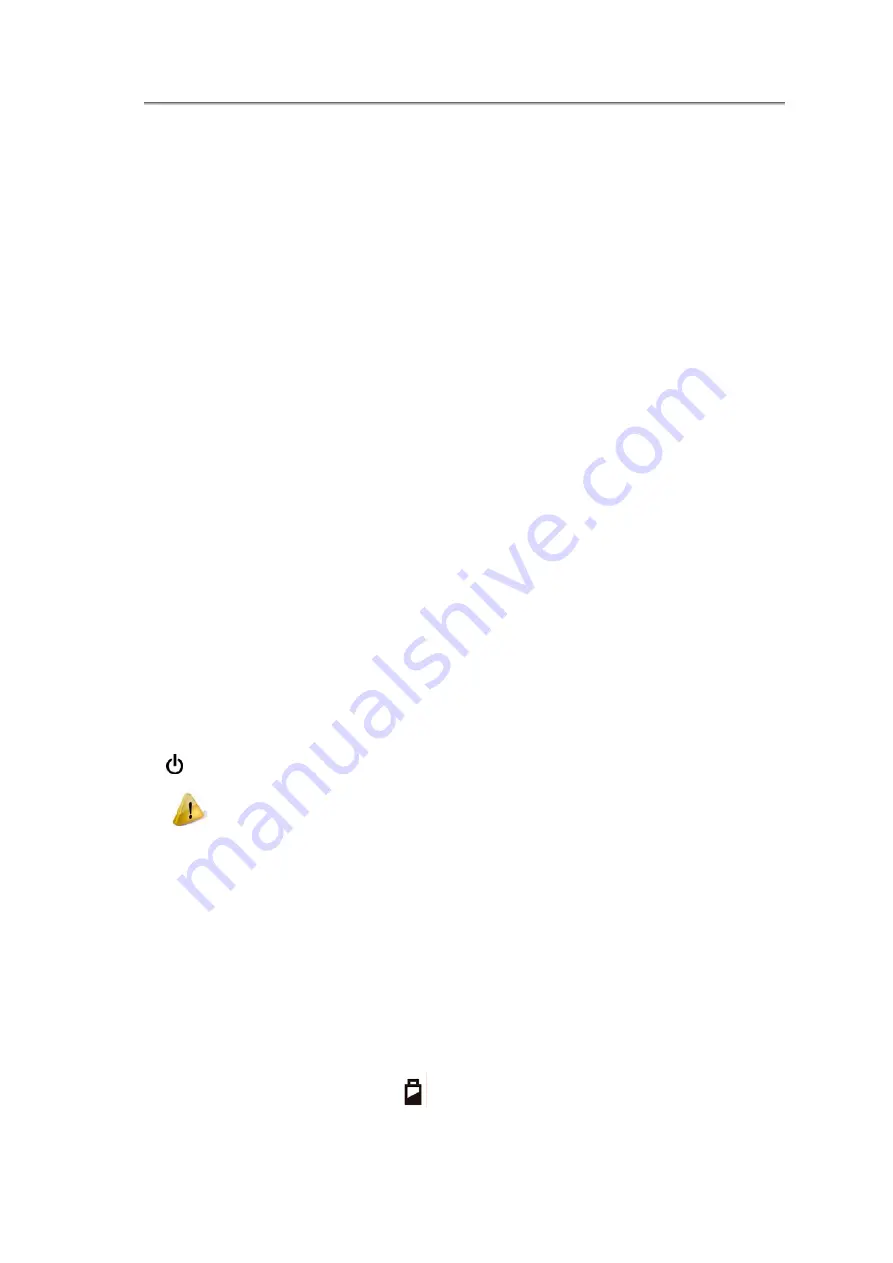
Chapter1 Introducing Your Notebook
The built-in camera supports a 1.3 or 2.0 mega pixels CMOS via USB2.0 interface.
1.1.2 Caps Lock (Blue)
Caps lock LED (Blue): Caps Lock State of Keyboard
NOTE: In normal mode (Cursor and Num function are disable), when users press Hot
Key, the Cursor LED will be on. When users press Hot Key, the Cursor LED will be
off.
1.1.3 Num Lock LED (Blue)
Number Lock LED (Blue): Number Lock State of Keyboard.
1.1.4 Wireless Button
It will enable/disable Wireless function.
1.1.5 WOW Video Button
WOW Video is a setting assortment for Video conditions preset in color Defines.
1.1.6 WOW Audio Button
WOW Audio is a setting assortment for audio conditions preset in Tone, Bass,
Balance and Volume.
1.1.7 Power Buttons
Press to turn your notebook on.
Windows Vista, which comes preinstalled, goes into the shutdown sequence
automatically if you press the power button while on.
In Windows Vista, you can configure this in Control Panel > System and
Maintenance or Hardware and Sound > Power Options > Change plan settings
> Change advanced power settings.
1.1.8 Power LED (Blue)
Power LED and Suspend LED indicate the systems power states by user
combinations
1.1.9 Battery LED (Blue/Amber) (
)
2
Summary of Contents for NTUC0
Page 8: ......
Page 20: ......
Page 21: ...Chapter 1 Introducing Your Notebook...
Page 30: ...Chapter 2 Operating Your Notebook Vista...
Page 60: ...NTUC0 User Manual 2 9 Playing Movies Adjusting the Volume Adjusting the Picture 2 30...
Page 62: ......
Page 63: ...Chapter 3 Operating Your Notebook Windows7...
Page 93: ...NTUC0 User Manual 3 9 Playing Movies Adjusting the Volume Adjusting the Picture 3 30...
Page 95: ......
Page 96: ...Chapter 4 Innovative Product Feature...
Page 125: ...Chapter4 Innovative Product Feature Figure 31 Contact list Figure 32 Talk window 4 29...
Page 128: ...NTUC0 User Manual Figure 36 URL in Video mode 4 32...
Page 129: ...Chapter 5 Caring for Your Notebook...
Page 136: ...Chapter 6 Peripherals...
Page 140: ......
Page 141: ...Chapter 7 The Power System Vista...
Page 153: ......
Page 154: ...Chapter 8 The Power System Windows 7...
Page 166: ......
Page 167: ...Chapter 9 The BIOS Setup Program...






























