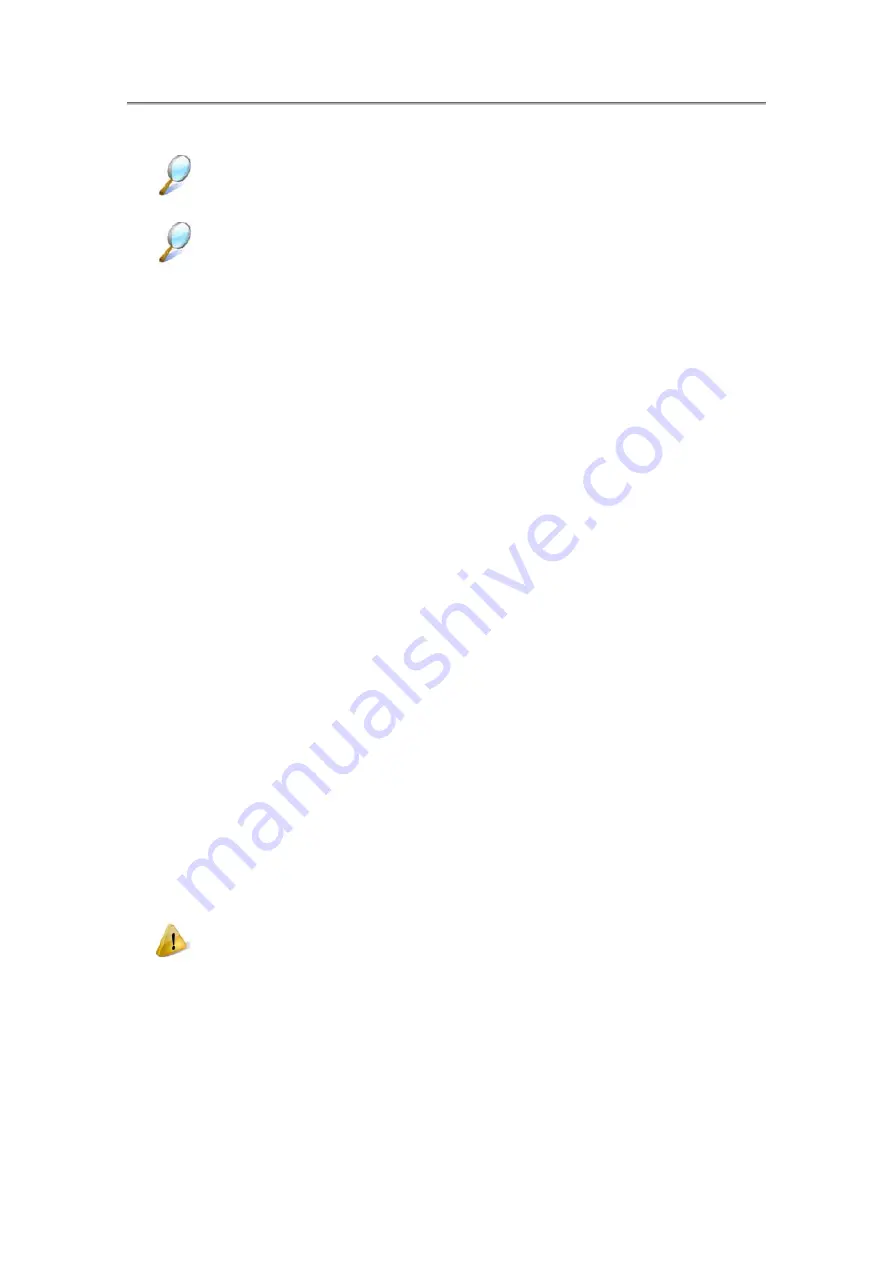
NTUC0 User Manual
8.1.1 Managing Your Notebook’s Power
for more information on getting the best performance from the
battery packs.
Use your notebook connected to an electrical outlet as often as possible as the
battery life expectancy is affected by the number of times it is charged.
Your notebook comes with built-in power management. You can configure it through
the
Power Options
program in the
Control Panel
, to sleep, hibernate, and wake
according to the specific situations.
The
Advanced
settings can be accessed via
Start
>
Control
Panel
>
System and
Maintenance
>
Power
Options
.
On the
Select a power plan
page, click
Change plan setting
under the plan that you
want to change.
Click
Change advanced power settings
. Expand the
Power buttons and lid
category to configure the settings.
When leaving your notebook unattended for the long period, place it in Standby or
Hibernate Mode. You can exit either power management mode by pressing the
Power Button
.
8.1.2 Power Management Modes
8.1.2.1 Sleep Mode
This mode conserves power by switching off the hard drive and display after the
preset period of inactivity (a time-out). When
Sleep Mode
is exited, your notebook will
return to the same operating state it was before entering sleep.
In Sleep Mode, if your notebook loses power from both of the electrical outlet and
the battery, the data in your notebook may be lost.
To enter
Sleep Mode
in Windows 7:
Start
>
X
>
Sleep
. Or
Set your notebook to enter
Sleep Mode
, as you:
•
Close the lid of your notebook
2
Summary of Contents for NTUC0
Page 8: ......
Page 20: ......
Page 21: ...Chapter 1 Introducing Your Notebook...
Page 30: ...Chapter 2 Operating Your Notebook Vista...
Page 60: ...NTUC0 User Manual 2 9 Playing Movies Adjusting the Volume Adjusting the Picture 2 30...
Page 62: ......
Page 63: ...Chapter 3 Operating Your Notebook Windows7...
Page 93: ...NTUC0 User Manual 3 9 Playing Movies Adjusting the Volume Adjusting the Picture 3 30...
Page 95: ......
Page 96: ...Chapter 4 Innovative Product Feature...
Page 125: ...Chapter4 Innovative Product Feature Figure 31 Contact list Figure 32 Talk window 4 29...
Page 128: ...NTUC0 User Manual Figure 36 URL in Video mode 4 32...
Page 129: ...Chapter 5 Caring for Your Notebook...
Page 136: ...Chapter 6 Peripherals...
Page 140: ......
Page 141: ...Chapter 7 The Power System Vista...
Page 153: ......
Page 154: ...Chapter 8 The Power System Windows 7...
Page 166: ......
Page 167: ...Chapter 9 The BIOS Setup Program...






























