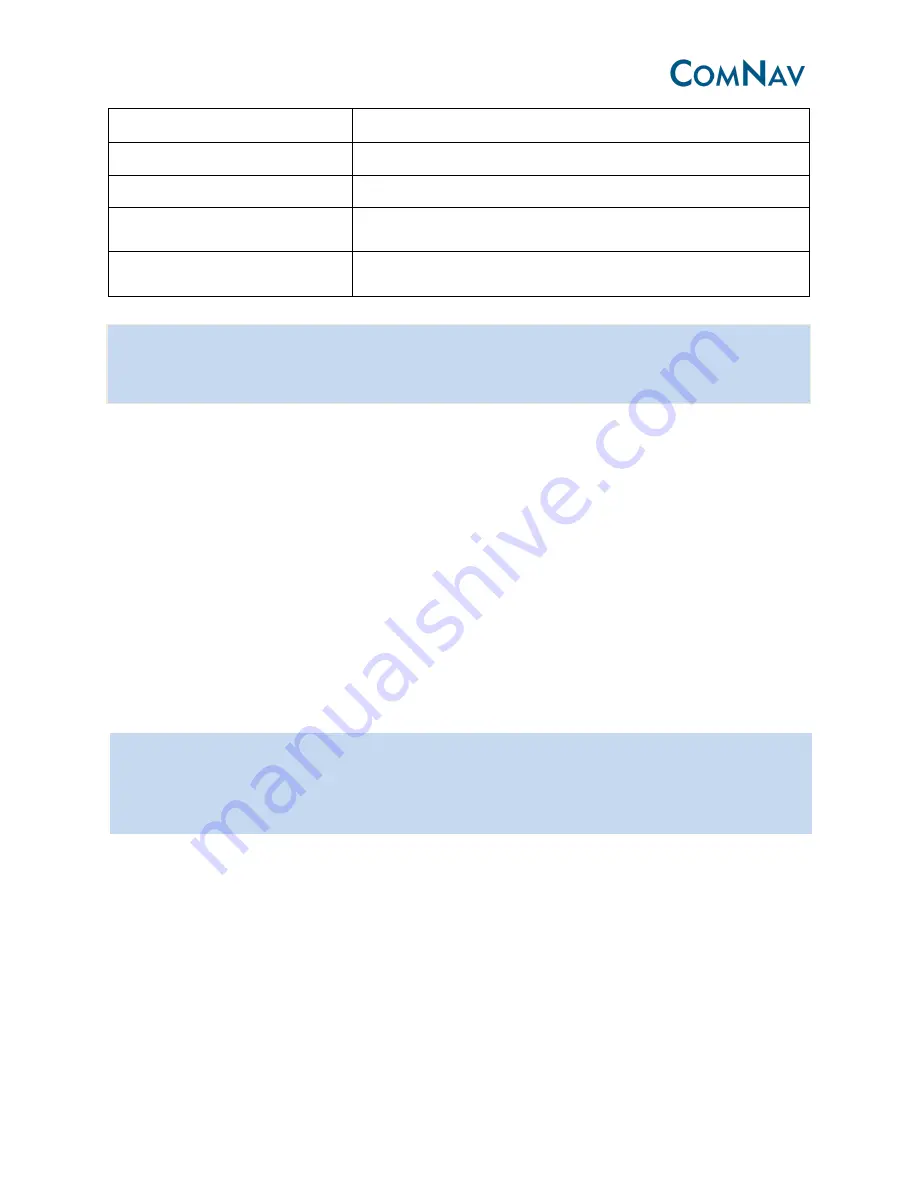
14
log com3 rtcm1104b ontime 1
com2 output EXTENDED Beidou RTK B1/B2/B3
log com3 rtcm1012b ontime 1
com2 output EXTENDED GLONASS RTK L1/L2
log com3 rtcm1005b ontime 5 Base station coordinates
Log com3 rtcm1033b ontime
10
Receiver description
saveconfig
Save the current setting to the receiver, next time when
receiver is power on those setting will activate
To set a receiver as a base station for example, you my use DC1 to connect with PC, use DC3 to
output RTCM V3, and send the following command to request GPS, Beidou and GLONASS (if
available) RTK observations:
unlogall
fix auto
log com3 rtcm1004b ontime 1 % GPS RTK observations
log com3 rtcm1104b ontime 1 % Beidou RTK observations
log com3 rtcm1012b ontime 1 % GLONASS RTK observations (if available)
log com3 rtcm1005b ontime 5 % Base station coordinates
log com3 rtcm1033b ontime 10 % Receiver description
com com3 38400 % change the DC3 linkrate to match the external transmit radio
saveconfig
4.2 Rover configuration
The internal radio is connected to COM2 of OEM board, if M300 receive the correction data, It will go to
the differential mode automatically.
4.2.1 Set Rover to differential mode
If M300 is connected with external device, such as external radio and Ntrip bridge.
Send the following command;
Tips:
There are 3 types of GNSS RTK observations according to constellation system, GPS
(RTCM1004), Beidou (RTCM1104) and Glonass (RTCM1012). Send different commands
according to constellations.
Tips:
If you want to start the base station on known points (such as 31.123 N degree,
123.456E, 45 Height), please fix the base station coordinates by using the command.
fix position 31.123 121.456 45







































