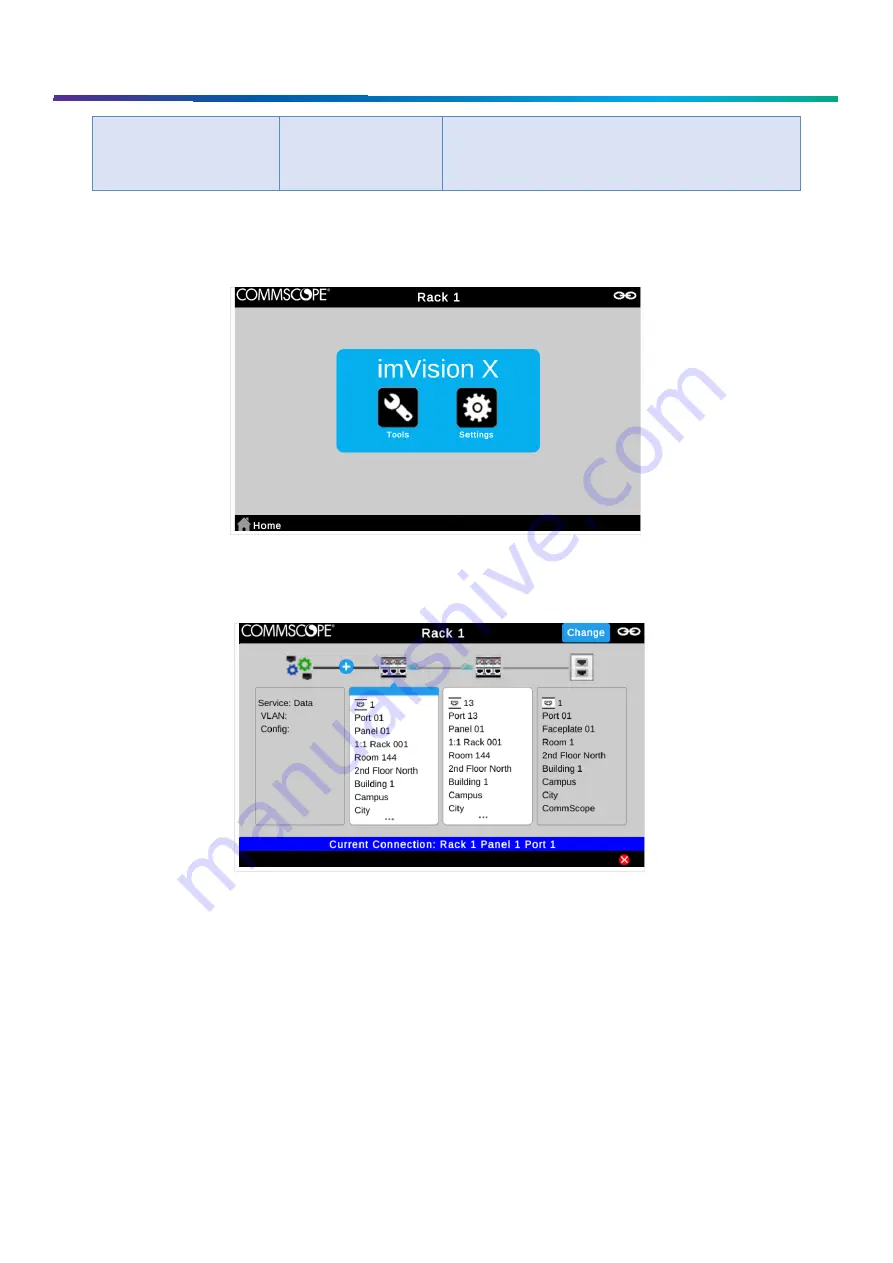
www.commscope.com
User Guide 860633028
June 2018
Page 9 of 30
© 2018 CommScope, Inc. All Rights Reserved
Attention tone
1 long, low tone
Technician is requested to confirm an action.
Error occurred.
Diagnostic tests detected a problem.
Following Prompts in the imVision System
imVision Controller X Touchscreen Display
The imVision system provides helpful feedback on its imVision Controller X display. While performing work on panels or
responding to alarms, be sure to follow any prompts that appear on the display.
Tracing Example on imVision Touchscreen Display
Connecting imVision Controller X’s in a Zone
A
zone
or
patching zone
is a group of managed racks and cabinets (including mainframes) among which iPatch patch
connections can be made. A managed rack is a rack that is managed by an imVision Controller or imVision Controller X.
Although imVision Controllers and imVision Controller X’s are supported in the same zone, some functions (such as multi-
rack management from a single imVision Controller X) may be limited or disabled in such mixed zones. Additionally, an
imVision Controller X must be installed in the first position in such a mixed zone.
imVision Controller X’s do NOT support zones that also contain an iPatch Panel Manager or iPatch Rack Manager Plus.
























