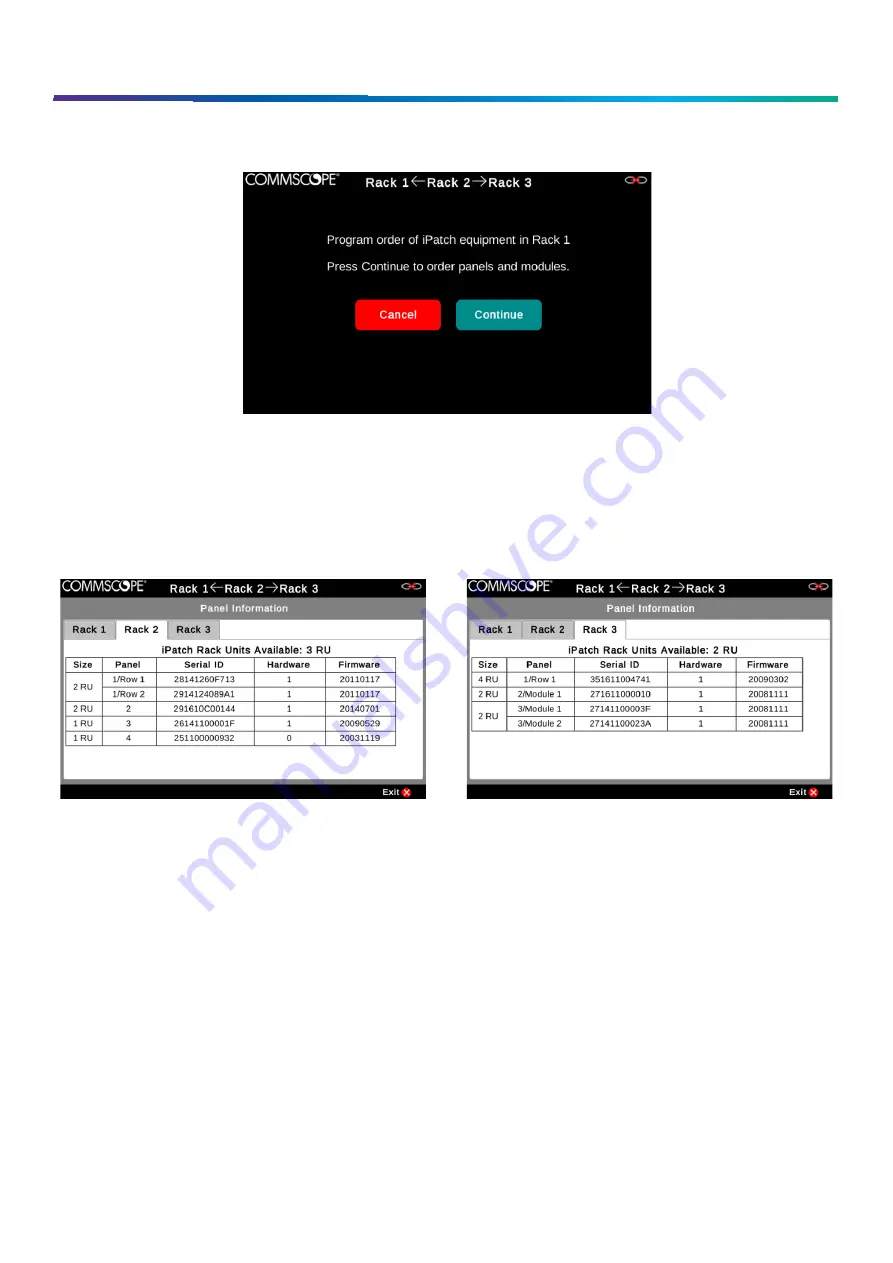
www.commscope.com
User Guide 860633028
June 2018
Page 21 of 30
© 2018 CommScope, Inc. All Rights Reserved
Ordering Panels / Shelves
After the racks are ordered, the panel ordering screen will be shown. The screen will show which rack is being ordered at that
time. The panels on the racks not being ordered will appear to be non-functional (pressing buttons has no effect). After the
panels in each rack are ordered, ordering will advance to the next rack. If a user exits out of the ordering steps, there will be
alarms generated to allow re-ordering later. The ordering process for panels in each rack is the same as in single rack mode.
Checking Rack Unit (RU) Availability for Each Rack in Multi-Rack Mode
In multi-rack mode, the
Panel Information
option from the
Tools
menu shows a tabbed screen. Each tab shows information
about the panels / shelves for a rack that is managed by the imVision Controller X.
The top line in the tabbed area shows the number of iPatch Rack Units that can be added in that rack, in rack units (RU).
A rack with no panels / shelves starts with an available limit of 10 RU. The available RU decreases as panels / shelves are
added to the rack. If the available RU is exceeded, all panels in the rack will be disabled and an alarm will be shown.
The Size column in
Panel Information
indicates the physical space, in rack units (RU), occupied by each iPatch panel or shelf
in the rack. Size is calculated for the entire panel or shelf, whether or not it is fully populated. Some panels and shelves may
include multiple iPatch module or rows.
























