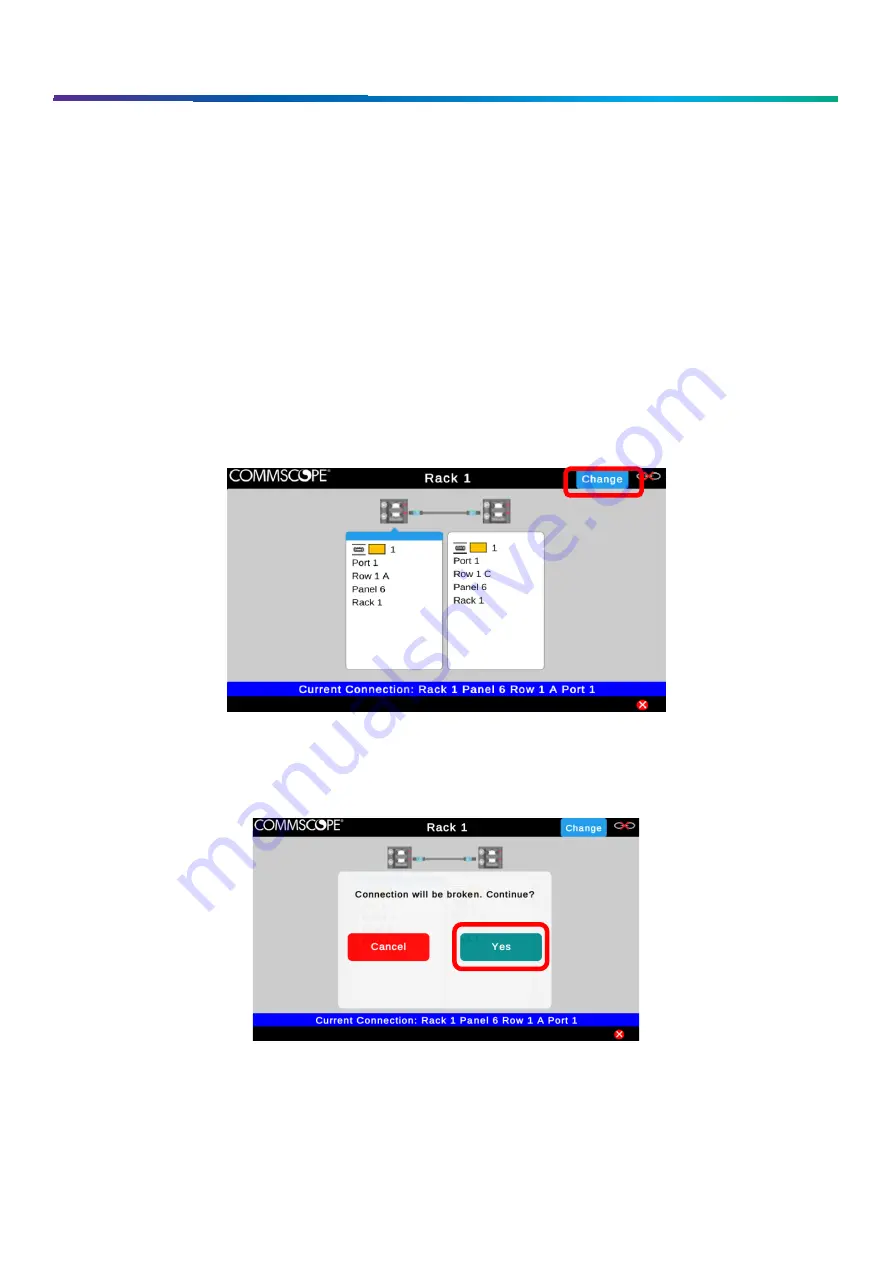
www.commscope.com
User Guide 860633028
June 2018
Page 17 of 30
© 2018 CommScope, Inc. All Rights Reserved
connection. To learn more, tap the port information on the display and you can see details on any devices in this connection.
To end the trace, either press the on-screen X button or press the button above one of the ports.
If only one of the ports in a patch connection is on an iPatch Panel, you still can trace the connection. The LED turns on
above the iPatch Panel port. The imVision Controller X display shows as much information as is known about the connection.
If the connection was made as a guided job, both the iPatch Panel port and the equipment port are identified
Correcting Patching Errors
If you discover that a patch cord is connected to the wrong port or that the database has recorded a connection that does
not exist between two ports, you can correct the database using the Change feature.
To correct a connection, please use the following steps.
Step 1 – Show a circuit trace
The first step in correcting a patching error is to show a circuit trace for a targeted port. To show a circuit trace, press the
panel button corresponding to an iPatch Panel port. The LEDs associated with connected iPatch Panel ports will turn on. On
the display, a graphical circuit trace will be shown, along with a Change button.
Step 2 – Use the Change button to break existing connection relationships
To break existing connection relationships for a traced port, press the
Change
button on the imVision Controller X’s display.
After pressing the
Change
button, select
Yes
to continue past a warning about the connection being broken. Afterwards, the
connection relationship will be deleted for any iPatch Panel ports that were connected to the traced port.
Step 3 – Confirm the correct connection for each port
After using the
Change
button, the imVision Controller X will automatically step through each port that was involved in the
changed connection. For each port, a “Confirm” screen will appear to provide guidance for confirming the connection
information. Follow the on-screen instructions to create a new connection relationship between iPatch ports or with non-
iPatch equipment.




























