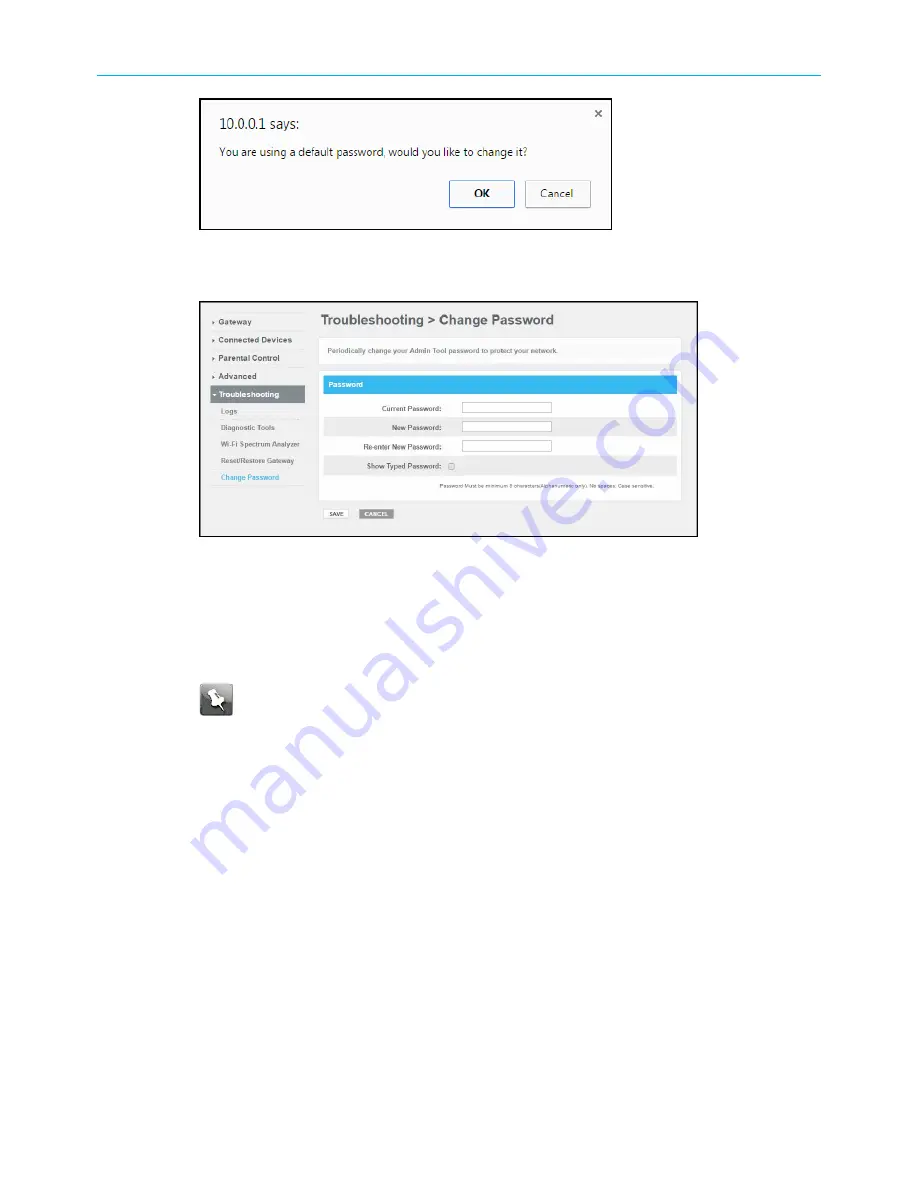
Chapter 7: Protecting & monitoring your Wi-Fi network
Gateway Login screen
5. Click
OK
to open the Change Password screen.
SVG2482AC Change Password screen
6. Enter your current admin password in the
Current Password
field.
7. Enter your new admin password in the
New Password
field.
8. Enter your new admin password again in the
Re-enter New Password
field.
9. Select the
Show Typed Password
checkbox to confirm that the new passwords match.
Note:
Remember that passwords are case-sensitive and that you can use any
combination of letters and numbers only. Special characters and spaces are not
acceptable.
■
Letters: A through Z (uppercase and lowercase)
■
Numbers: 0 to 9
10. Click
SAVE
to update your admin password.
11. Find a secure place to write down and keep your new password.
Changing your admin password
ARRIS recommends that you periodically change your administrator password for network
security purposes.
1. From any SVG2482AC Web Manager screen, click the
Troubleshooting
menu link on the
SVG2482AC Web Manager screen.
2. Click
Change Password
from the
Troubleshooting
submenu options list to display the
Troubleshooting Change Password
Screen.
SURFboard
®
SVG2482AC Wi-Fi
®
and Voice Modem for XFINITY
®
Customers User Guide STANDARD Revision x.5
41






























