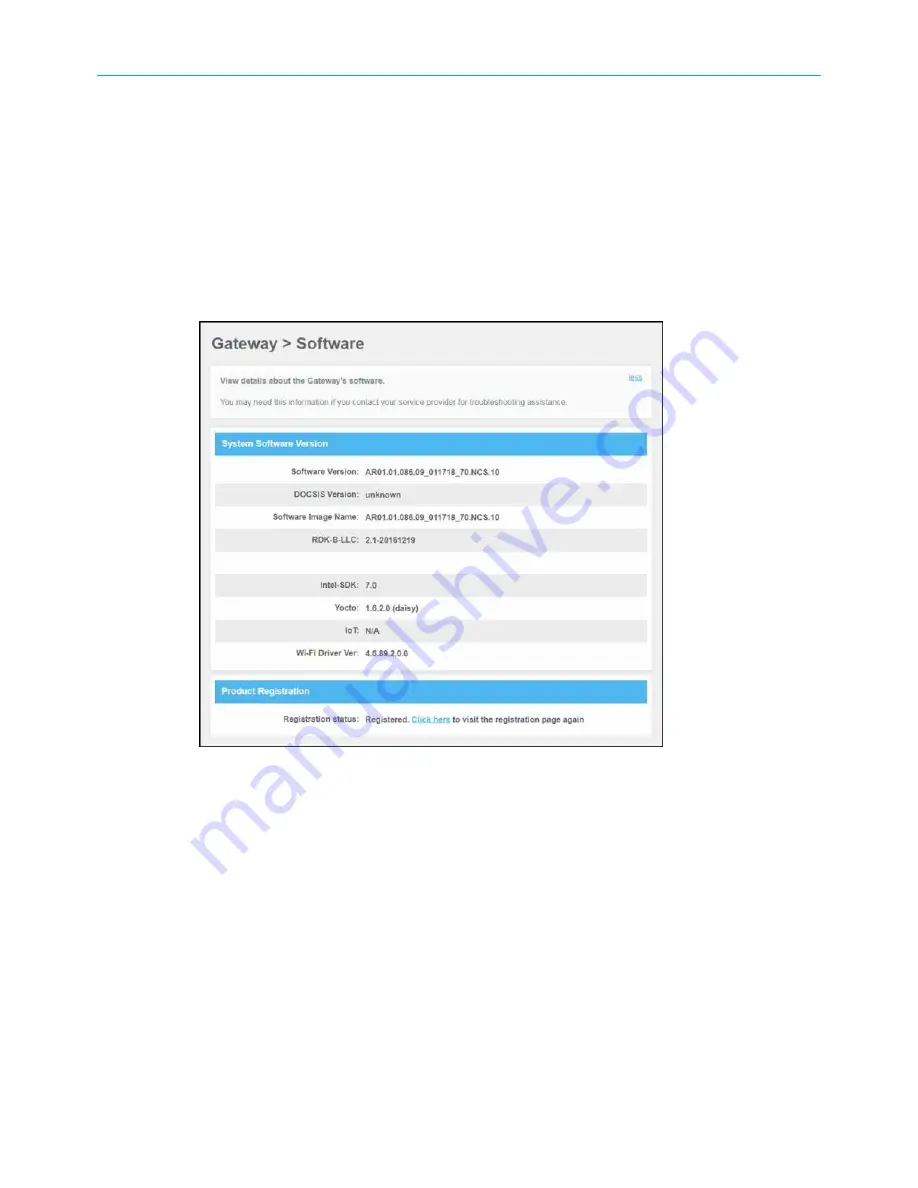
Chapter 8: Managing your Wi-Fi cable modem and connected networks
View the SBG8300 software version
The Gateway Software Version screen displays device software related information for
your SBG8300. This information may be helpful if you have to contact ARRIS or Comcast for
technical support.
To open the SBG8300 Software screen:
1. From any SBG8300 Web Manager screen, click the
Gateway
menu link.
2. Click
Software
from the Gateway submenu links to display the Gateway Software screen.
Figure 51: SBG8300 hardware information screen
Set up an Ethernet port connection for your data
input
If you have installed your SBG8300 using an Ethernet port for your data input, perform the
following to activate the Ethernet port.
To open the Gateway hardware Ethernet screen:
1. From any SBG8300 Web manager screen, click the
Connection
menu link to display the
Status
and
WAN
submenu links.
2. Click the
WAN
submenu link to open the Gateway Connection WAN screen.
SURFboard
®
SBG8300 DOCSIS 3.1 Wi-Fi cable modem User Guide STANDARD Revision x.5
58

























