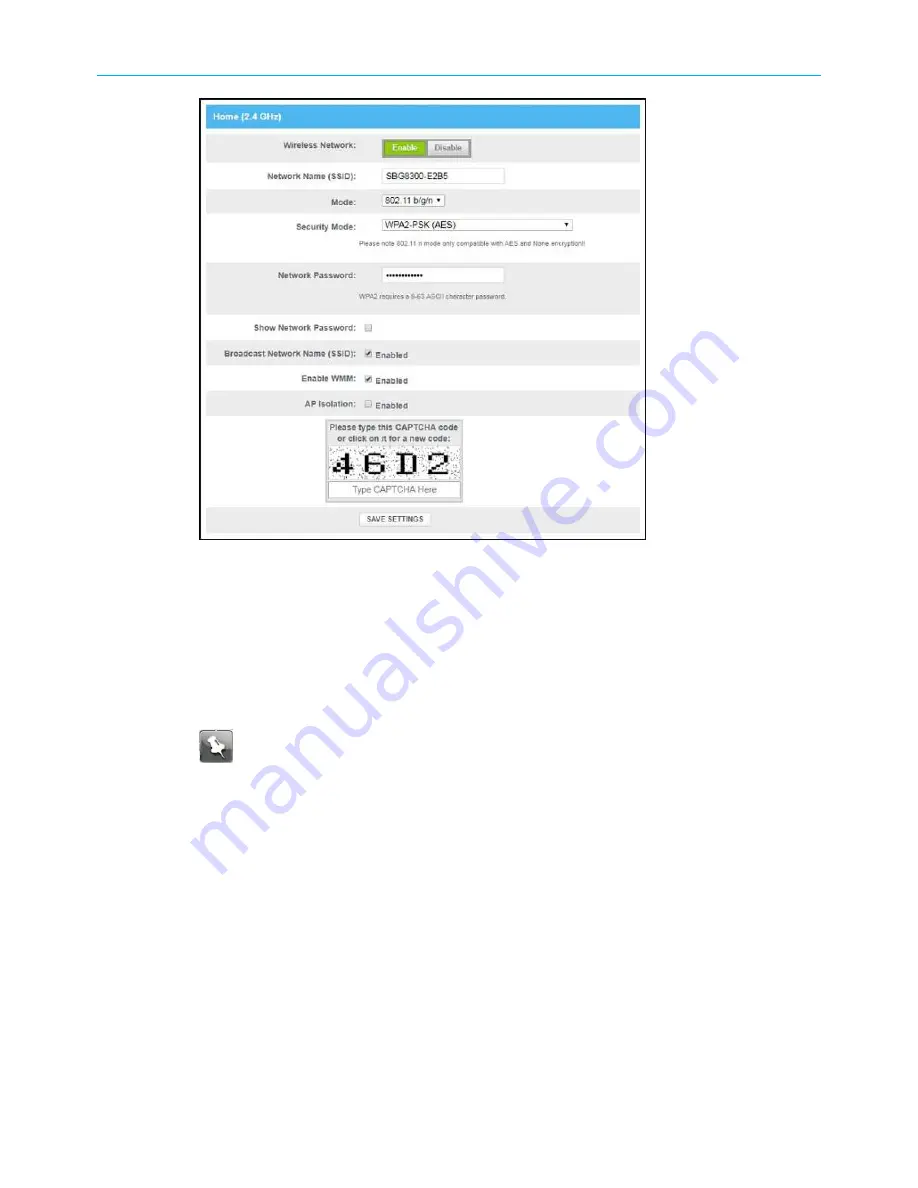
Chapter 6: Configuring your Wi-Fi network
Figure 31: Sample SBG8300 Wi-Fi network setup screen
5. Ensure to select
Enable
in the
Wireless Network
field.
6. Enter a new network name in the
Network Name (SSID)
field.
The Wi-Fi network name cannot be the same name as any other SSID on your home
network. You can use any combination of lowercase and uppercase letters, numbers,
and/or special characters (symbols) up to a maximum of 32 characters.
7. Enter a new network password in the
Network Password
field if you want to change it.
Note:
Remember that network passwords are case-sensitive and that you can
use any combination of uppercase and lowercase letters, and numbers. Special
characters and spaces are not acceptable.
8. Select the
Show Network Password
checkbox to view your network password.
9. Enter the four-digit CAPTCHA code located in the
Type CAPTCHA Here
entry box.
10. Click
SAVE SETTINGS
to update your new SSID.
Set up WPS on your Wi-Fi network
You can set up the Wi-Fi Protected Setup (WPS) PIN option on your SBG8300 to connect
WPS-enabled devices on your Wi-Fi home network.
1. Open a web browser and log on to the SBG8300 to open the SBG8300 Web Manager.
See
(page 32) for more information, if necessary.
2. Click the
Gateway
menu link and then click the
Connection
submenu options link.
SURFboard
®
SBG8300 DOCSIS 3.1 Wi-Fi cable modem User Guide STANDARD Revision x.5
43






























