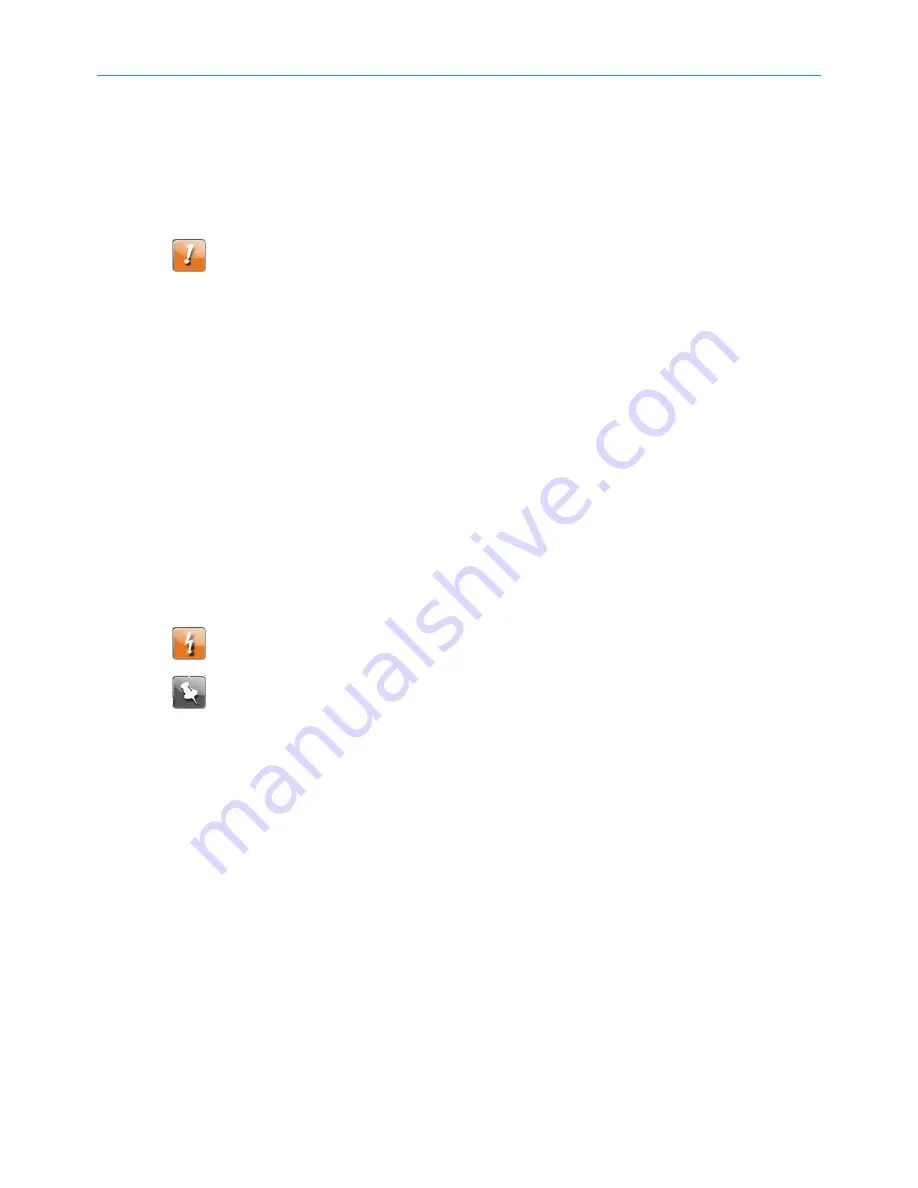
Chapter 8: Managing your Wi-Fi cable modem and connected networks
Back up your Wi-Fi cable modem configuration
You can save a backup copy of the current Wi-Fi cable modem configuration settings to
your local computer. You can use the backup file to restore your custom Wi-Fi cable modem
settings if you made changes that you no longer want.
CAUTION:
ARRIS recommends that you perform the Wi-Fi cable modem
configuration backup using the Wi-Fi cable modem default login user name and
password.
To create a backup copy of your Wi-Fi cable modem configuration settings:
1. From any Wi-Fi Cable Modem Web Manager screen, click the
Utilities
main menu button
on the Wi-Fi cable modem Web Manager menu bar.
2. Click
SAVE/BACKUP SETTINGS
from the
Utilities
submenu options list to display the
Save/Backup screen.
3. Click
Save.
4. Click
OK
at the
This may take a few minutes. Continue?
prompt to save your Wi-Fi cable
modem configuration settings.
Restore the Wi-Fi cable modem configuration
settings
Warning:
This action deletes your current Wi-Fi cable modem configuration settings
and allows you to restore a previously saved Wi-Fi cable modem configuration.
Note:
After the configuration settings are restored, your Wi-Fi cable modem will
automatically reboot. You will have to log on using the default user name (
admin
) and
password (
password
).
To open the System Information page:
1. From any Wi-Fi Cable Modem Web Manager screen, click the
Utilities
main menu button
on the Wi-Fi Cable Modem Web Manager menu bar.
2. Click
RESTORE SETTINGS
from the
Utilities
submenu options list to display the System
Information screen.
3. Click
Backup and Restore
from the Basic submenu options.
SURFboard
®
DOCSIS 3.0 Wi-Fi cable modems SBG6950AC2, SBG7400AC2, & SBG7600AC2 User Guide STANDARD Revision
x.4
57






















