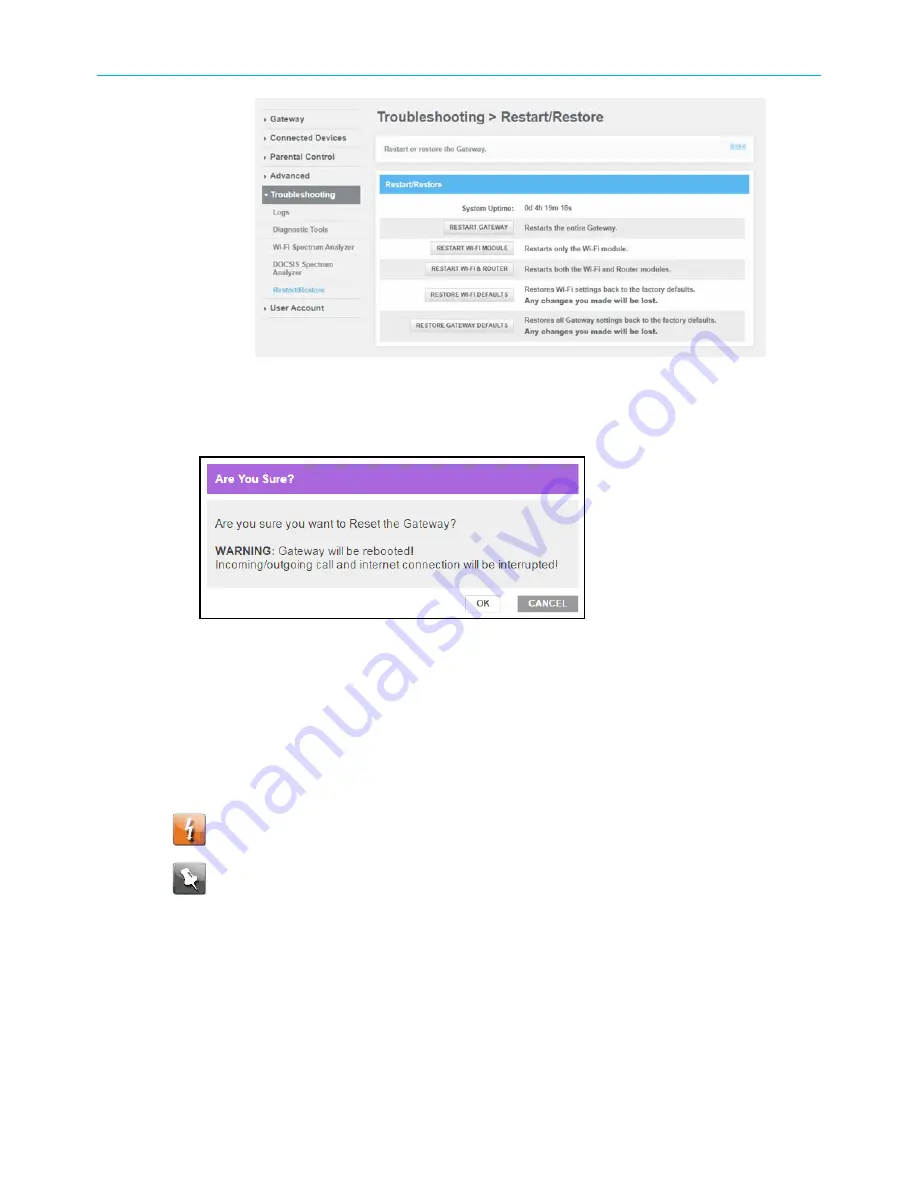
Chapter 8: Managing your Wi-Fi cable modem and connected networks
Figure 65: G34/G36 Restart/Restore settings screen
3. Click
RESTART GATEWAY
located in the Reset / Restore Gateway table.
The following message will display:
Figure 66: Restart the Gateway message box
4. Click
OK
to reboot the G34/G36 and then log back in.
Restore the G34/G36 default configuration
settings
Warning:
This action will delete your current G34/G36 configuration settings and
allow you to restore the default (original) G34/G36 configuration.
Note:
After the configuration settings are restored, the G34/G36 will automatically
reboot and you will have to log in using the default username (
admin
) and your
current admin password.
To open the Reset/Restore Gateway screen:
1. From any G34/G36 Web Manager screen, click the
Troubleshooting
menu link.
2. Click
Reset / Restore Gateway
from the Troubleshooting submenu links to display the
Troubleshooting
Reset / Restore Gateway
screen.
SURFboard
®
G34/G36 DOCSIS
®
3.1 Wi-Fi
®
Cable Modem User Guide STANDARD Revision x.3
70





















