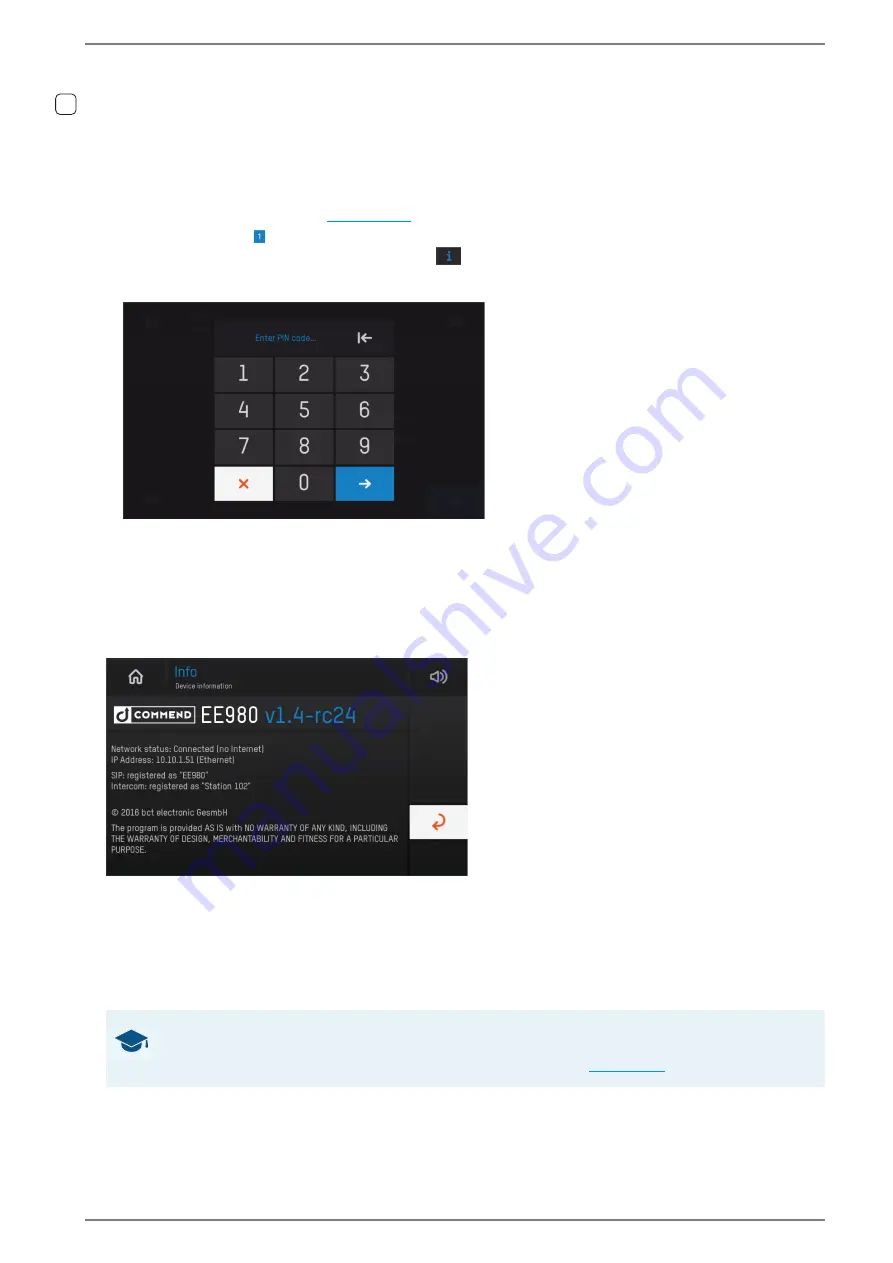
Control Station Duetto
Program interface
1.7/1217
115
Activate admin mode
Certain submenus can be faded out for users of the DUETTO device in the function menu (Wi-Fi, Ether-
net, services and firmware update). These submenus are only accessible in the admin mode, which will
be activated with a PIN code. Carry out the following configuration steps to activate the admin mode:
Deactivate the checkboxes of the desired submenus in the WebConfig at
CUSTOMIZATION > SET-
TINGS MENU
, which shall only be displayed in the admin mode. If required, change the PIN code
to activate the admin mode (
Tap on the button on the menu bar of the DUETTO device to open the function menu.
Tap and hold the device information button
in the function menu screen for approximately five
seconds until the following password screen for the password request is displayed:
The PIN code can be entered via the keypad
Enter the configured PIN code and tap on the blue button. The view will be switched back to the func-
tion menu and all submenus are indicated. The admin mode will be deactivated automatically when
you exit the function menu.
Function menu: Device information
User interface “device information”
In this menu, the following device information will be displayed:
Installed DUETTO firmware version
SIP registration status
Network status
Intercom registration status
IP address
State of fallback connections
GOOD TO KNOW: Information about fallback connections
The state of the fallback connections will only be displayed when the respective connections have been
configured in the WebConfig at
CONFIGURATION > INTERCOM
1.3






























