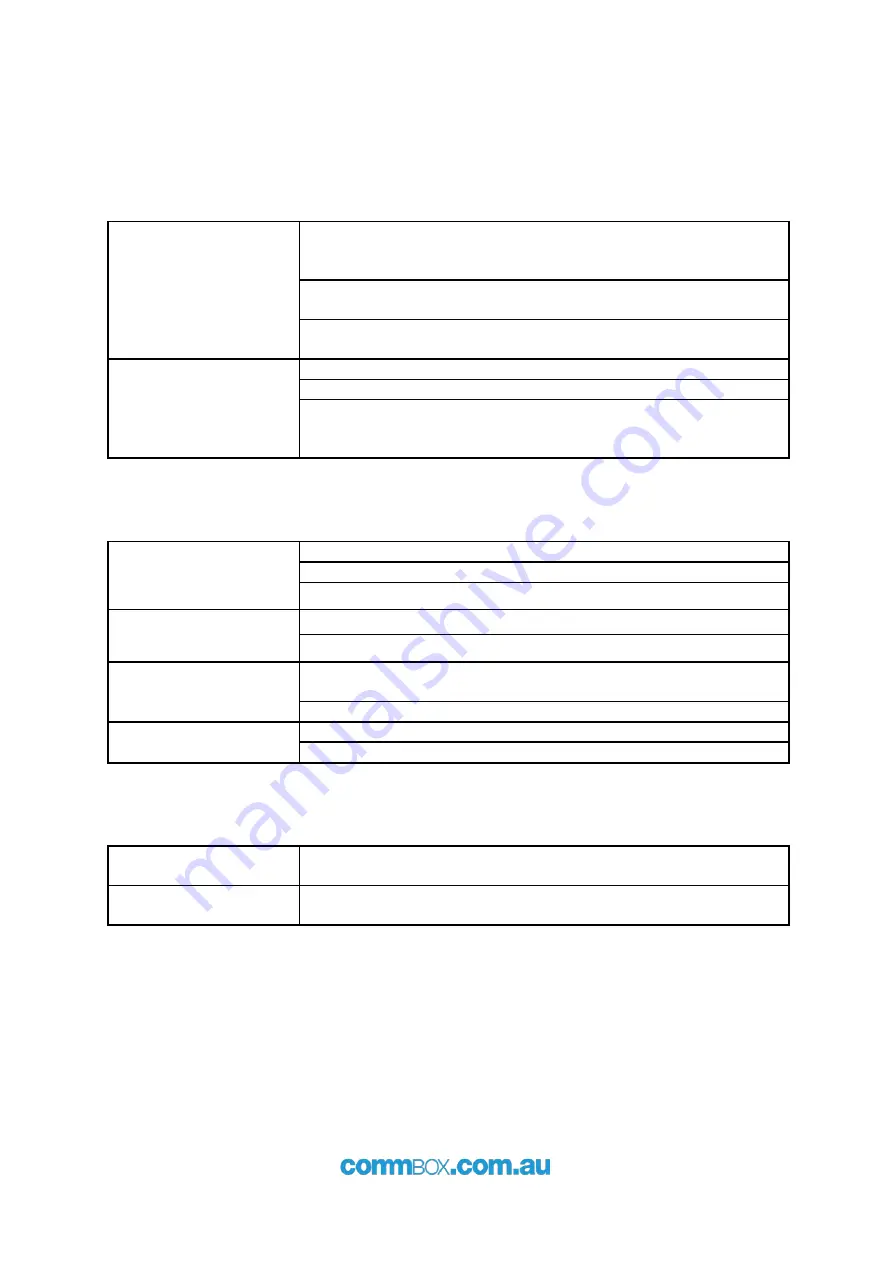
20
+61 2 9975 6001
13
FF FD 22
FF FC 22
FF FD 1F
FF FC 1F
FF FB 05
FF FE 05
FF FD 21
FF FC 21
FF FB 01
FF FE 01
FF FD 06
FF FC 06
FF FD 00
FF FC 00
FF FB 00
FF FE 00
FF FD 25
FF FC 25
3.1.3 Authentication (Optional)
If authentication details have been setup, the following request/response sequence will
occur. If no authentication details are configured, this step is skipped.
Authentication will be setup in the system menu in the screen, but is blank by default. The
double quotes in the table should be omitted. They are there to show any white space
required.
Request from Screen
Respond With
"login: "
<username>\r
"Password:"
<password>\r
<username> and <password> are substituted with the username and password.
3.1.4 Welcome (Required)
Once the session is ready, and any authentication is successful, a welcome message is sent
by the screen to inform the client that it can start sending commands.
The welcome message is:
Welcome to the CommBox Control Protocol\r
7
Simple Troubleshooting
7.1 Product
Remote control failure
Check whether there are other objects between the remote
control and the control receiving window of the product, thus
leading to remote control failure.
Check whether the battery terminals in the remote control are
aligned correctly.
Check whether the batteries in the remote control need
replacing.
The product
automatically shuts
down
Check whether the sleep mode is set or not.
Check whether there is a sudden power outage.
The system will automatically shut down if the input source
signal is lost for 5 minutes. Please check the input signal and
connection.
7.2 PC Mode
Signal out of range
Check whether the display is set correctly.
Check whether the resolution is set to the best resolution.
Adjust line and field synchronisation in menu.
Background has
vertical lines or streaks
Select automatic correction in the menu.
Adjust clock and phase position in the menu.
Image lacks colour,
colour is incorrect
Check whether VGA is connected properly or has a quality
problem.
Adjust saturation, brightness or contrast in the menu.
Display format is not
supported
Select automatic correction in the menu.
Adjust clock and phase position in the menu.
7.3 Touch Function
Touch function invalid
Check whether the size of the touched icon is comparable to the
size of the finger.
Touch positioning not
correct
Check whether the touch pen is facing the screen.























