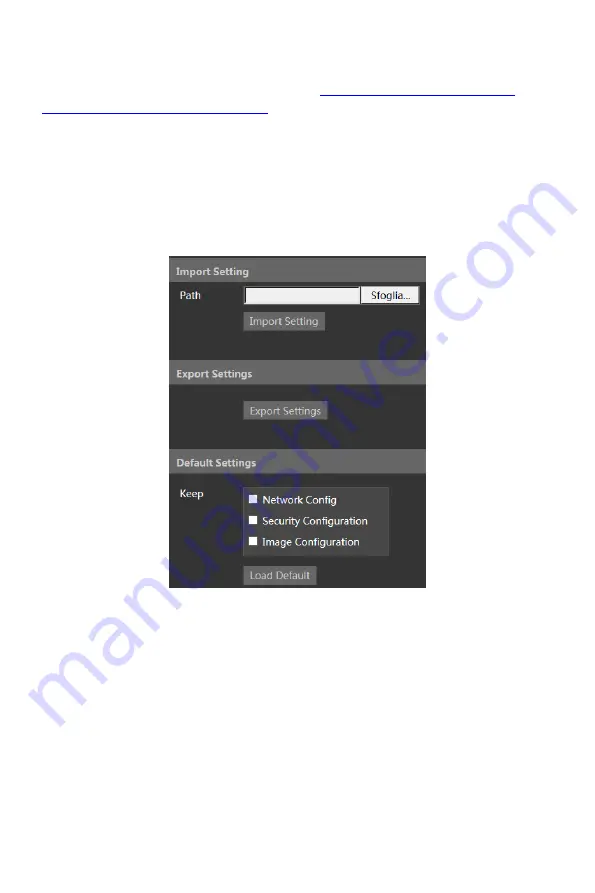
63
For some specified versions, anonymous login with a private protocol can be enabled
here. If this function is enabled, enter
http://host:port/Anonymous/1[2/3
] (eg.
http://192.168.1.150:80/Anonymous/1
) via web browser to access the camera. 1
indicates main stream; 2 indicates sub stream; 3 indicates third stream. Only video can
be viewed, no other operations can be done.
4.8 Maintenance
4.8.1 Backup & Restore
Go to Config
Maintenance
Backup & Restore.
Import & Export Settings
Configuration settings of the camera can be exported form a camera into another
camera.
1. Click “Browse” to select the save path for import or export information on the PC.
2. Click the “Import Setting” or “Export Setting” button.
Default Settings
Click the “Load Default” button to restore all system settings to the default factory
settings except those you want to keep.
4.8.2 Reboot
Go to Config
Maintenance
Reboot.
























