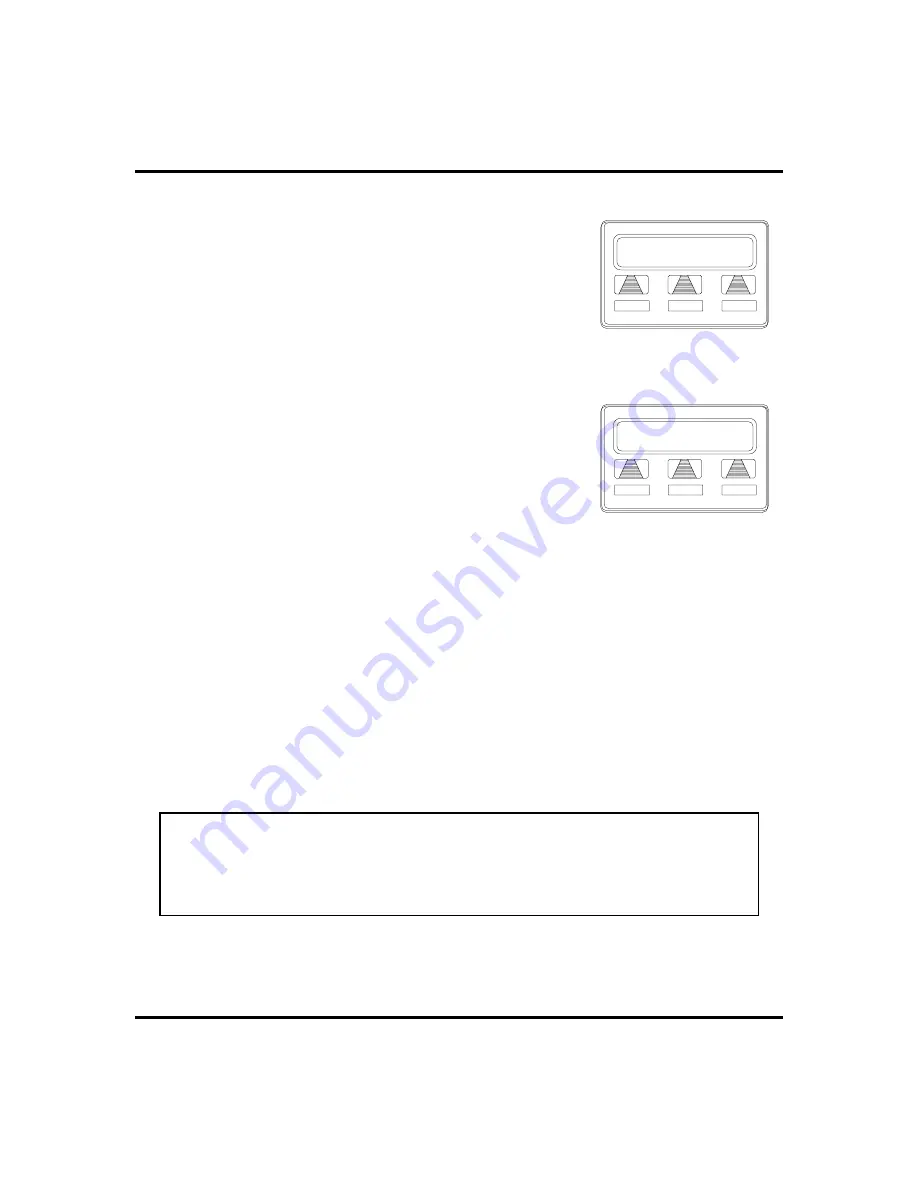
•
Program the enable/disable buttons (at
any blank programmable button location)
as follows:
1. SELECT
OPTIONS
.
2. SELECT
NEXT
until the
FEAT
option appears.
3. SELECT
FEAT
.
4. SELECT
NEXT
until the desired options appear.
5. SELECT desired auxiliary feature:
•
APAGE
to choose pager.
•
ARECD
to choose recorder.
•
ARING
to choose external ringer.
•
HDSET
to choose headset.
7. PRESS blank programmable button location to
serve as enable/disable button for the feature
you’ve selected.
8. RETURN to previous steps to add another device, OR SELECT
SPEAKER
to quit.
•
To enable an auxiliary mode,
1. SELECT enable/disable button to enable mode. Light associated
with button turns on and display denotes feature.
•
To disable an auxiliary mode,
1. SELECT enable/disable button. Light associated with button will
turn off and display no longer denotes the feature.
CAUTION
With the exception of a headset microphone, do not connect the audio out-
put of any external device to the auxiliary jack. Also, do not connect the tip
and ring leads of a telephone line to the auxiliary jack. Do not connect any
devices to the auxiliary jack other than those mentioned above.
Attendant Manual
77
GCA70-250
Other Features
Program Button
ARING
HDSET
NEXT
Selecting a Feature
SPKR to Quit
DSS
FEAT
NEXT
Programming Button
Summary of Contents for and FXT
Page 6: ...Notes iv Attendant Manual Impact 224 560 FX Systems Contents GCA70 250 ...
Page 22: ...Notes Getting Started GCA70 250 12 Attendant Manual ...
Page 78: ...Notes Programming GCA70 250 68 Attendant Manual ...
Page 100: ...Notes Other Features GCA70 250 90 Attendant Manual ...
Page 128: ...Notes Attendant Features GCA70 250 118 Attendant Manual ...
Page 134: ...Notes Feature Access Codes GCA70 250 124 Attendant Manual ...
Page 161: ...Notes Attendant Manual 151 GCA70 250 Index ...






























