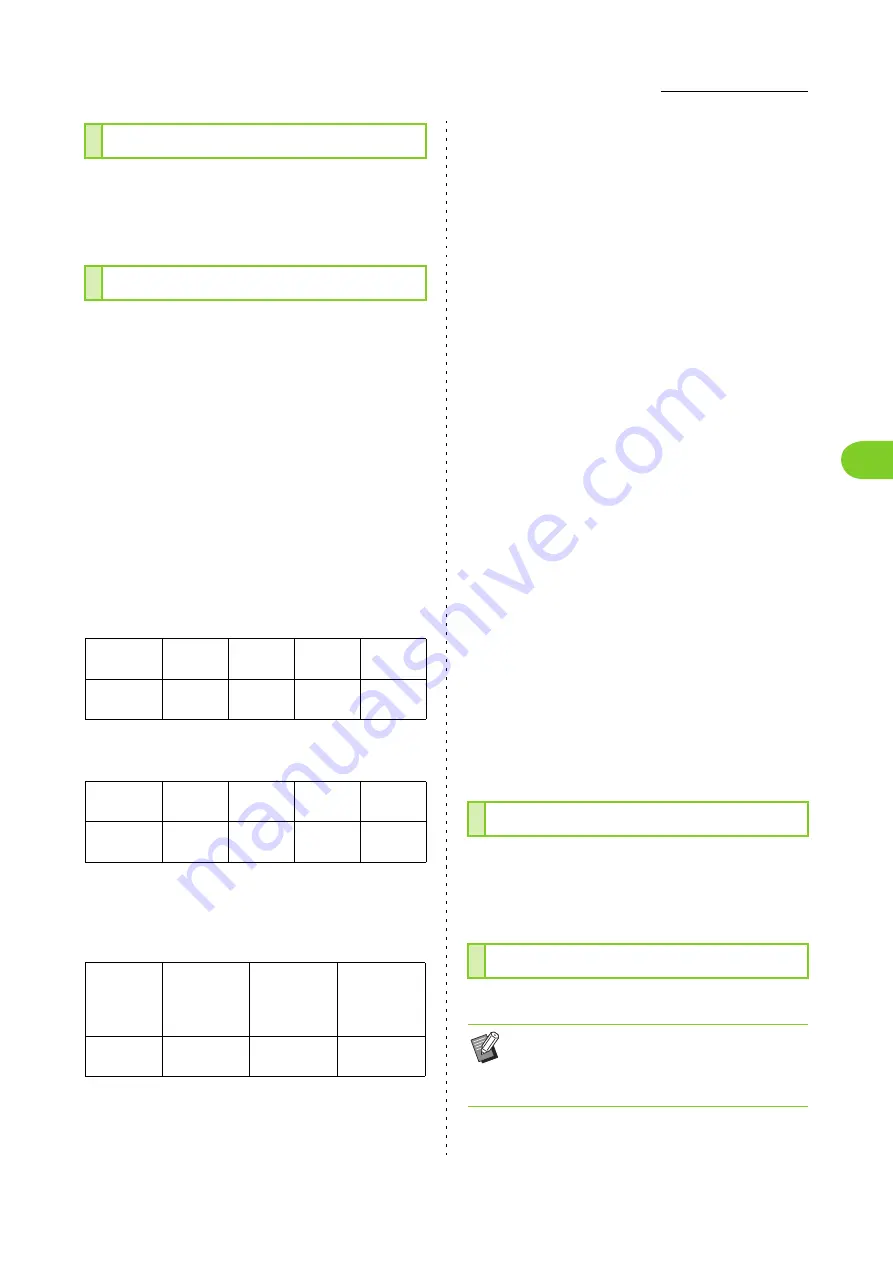
3-25
Printer Driver Settings
3
ComColor FW Series User’s Guide
You can enter a comment for printer users. You can
display job comments using the operation panel of
the printer or the RISO Console.
This function is useful when distributing different
numbers of copies to multiple groups. You can
configure up to 60 groups.
Select the [Program] check box and click [Details] to
display the [Program] dialog box. Specify the number of
copies and sets for each group.
■
Entering the Number of Copies and
Sets
You can specify up to 9,999 copies and 99 sets per
group.
For example, to distribute a document to four divisions in
an office, you can use [Program] to print by the number of
sheets per division with a single operation.
To print the leaflets by group, configure the settings as
follows.
Even if two divisions have the same number of
employees (such as General Affairs 2 and Management),
you can configure the settings as follows to print by the
number of sheets per division.
■
Sort
Specify whether to print page by page or in sets.
[Uncollated], [Collated]
■
Slip Sheet (Program)
Insert a slip sheet to separate printouts into specified
units.
[OFF]
Slip sheets are not inserted.
[Between Sets]
Slip sheets are inserted between sets.
[Between Groups]
Slip sheets are inserted between groups.
■
Slip Sheet Tray
[Feed Tray 1], [Feed Tray 2], [Standard Tray]
■
Number on Slip Sheet
When this check box is selected, numbers are stamped
on the slip sheets.
If [Between Sets] is selected, the group number and set
number are stamped.
If [Between Groups] is selected, the group number is
stamped.
■
Offset Output (Program)
This function is available when the optional face down
finisher is connected. (p. 8-6 "Offset Output (Program)")
This option slows down the printing speed. This
also reduces the operating sound of the job being
processed.
The print data is printed excluding the blank pages.
Job Comment
Program
Division
General
Affairs 1
General
Affairs 2
Accounting Management
No. of
employees
10
6
24
6
Division
General
Affairs 1
General
Affairs 2
Accounting Management
No. of copies ×
No. of sets
10 × 1
6 × 1
24 × 1
6 × 1
Group
01G
(General
Affairs 1)
02G
(General
Affairs 2 and
Management)
03G
(Accounting)
No. of copies ×
No. of sets
10 × 1
6 × 2
24 × 1
Slow Printing
Blank Page Detection
• "Blank pages" means pages that are normally
output without anything printed on them. Pages
are printed even if they have only a header or
footer but no main text.
Summary of Contents for FW 5000
Page 1: ...This guide describes total operation features and specifications User s Guide 060 36034 ...
Page 62: ...Chapter 1 Copy ComColor FW Series User s Guide 1 28 ...
Page 120: ...Chapter 5 USB ComColor FW Series User s Guide 5 8 ...
Page 134: ...Chapter 6 RISO Console ComColor FW Series User s Guide 6 14 ...
Page 184: ...Chapter 9 Appendix ComColor FW Series User s Guide 9 16 Z Zoom 3 11 060 36034 007 ...
Page 185: ......
Page 186: ...Please contact the following for supplies and service Copyright 2016 RISO KAGAKU CORPORATION ...






























