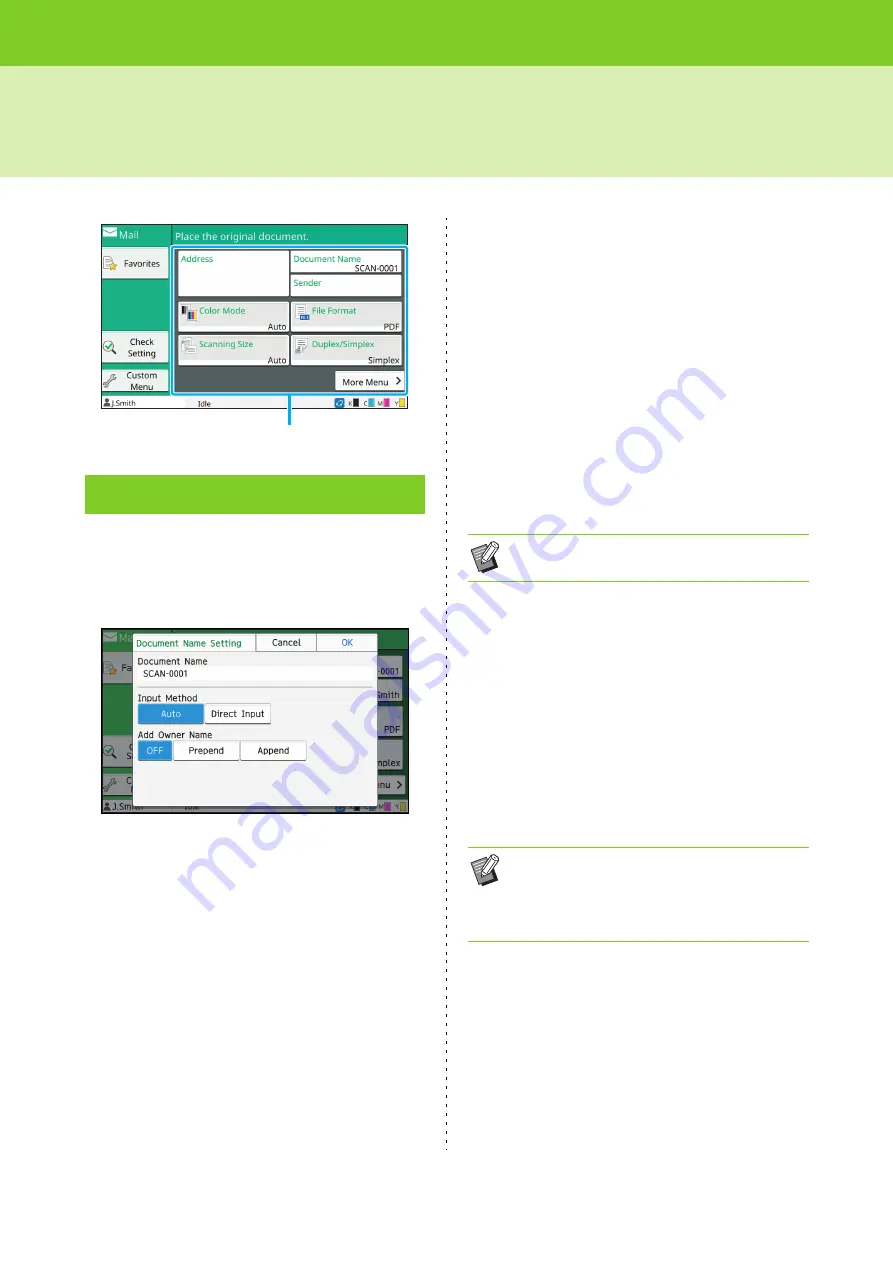
ComColor FW Series User’s Guide
2-6
Scan Settings
You can view the document name to be used when
saving the scanned data.
Touch [Document Name] to set the document
name.
[Document Name]
Among the information specified in [Input Method] and
[Add Owner Name], the [Document Name] and [Owner]
information is displayed.
[Input Method]
Select [Auto] to set the document name automatically.
Select [Direct Input] to enter a document name of your
choice.
If you select [Auto], a document is named with a serial
number (0001 to 9999) given following "SCAN-" as the
default setting.
[Add Owner Name]
Specify whether to add the owner's name to the
document names set up in [Input Method].
Select [OFF] to not add the owner's name.
Select [Prepend] to add the owner's name before
document names and name them using the following
format:
Owner's name - Document name - Page number_Serial
number.extension
Example: J.Smith-SCAN-0001-1_0001.tif
Select [Append] to add the owner's name after document
names and name them using the following format:
Document name - Owner's name - Page number_Serial
number.extension
Example: SCAN-0001-J.Smith-1_0001.tif
1
Touch [Document Name].
The [Document Name Setting] screen is displayed.
2
Select an option for [Input Method].
3
Select whether to print the owner's
name.
4
Touch [OK].
Document Name
Setting buttons
• The serial number is added only when
duplication of a file name occurs.
• For more information on text input, see
• For [Direct Input], you can use upper and lower
case letters.
Summary of Contents for FW 5000
Page 1: ...This guide describes total operation features and specifications User s Guide 060 36034 ...
Page 62: ...Chapter 1 Copy ComColor FW Series User s Guide 1 28 ...
Page 120: ...Chapter 5 USB ComColor FW Series User s Guide 5 8 ...
Page 134: ...Chapter 6 RISO Console ComColor FW Series User s Guide 6 14 ...
Page 184: ...Chapter 9 Appendix ComColor FW Series User s Guide 9 16 Z Zoom 3 11 060 36034 007 ...
Page 185: ......
Page 186: ...Please contact the following for supplies and service Copyright 2016 RISO KAGAKU CORPORATION ...






























