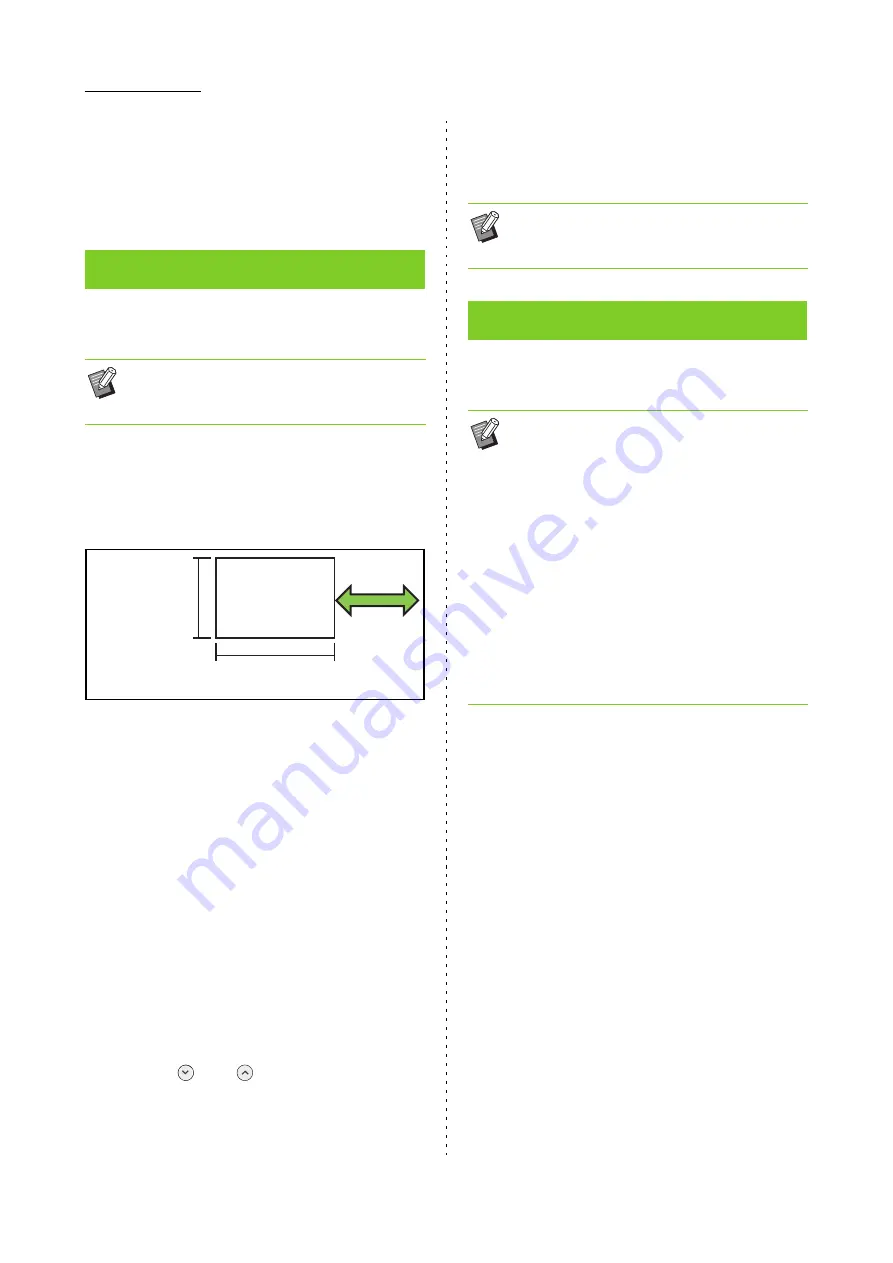
1-14
ComColor FW Series User’s Guide
2
Select the number of pages per
sheet.
3
Touch [OK].
This function is used for duplex printing of
continuous pages imposed onto one sheet.
<Types of paper that can be used to create booklets>
A3, B4, A4, Ledger, Legal, Letter, Foolscap and custom
size
*
* The administrator must register the paper size in
advance. Contact your administrator.
[Layout Order]
Specify the imposition order.
When this option is set to [OFF], the imposition function
is not available.
[Center Margin]
Set the center margin to the center of folded sections to
prevent the folded sections from hiding when the sheets
are folded in two.
[Auto Reduction]
Set this option to [ON] to enable automatic reduction.
1
Touch [Booklet].
The [Booklet] screen is displayed.
2
Select the layout order.
3
Touch [ ] or [ ] to specify the
center margin.
You can also enter the number using the numeric
keys.
4
Select [Auto Reduction].
5
Touch [OK].
This function prints the page number and date on the
header or footer.
[Page], [Date]
[OFF]
Page and date are not printed.
[Print Position]
Specify the print position.
[Text Size]
Specify the text size for printing.
[Transparency]
When this option is set to [OFF], images are removed
from the stamp area to create a white space, and the text
is stamped in that white space.
When this option is set to [ON], the text is stamped over
an image when the stamp area and an image overlap.
[Start Number]
Specify the first number to stamp.
[Stamp Start Page]
Specify the first page to be stamped.
Booklet
• You cannot use [Booklet] with [Mixed Size
Original] or [Combine]. (p. 1-11 "Mixed Size
Original", p. 1-13 "Combine")
210 mm - 330 mm
(8 1/4" - 13")
280 mm - 457 mm
(11" - 18")
Paper feed
and output
direction
• If the center margin you have specified causes
the printed image not to fit on the sheet, set the
automatic reduction to [ON].
Stamp
• The page number and date cannot be stamped
on slip sheet paper or cover paper. (p. 1-21
"Separation", p. 1-20 "Add Cover")
• When using this function with [Combine] or
[Image Repeat], the page number and date are
stamped on each page of the copy paper, not
per page of the original. When using this
function with [Booklet], the page number and
date are stamped on each booklet page.
• Specifying the reproduction size does not affect
the stamp size of the page number and date.
• The [Stamp] and [Page Border] functions cannot
be used at the same time. (p. 1-16 "Page
Border")
Summary of Contents for FW 5000
Page 1: ...This guide describes total operation features and specifications User s Guide 060 36034 ...
Page 62: ...Chapter 1 Copy ComColor FW Series User s Guide 1 28 ...
Page 120: ...Chapter 5 USB ComColor FW Series User s Guide 5 8 ...
Page 134: ...Chapter 6 RISO Console ComColor FW Series User s Guide 6 14 ...
Page 184: ...Chapter 9 Appendix ComColor FW Series User s Guide 9 16 Z Zoom 3 11 060 36034 007 ...
Page 185: ......
Page 186: ...Please contact the following for supplies and service Copyright 2016 RISO KAGAKU CORPORATION ...






























