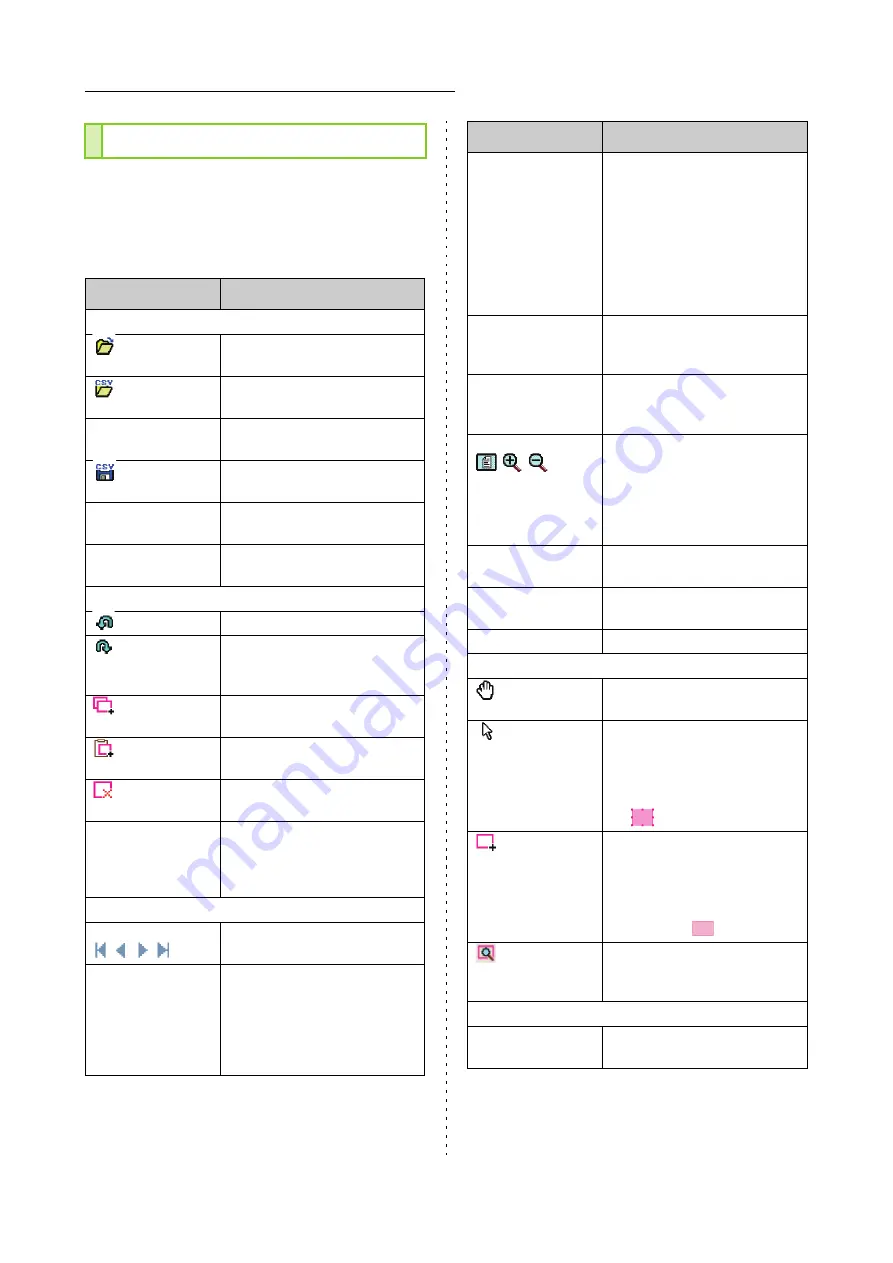
7-4
Chapter 7 Using the Barcode Area Definition Software
ComColor FW Series User’s Guide
To edit the barcode area, select the print image
area and use the functions in the tool bar or menu
bar. When the same icon appears in both the tool
bar and the menu bar, you can click either one to
perform the same operation.
Operations
Menu bar
Function
File
Open Image
File
Opens a selected print file,
and display its image.
Open CSV
File
Opens a selected CSV file.
Recreate CSV File
Deletes the barcode area that
is displayed.
Save
Saves the CSV file that you
are currently using.
Save As
Saves the currently open file
under a new file name.
Page Settings
You can specify the page size
of a barcode creation area.
Edit
Undo
Cancels the previous edit.
Redo
Reapplies the previously
canceled edit. The 10 most
recent edits can be redone.
Copy
Copies the selected barcode
area.
Paste
Pastes the copied barcode
area to another area.
Delete
Deletes the selected barcode
area.
Repetition
You can specify the same
barcode area repeatedly. You
can specify a cycle of 1 to 999
pages.
View
Move
/
/
/
Moves to the first, previous,
next, or last page.
Go to
Moves to the specified page.
Input the desired page number
in the text box, and press the
[Enter] key.
(This is only displayed in the
tool bar.)
Area minor
adjustment tool
(X/Y/W/H)
Displays the coordinates (X/
Y), width (W), and height (H)
of the barcode area in the
display unit format (mm/inch).
Enter a value in the box to
change the barcode area to a
specified position or size.
(This is only displayed in the
tool bar.)
Rotate
Rotates the on-screen print
image 90 degrees to the left
or right.
Display Units
You can specify mm or inch
as the unit to use on the
barcode area definition page.
Zoom
/
/
You can specify the
magnification ratio for the print
image, fit the full image on the
page, fit the image to the width
of the page, enlarge it, or
reduce it.
Thumbnail
Displays or hides the
thumbnail.
Status Bar
Displays or hides the status
bar.
Tool Bar
Displays or hides the tool bar.
Tools
Hand Tool
You can drag a print image to
change its display position.
Selection Tool
You can select a barcode
area. Press and hold the Ctrl
key to select multiple barcode
areas.
The selected area is indicated
by .
Creation Tool
You can specify the barcode
area, where the print density
is adjusted to make the area
suitable for reading.
The enclosed area is
indicated by
.
Auto Area
Detection
Automatically detects the
barcode area on all pages or
specified pages.
More
Version
Displays the version
information.
Menu bar
Function
Summary of Contents for FW 5000
Page 1: ...This guide describes total operation features and specifications User s Guide 060 36034 ...
Page 62: ...Chapter 1 Copy ComColor FW Series User s Guide 1 28 ...
Page 120: ...Chapter 5 USB ComColor FW Series User s Guide 5 8 ...
Page 134: ...Chapter 6 RISO Console ComColor FW Series User s Guide 6 14 ...
Page 184: ...Chapter 9 Appendix ComColor FW Series User s Guide 9 16 Z Zoom 3 11 060 36034 007 ...
Page 185: ......
Page 186: ...Please contact the following for supplies and service Copyright 2016 RISO KAGAKU CORPORATION ...






























