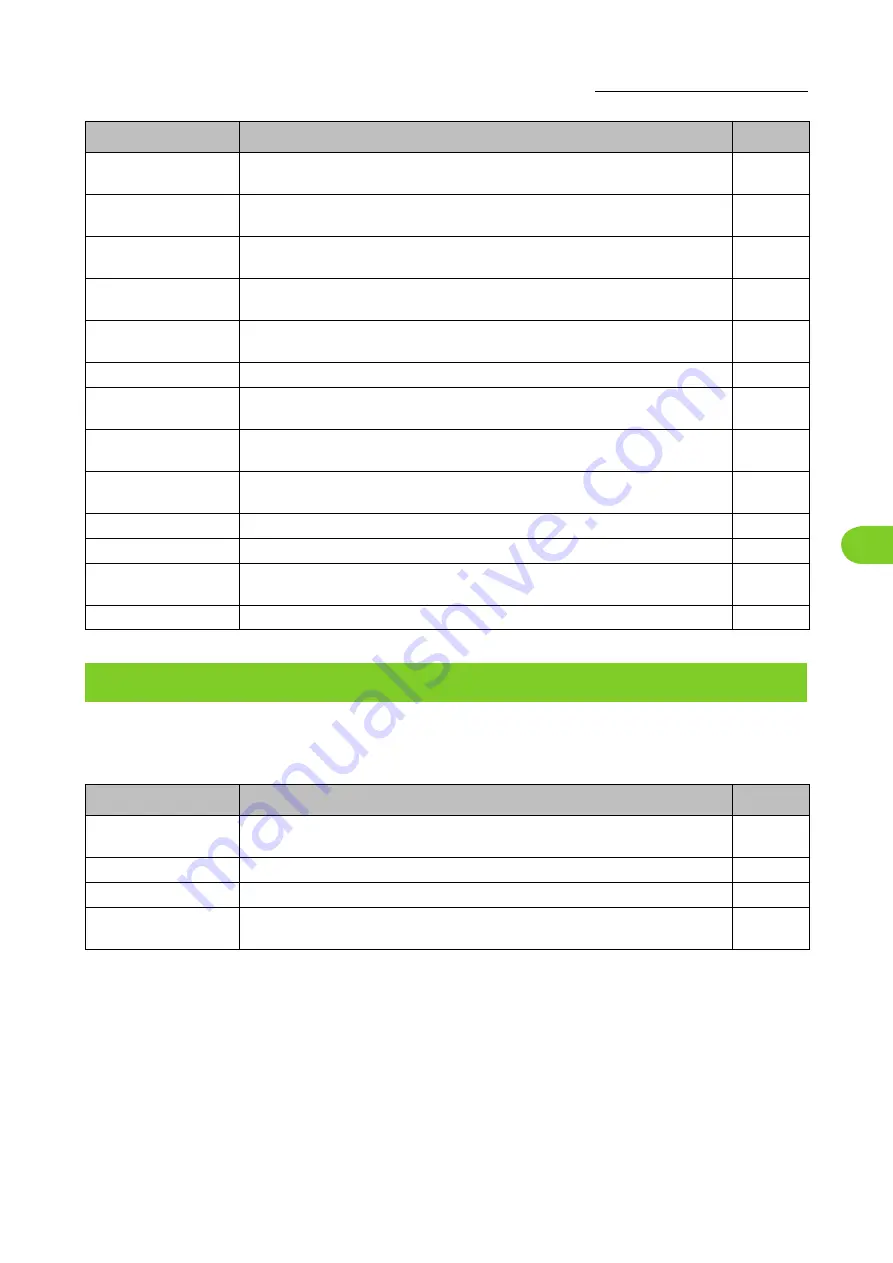
Overview of Storage Operations
4
ComColor FW Series User’s Guide
4-5
Select a folder on the [Storage] - [Load] screen and touch [Open] to display a list of all documents in that
folder. Select a document and touch [Change Setting] in the sub menu to display the settings screen. The
following is a list of settings that are available on this screen.
Specify this to add front and back covers to the front and back of the
printout.
Configure the settings for slip sheets. When the optional finisher is
connected, the offset output setting is also available.
Specify whether to print with a binding margin.
You can set the binding edge and binding margin values.
Configure the staple settings.
(When using the optional face down finisher)
Use this option to slow down the printing speed. This also reduces the
operating sound of the job being processed.
Select the output tray for printouts. (When using the optional stacking tray)
Use this option to automatically switch the output tray when it becomes full.
(When using the optional auto-control stacking tray)
Use this option to automatically feed paper from a different tray with the
same paper size and paper type when the selected tray runs out of paper.
Rotate the image 90 degrees automatically when the orientation of the
original and paper do not match.
Display the folder list screen.
This function calls frequently used settings.
Use this option to check the current settings. You can check the preview of
the scanned data.
Register favorites and default settings, and edit the button order.
List of Settings in [Storage] - [Load]
Setting item
Description
See
Change the paper tray, paper type, and feed control settings according to
the paper to be copied.
Specify the print density.
Specify this when adjusting the print position.
This option slows down the printing speed as well as reduces the operating
sound of the job being processed.
Setting item
Description
See
Summary of Contents for FW 5000
Page 1: ...This guide describes total operation features and specifications User s Guide 060 36034 ...
Page 62: ...Chapter 1 Copy ComColor FW Series User s Guide 1 28 ...
Page 120: ...Chapter 5 USB ComColor FW Series User s Guide 5 8 ...
Page 134: ...Chapter 6 RISO Console ComColor FW Series User s Guide 6 14 ...
Page 184: ...Chapter 9 Appendix ComColor FW Series User s Guide 9 16 Z Zoom 3 11 060 36034 007 ...
Page 185: ......
Page 186: ...Please contact the following for supplies and service Copyright 2016 RISO KAGAKU CORPORATION ...






























