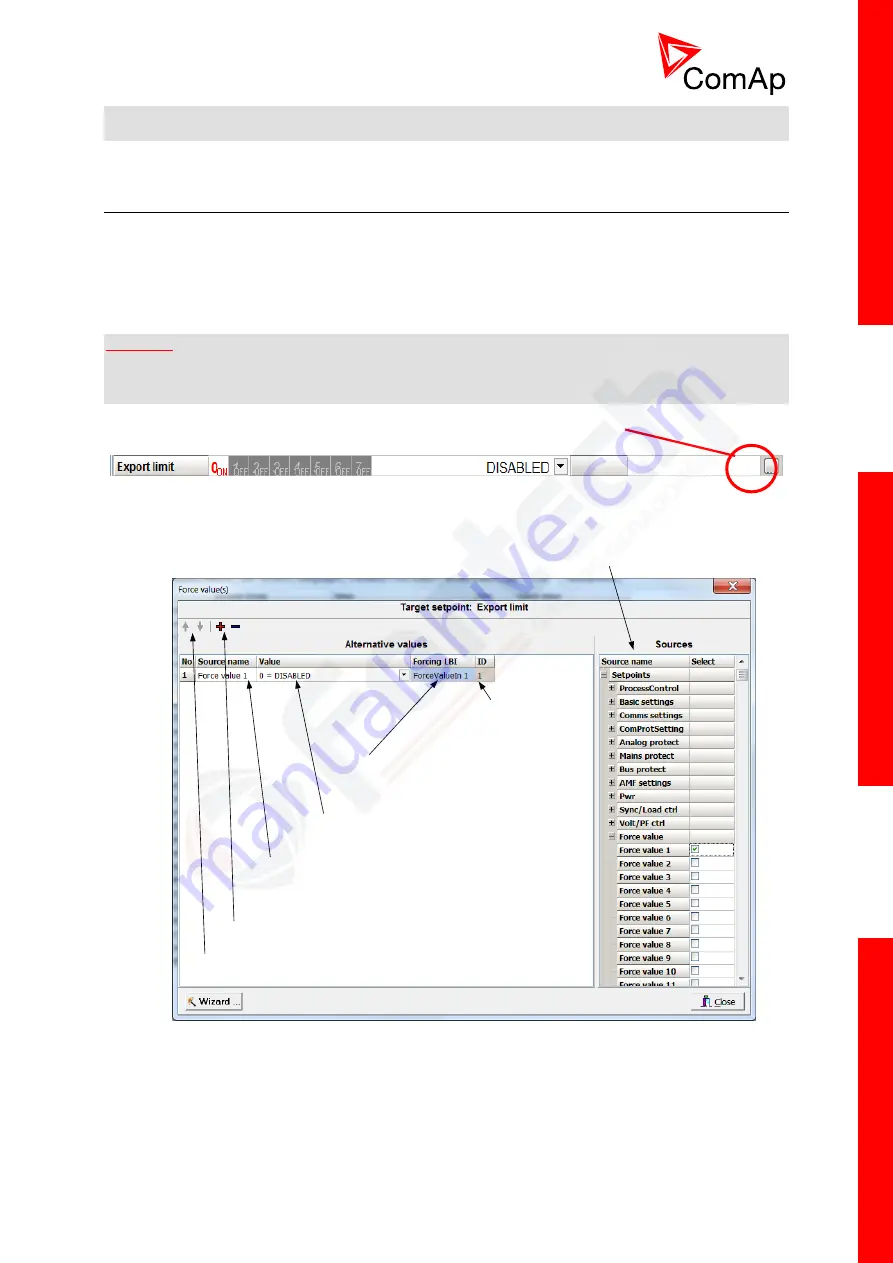
InteliMains
NT
, SW version 3.2.0
InteliMains-NT-MCB-MGCB-3.2.0-Reference Guide.pdf,
©ComAp – April 2015
117
Be ready to press emergency stop button in case the regulation loop would start to behave
unacceptable while it is beeing adjusted.
7.13 Force value
– step by step guide
In this chapter there is complete step by step guide which shows how to use Force value function of
the controller.
Forcing of values is used to change particular setpoint temporarily by activation of related Binary Input.
This is used to change function of controller under given conditions (e.g. there are two different
periods during the day when Export limit given by distribution network is required or not).
W
ARNING
!
Setpoints must not be written
continuously
(e.g. via Modbus connection)! If continuous change of
setpoints is required, combination of External values and Force value function needs to be used. The
memory that holds setpoints is designed for up to 10
5
writings. Than memory may be damaged!
Setpoints that are available for forcing may be identified by Force value button on the right side in
GenConfig (see the figure below).
When the button is clicked, Force value dialog appears.
Add or remove Force value
Change position of Force value functions (priority)
Change the name of the source setpoint
(available only for Force value 1-16 setpoints)
Select the value that should be forced (i.e.
the value of the particular setpoint)
Rename binary input that
triggers the forcing
ID of binary input
(1 for ForceValueIn 1 etc.)
Select source setpoint or value
For example if we add
Force value:
Force value 1
to be forced to
ProcessControl:
Export limit
as
value 0 (DISABLED) by Binary Input F
ORCE
V
ALUE
I
N
1 we can change the function of Export limit from
ENABLED to DISABLED by activation of F
ORCE
V
ALUE
I
N
1. It is possible to rename the setpoint to e.g.
Force value:
ExportDisabled
and Binary Input as well to e.g. D
ISABLE
E
XP
L
IM
. The function will not
change (only the corresponding names).






























