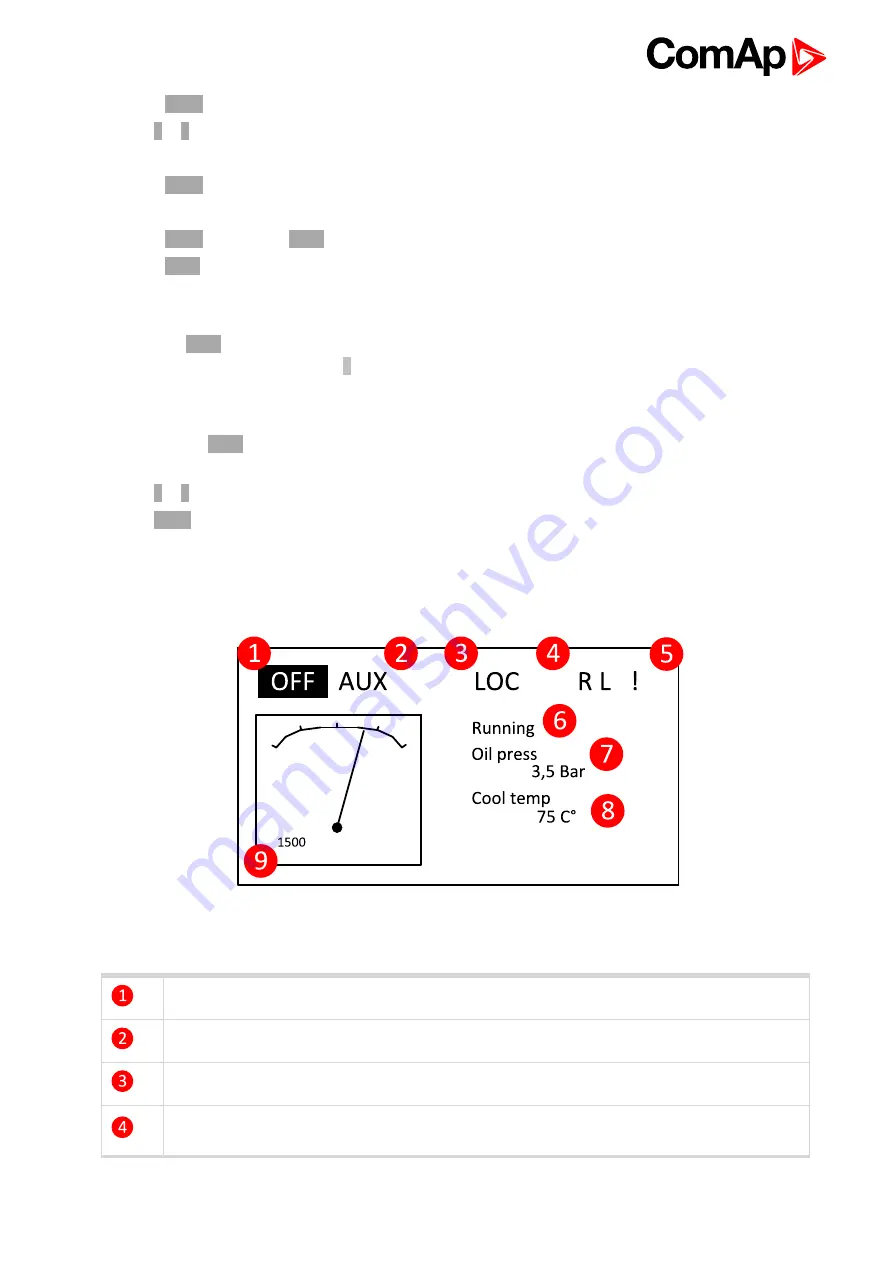
InteliDrive DCU Marine - 3.0.0 Global Guide
17
3. Press
Enter
to confirm.
4. Use ↑ or ↓ to select requested set point.
5. Set points marked “
*
” are password protected.
6. Press
Enter
to edit.
7. Use
↑
or
↓
to modify the set point. When
↑
or
↓
is pressed for 2 sec, auto repeat function is activated.
8. Press
Enter
to confirm or
Page
to leave without change.
9. Press
Page
to leave selected set points group.
2.1.11 How to view measured data?
Pressing the
Page
button repeatedly will scroll the user through the menu screens. Select the
MEASUREMENT screen. Use
↑
and
↓
to select the screen with requested data.
2.1.12 How to view the History menu?
1. Pressing the
Page
button repeatedly will scroll the user through the menu screens. Select the HISTORY
screen.
2. Use ↑ or ↓ to select a requested record.
3. Use
Enter
to select requested screen (record items) within displayed records
2.1.13 Main screen indication
Active controller mode (inverse)
Available mode
Controller
LOC
(Local) mode indication
R
= Remote connection indication (connection to InteliMonitor is active)
L
= Access lock indication
Summary of Contents for InteliDrive DCU Marine
Page 29: ...InteliDrive DCU Marine 3 0 0 Global Guide 29 Protection delay and blocking ...
Page 51: ...InteliDrive DCU Marine 3 0 0 Global Guide 51 4 2 2 Electronic engine without redundancy line ...
Page 255: ...InteliDrive DCU Marine 3 0 0 Global Guide 255 Analog inputs from J1939 configuration ...
Page 265: ...InteliDrive DCU Marine 3 0 0 Global Guide 265 Engine Values ...
Page 285: ...InteliDrive DCU Marine 3 0 0 Global Guide 285 6 back to Appendix 6 back to Table of contents ...






























