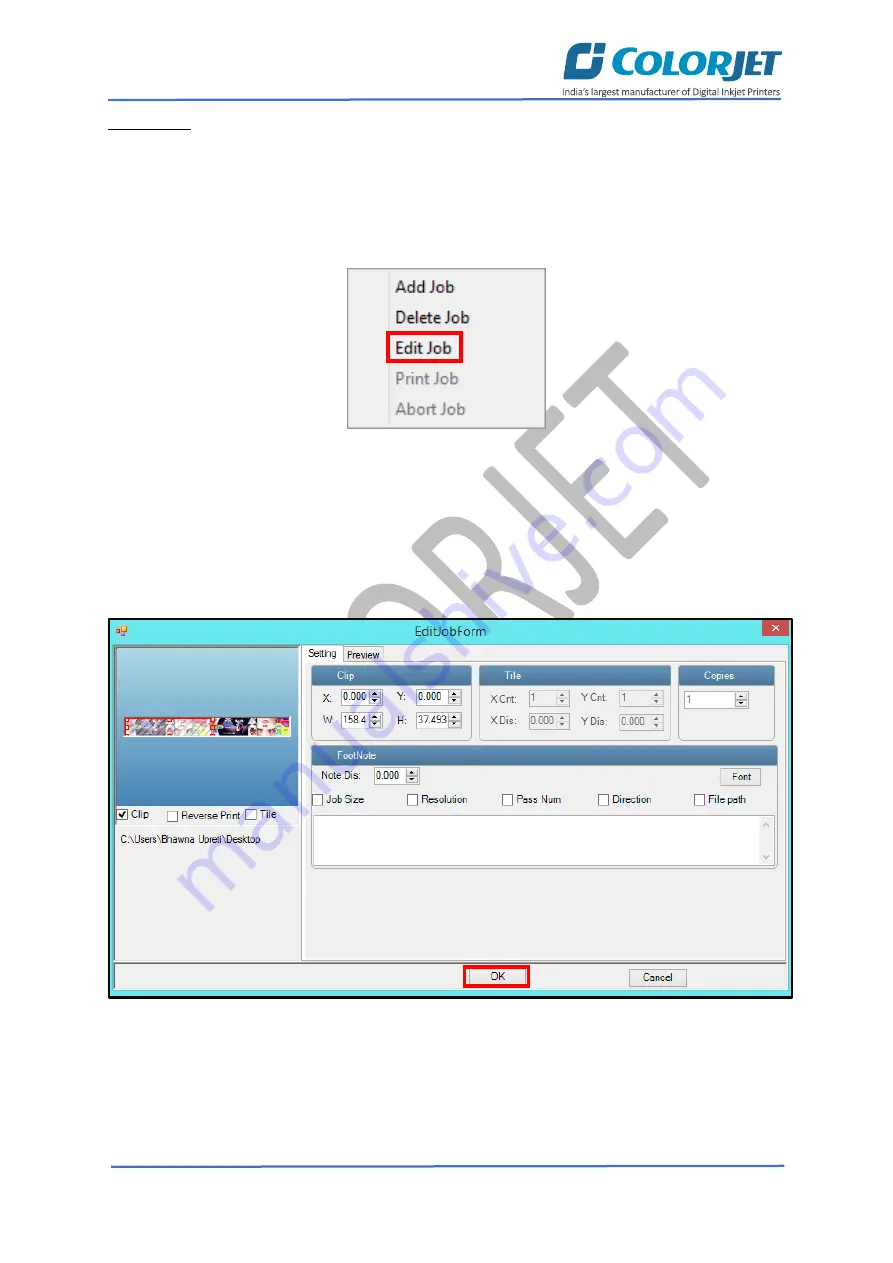
Page
25
of
36
SubliXpress
Editing Job
Follow these steps to edit the selected job:
Step 1
:
Select
the job for which details you want to edit from the
Job List
area.
Step 2
:
Right-click
on the selected job. The context menu appears on the screen.
Step 3
:
Select
on the
Edit
option from the context menu, as shown below:
Fig 38: Selecting the Edit Job Option
The
Edit Job Form
appears with the list of options viz. Clip, Reverse Print, and Tile.
Step 4
:
Select
the desired checkbox in front of the Clip, Reverse Print, and Tile options. On clicking to
any option, its related parameters get appeared on the right pane and you can edit them as per the
requirements. In our case, we have selected the
Clip
checkbox.
Step 5
: After making the desired changes,
click
on the
OK
button to apply the settings, as shown below:
Fig 39: Displaying the Edit Job Form Window
Similarly, you can click on any other option and its related options get enabled in the right pane of the
Edit Job form.


























