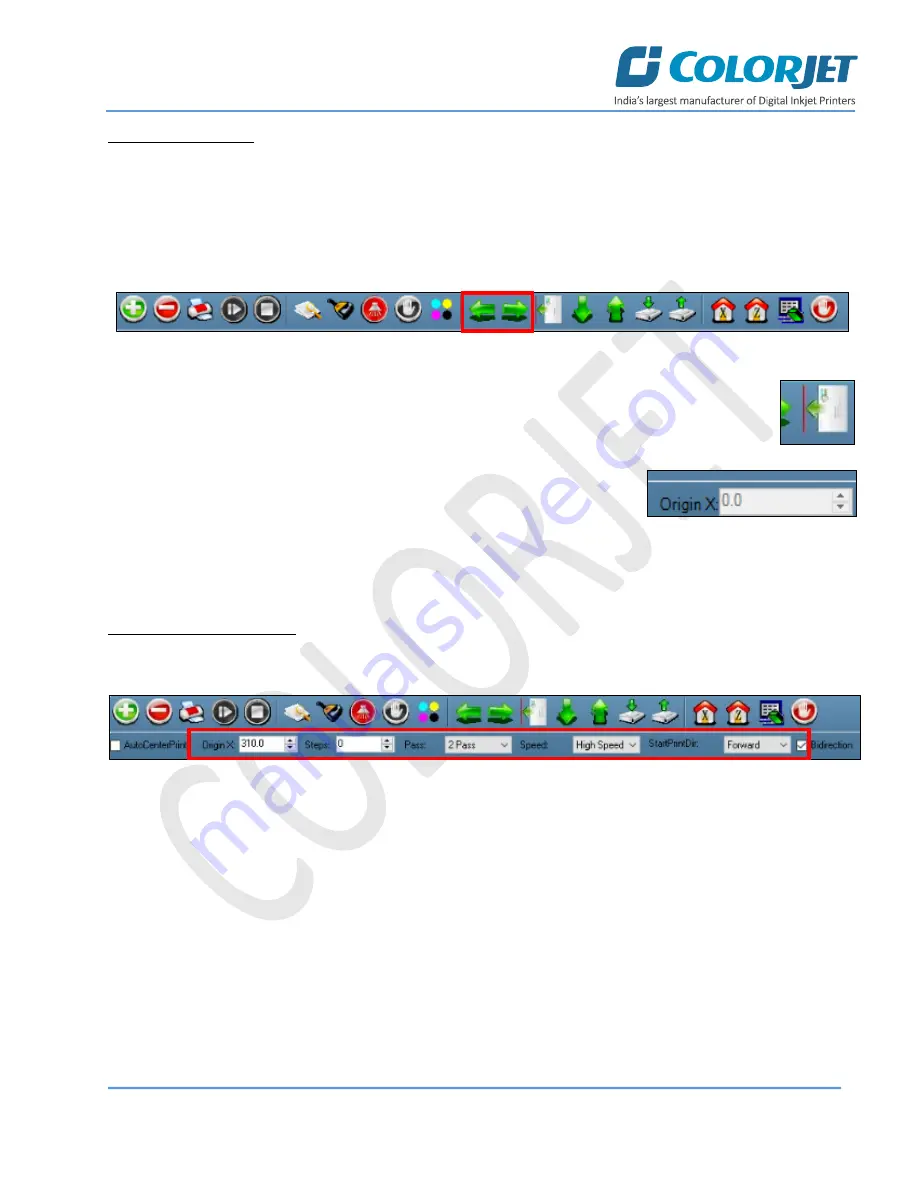
Page
26
of
39
SubliXpress Plus
Setting Print Origin
Print origin sets the print starting point with right most print head position as the reference point. It can be set
by two ways; moving and positioning the carriage and typing the offset value directly in the given field.
Follow these steps to change the print origin:
Step 1
:
Move
the carriage at the position from where you want to start the printing by
clicking
on the left and
right buttons on the
Quick Access Toolbar
, as shown below:
Fig 32: Adjusting the Carriage Position
Step 2
: After positioning the carriage,
click
on the
Set print origin
icon on the
Quick Access Toolbar
(Refer to Fig 32).
On clicking the
Set print origin
icon, the current position of the carriage gets
updated in the
Origin X
text box.
Now, the printing origin gets set. Additionally, you can also enter the print origin value manually in the Origin X
field under the Print Parameter section.
Setting Print Parameters
Using the Printer Manager, you can manually change print preferences as per the printing requirements such as
print origin, printing speed, no of steps, and more as shown below:
Fig 33: Setting Printing Parameters
The description of printing parameters is given as follows:
•
Origin X
: Directly enter the print origin value.
•
Steps
: Remove step size errors in the current print job by specifying number of steps.
•
Pass
: Choose the number of passes with which the print job should be printed. Passes selected should
be compatible with the Y DPI of the image selected. Increasing the number of passes improves the print
quality but at the cost of printing time.
•
Speed
: Choose the printing speed like High Speed, Medium, and Low.
•
Medium Speed
: Set the Y printing speed viz. Standard Speed and Low.




























