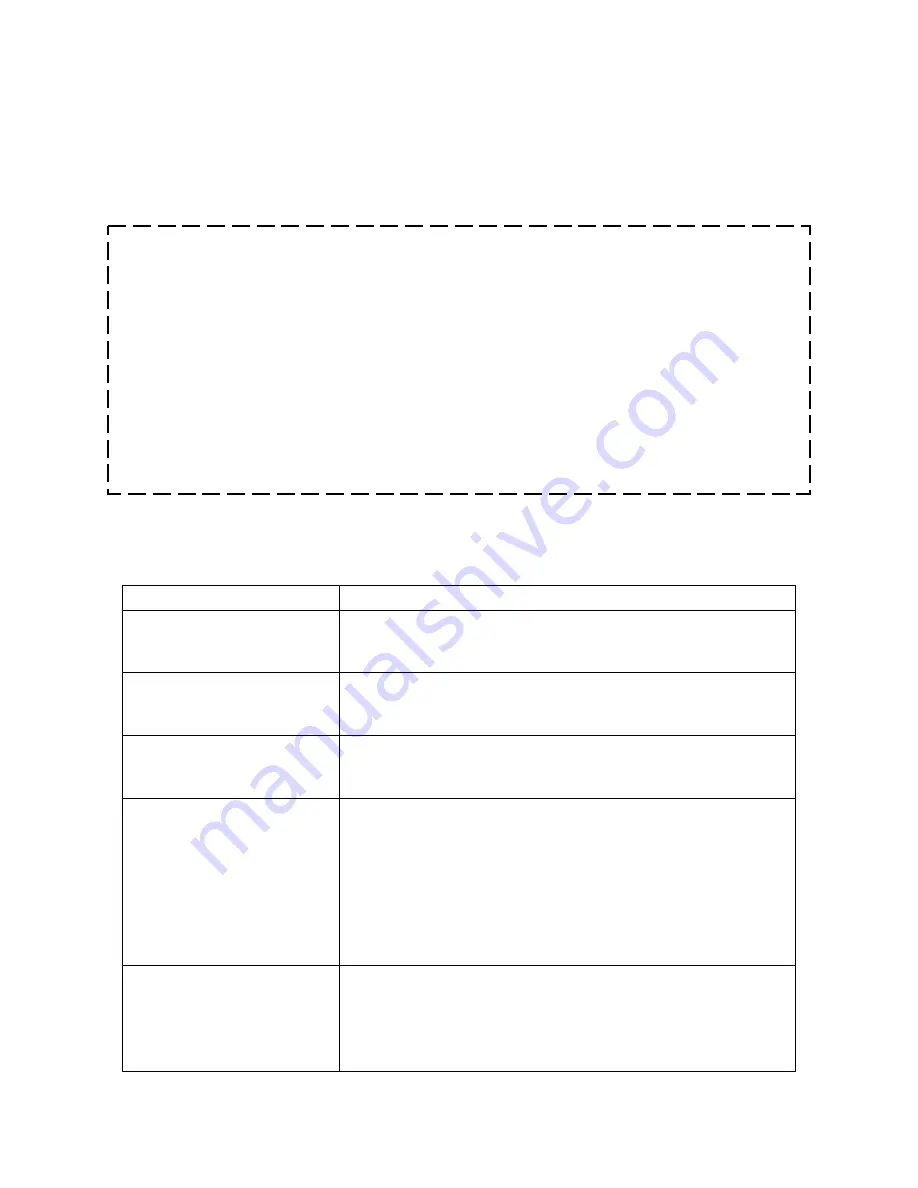
15
Troubleshooting
Do not close the Dolphin window while you are using the Dolphin system!
Wireless information from the Starter and Watches will NOT be saved to your computer if
the Dolphin window is not open. It is fine to minimize the window.
Question
Solution
Dolphin.exe is not an
option in Hy-Tek Meet
Manager
Update Hy-Tek Meet Manager software to the latest version.
CTS Dolphin Backup
Mode option is grayed out
in Meet Manager software
This optional feature is only available when purchased from
Hy-Tek. Shop online at www.hy-tekltd.com or call
866.456.5111.
Dolphin software won’t
start. Displays error: “No
base unit detected!”
Connect the base unit to the computer using the supplied
USB cable (or any standard USB cable). Check to make sure
both ends of the cable are firmly connected.
Dolphin software locks
after opening
OR
Cannot change channel on
Dolphin base
Check the firmware version of the Dolphin Base by clicking
the “CTS Dolphin Version” text at the bottom center of the
screen. Check the website coloradotime.com to see if you
have the latest version and if not, follow the Dolphin Device
Updates instructions (page 18). If after updating, you still
have this problem, contact CTS with your version numbers
for assistance ([email protected] or at
800-287-0653 or +1 970-667-1000)
Signal strength dips in
software for Dolphin
watches
•
Check battery level on Watch, and change battery if
it is low.
•
Minimize the obstructions between the Lane Timer
and the location of the base unit (this may require to
moving the base to a higher location).
How to turn the Dolphin Starter and Watches on/off
& how to change settings:
How to turn on & off
Press and hold the Reset button to turn watches and starter on or off.
How to change settings on watches & starter
Press and hold Reset and immediately press the Start/Stop button (on the top of the starter, or
either side button on a watch). Hold them both until unit enters the menu. Release the Reset
button and then the Start/Stop button.
-
Press the Start/Stop button to change the setting for the current menu option.
-
Press Reset to advance to the next menu option.
Summary of Contents for Dolphin
Page 1: ...User Guide F912 Rev 201710 For Dolphin version 4 3 ...
Page 4: ......




















