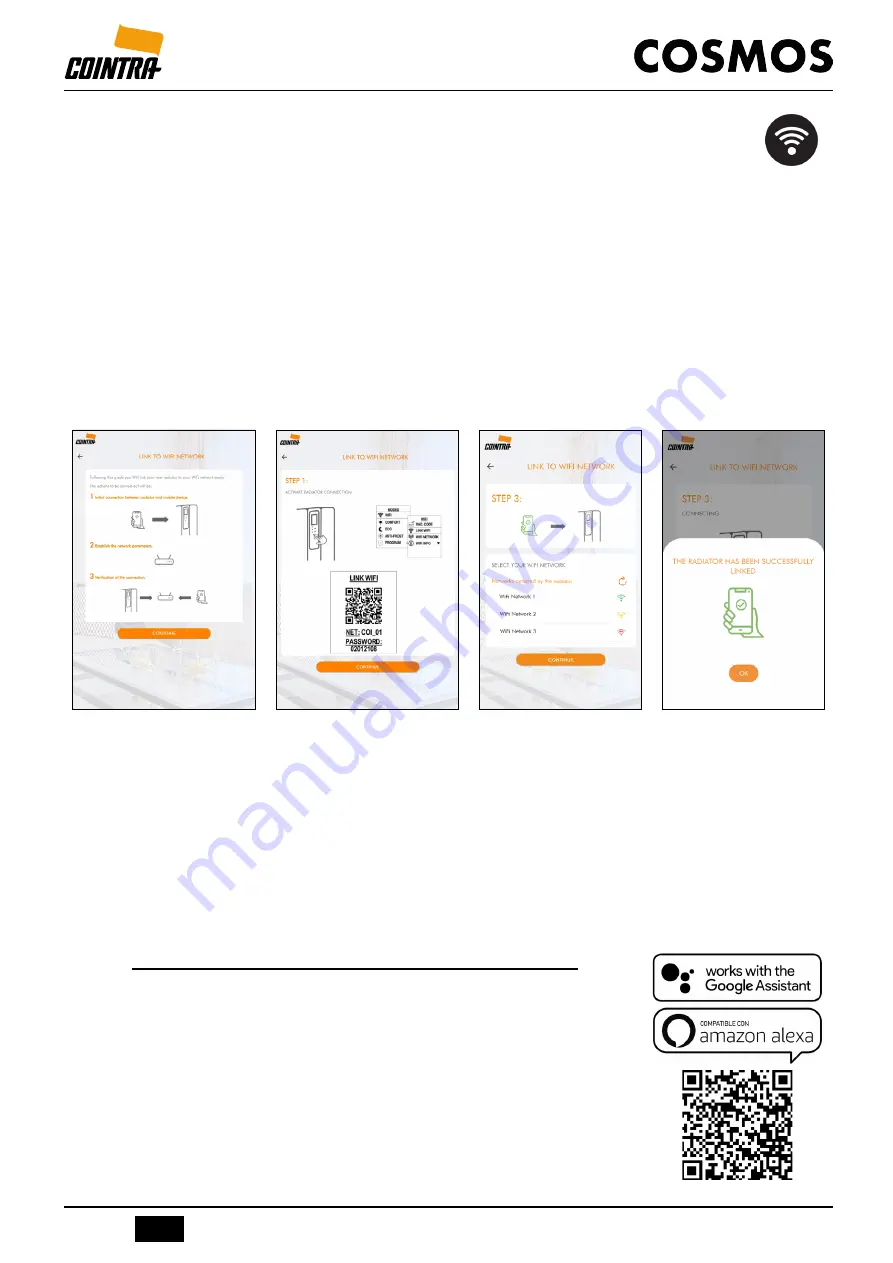
78
EN
A73023080
If you do not want to make the
Linking
at that time, you can always do it later, ac-
cessing the
Wifi Button
at any time within the
Installations
Menu of the
COINTRA
ELECTRIC
Application.
Note: Once you have a user profile in the Application, more COSMOS emitters can be added by
logging in to it, as well as linking the corresponding Wifi network to them.
5.3.1.2
Linking the emitter to the Wifi network
In this step we are going to connect:
1º - The emitter directly to the mobile device
2º - The emitter finally to the desired Wifi network to be able to control it remotely
After registering or adding an emitter in the Application, we will be asked if we want to link it to
the Wifi network at that time. If the answer is
CONTINUE
, the linking process starts and the steps
must be followed:
The application itself will indicate the steps you need to follow to be able to link your emitter satis-
factorily. The images shown above will be screen that you will see in the mobile device from which
you carry out the process.
Press
OK
to confirm the linking, and the Application Installations menu will be accessed once the
process is completed, to start controlling your COSMOS emitter.
Note: On the screen at STEP 3, the Wifi networks detected by the emitter will appear and you
need to select the one you want to work with (e.g. the home network if you have the emitter at
home). The only condition that must be met is that it is at a frequency of 2.4 GHz. This type of
network offers greater reach, so it ensures you can get the connection to the device.
5.3.2 Control of the emitter through Virtual Assistants
Once the
COINTRA ELECTRIC
Application is installed and registered
in it, you can alternatively control the Application, and therefore the
COSMOS emitters, through the following Virtual Assistants:
-
Google Assistant
-
Amazon Alexa
Information on the use of these Virtual Assistants with the
COINTRA
ELECTRIC
Application and the COSMOS emitters is available at the
following link on the right, in QR code to scan:
















































