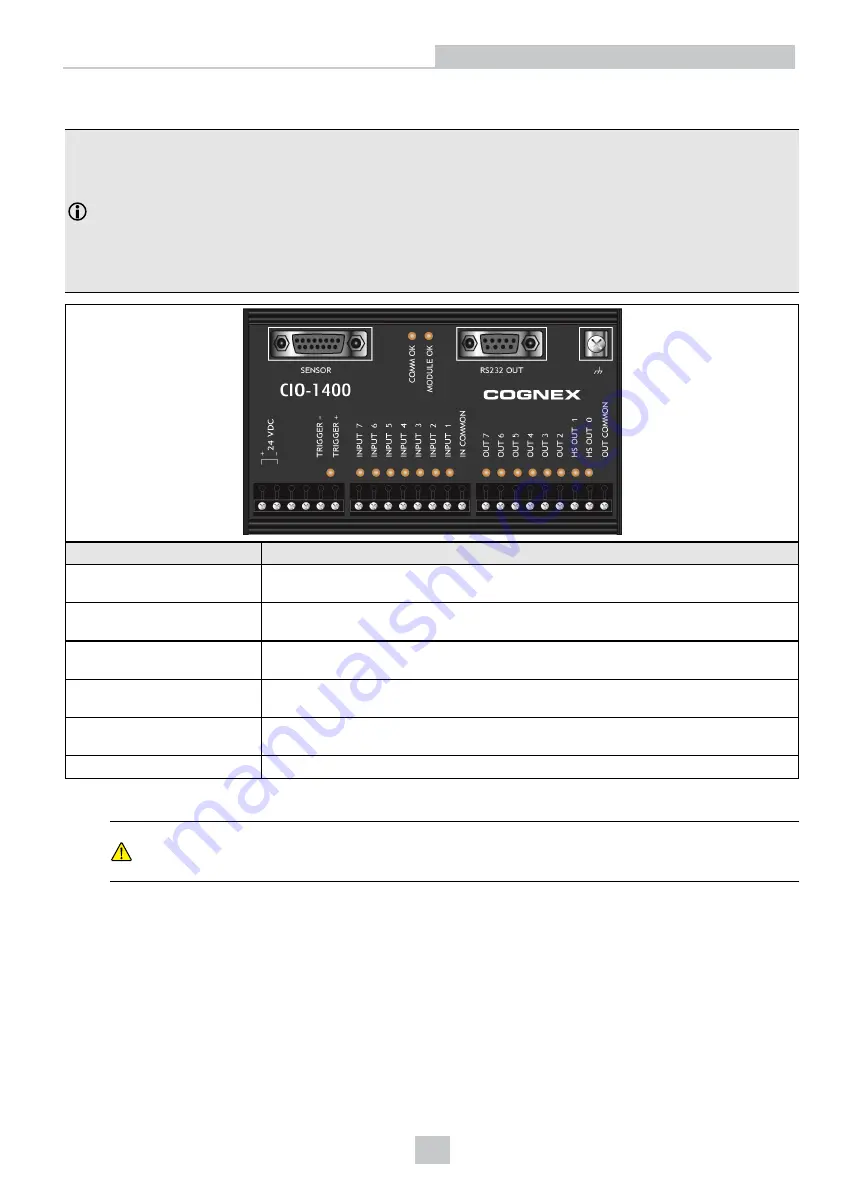
Connect the CIO-1400 I/O Expansion Module (Optional)
Note
:
l
When connected to the CIO-1400 I/O expansion module:
l
HS OUT 0 and HS OUT 1 are configurable as NPN (current sinking) with 50mA maximum current
and the general-purpose outputs are configurable as NPN (current sinking) or PNP (current
sourcing) with 100mA maximum current.
l
The vision system's IN 1, IN 2 / HS OUT 2, and IN 3 / HS OUT 3 lines are not supported.
l
Perform wiring or adjustments to I/O devices when the vision system is not receiving power.
Connector/Indicator
Description
COMM OK LED (yellow)
Illuminates to indicate that the vision system and I/O module are communicating
properly.
MODULE OK LED (yellow)
Illuminates after the I/O module has initialized and is ready to communicate with the
vision system.
I/O and Trigger Status LEDs
(yellow)
Illuminates to indicate when an input/output has switched ON.
SENSOR Port
Connects the I/O module to the vision system using the I/O Module cable, which
provides power, trigger, I/O and RS-232 signals to the vision system.
RS232 OUT Port
Connects the I/O module to an RS-232 serial cable, which provides RS-232
communications between the I/O module and an external serial device.
Frame Ground Terminal
Connects the I/O module to a common frame ground.
1. Connect the I/O module's power wires.
CAUTION
:
Never connect the I/O module to a power source other than 24VDC. Any other voltage creates a
risk of fire or shock and can damage the hardware. Do not connect the 24VDC power source to any
terminals other than the 24VDC + and – power terminals.
a. Verify that the 24VDC power supply is unplugged and not receiving power.
b. Use a screwdriver to loosen the I/O module's power terminals (labeled 24VDC + and –).
c. Insert the 24VDC + and – wires (16 - 26 AWG, solid or stranded wire) from the power supply into the
24VDC + and – terminals on the I/O module.
d. Tighten the screw terminals with the screwdriver to secure the wire leads in the terminal block; the
maximum torque is 0.4 Nm (3.5 in-lb).
53
Installation
Summary of Contents for In-Sight 7600
Page 1: ...In Sight 7000 Gen2 Series Vision System Reference Guide 2020February06 Revision 5 8 1 2...
Page 42: ...42 Installation...
Page 43: ...43 Installation...
Page 113: ......
















































