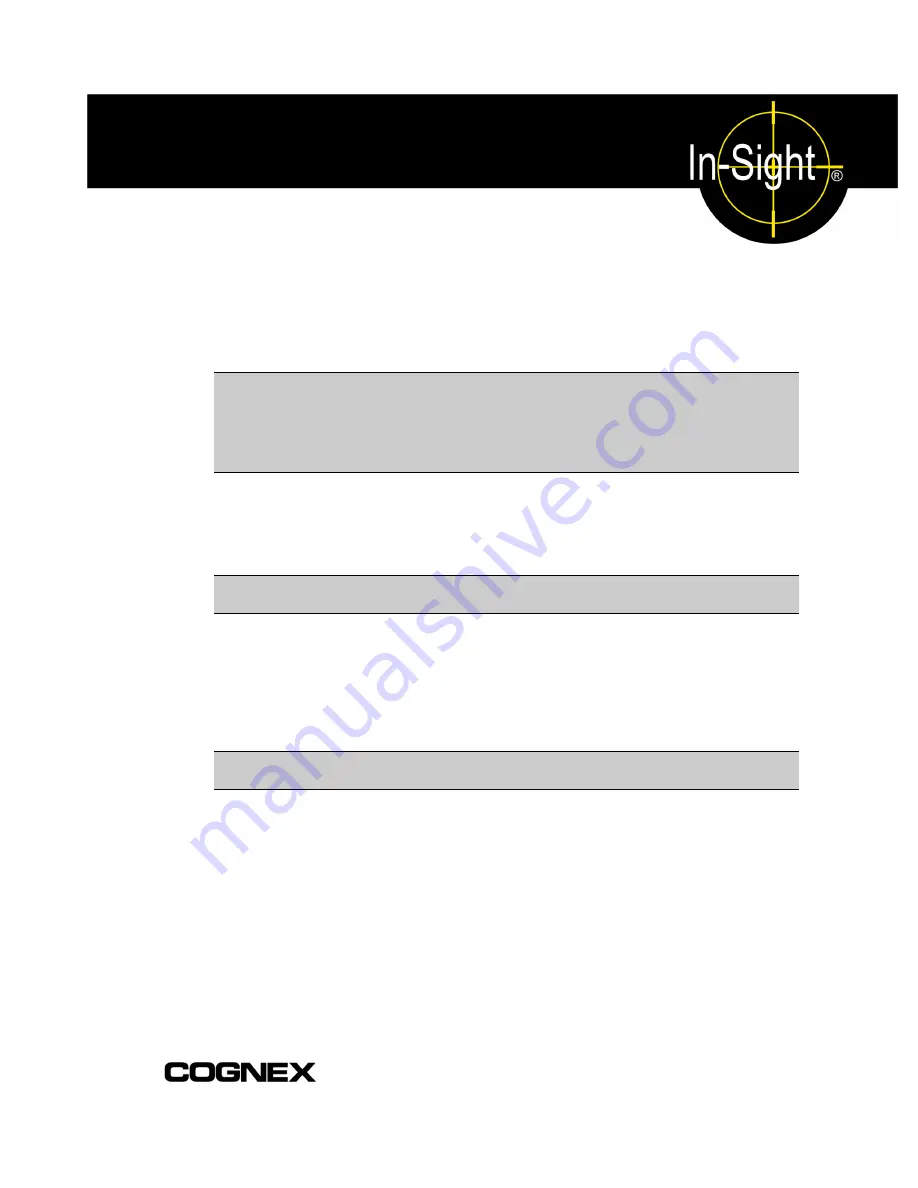
Appendix C
C.1 Configuring the In-Sight Sensor Using
In-Sight PC Host
C.1.1 Adding the In-Sight 3400 Sensor to a Network
The In-Sight 3400 sensor is ready to be installed as a network host once it has power and is
physically connected to the network.
NOTE
If the Microsoft "Media Sense" feature, which automatically detects whether or not your
network interface is linked to a network, is enabled when running Microsoft Windows
2000 or XP, communication with an In-Sight sensor may not be established. It is
recommended to use a hub or switch with a standard Ethernet cable to configure the
In-Sight sensor or configure your PC to disable the Media Sense feature. See Microsoft
Knowledge Base article 239924 for details on this process.
As previously described, there are many possible In-Sight network configurations. The specific
procedure for adding an In-Sight 3400 sensor to a network depends on whether or not a Dynamic
Host Configuration Protocol (DHCP) server is available. The DHCP server can automatically
assign the In-Sight 3400 sensor a network IP address and Subnet Mask.
NOTE
When installing the In-Sight 3400 sensor to an existing network, consult your network
administrator to determine whether a DHCP server is available.
Installing to a DHCP Network
The In-Sight 3400 sensor is factory-configured for installation on an existing network with a
DHCP server. To add an In-Sight 3400 sensor to a network using a DHCP server requires only
connecting the sensor to the network and supplying power; no manual configuration of the
network settings is required.
NOTE
After adding an In-Sight 3400 sensor to a network with a DHCP server, disabling DHCP
on the sensor and assigning a static IP address is strongly recommended.
For an In-Sight 3400 sensor connected to a network with a DHCP server, a user can configure
only the Host Name, Host Table, FTP, Time and Advanced settings. A Host Name is an "alias"
for the In-Sight 3400 sensor’s IP Address, and appears in any list of host names in the In-Sight
interface. If you do not enter a new Host Name, the In-Sight 3400 sensor will appear on the
network with the default Host Name. For more information on assigning a Host Name, proceed to
“Modifying the In-Sight 3400 Sensor’s Network Settings” on page 66.
After adding the In-Sight 3400 sensor to the network using DHCP, proceed to ”Logging On to the
In-Sight 3400 Sensor” on page 65.
61
Summary of Contents for In-Sight 3400
Page 1: ......
Page 2: ......
Page 6: ...Precautions iv ...
Page 12: ...List of Tables x ...
Page 46: ...In Sight 3400 Installation 34 ...
Page 88: ...Installing the Remote Head Camera Mount 76 ...
Page 90: ...Installing the In Sight 3400 Vision Sensor www cognex com P N 597 0025 02 ...
















































