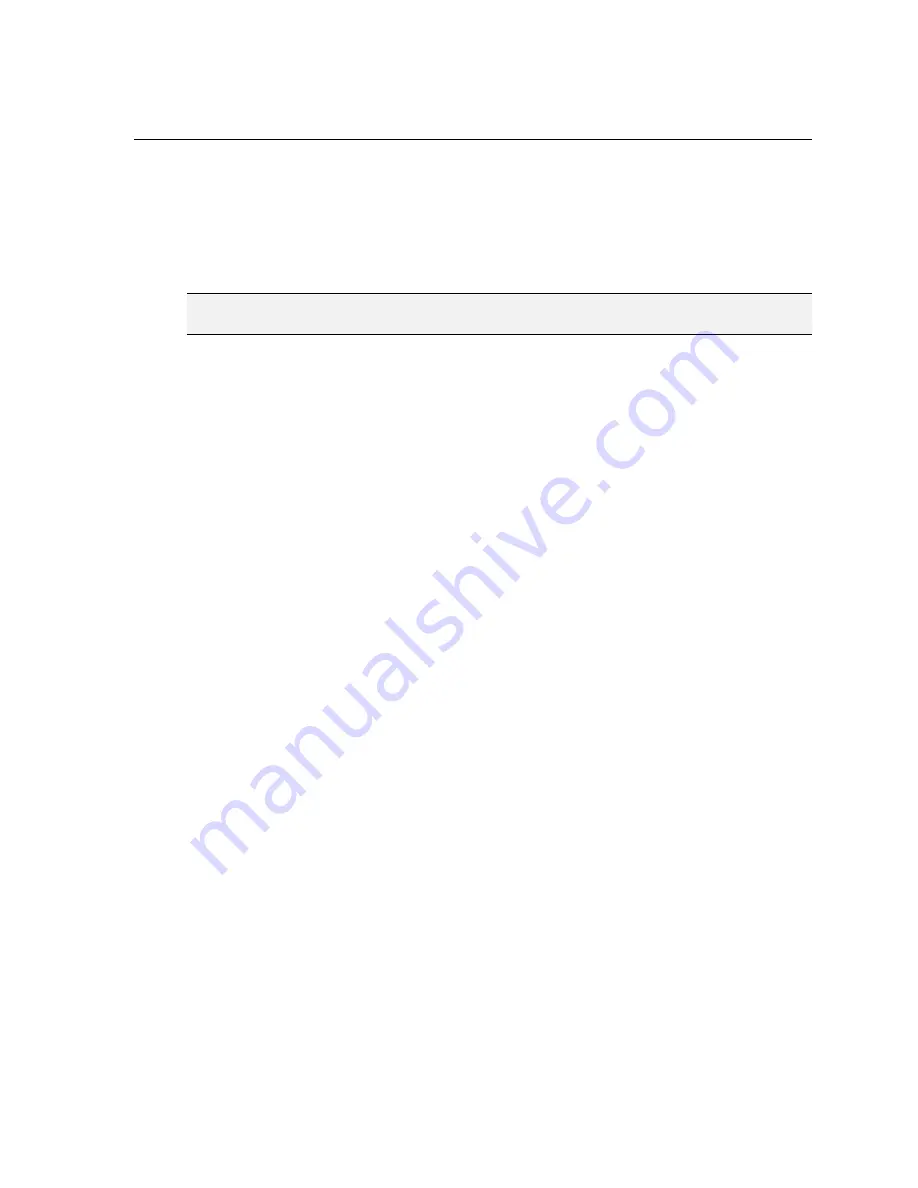
Firmware Update Instructions
40
A.1.2 Copy the .JOB and .HTML Files
After the wafer reader’s firmware has been updated, the WafID00.JOB and .HTML files
included in the installation package must be copied to the wafer reader’s flash memory. The
required files can be copied into flash using a web browser or a command prompt. The files
are copied to the wafer reader using an FTP session from a remote host on your network.
NOTE
A WAFID00BC.job file is also included in the installation package. This job file is identical to the default
WAFID00.JOB, except the default mark type is BC 412.
Using Microsoft Internet Explorer:
1. Open the web browser.
2. Type
ftp://
, followed by the wafer reader's IP address or Host Name, into the web
browser's Address bar (for example, ftp://192.68.0.1 or ftp://is1721_00060b). A Log
On As dialog appears.
3. Enter the In-Sight User Name. For example, the default In-Sight User Name is admin.
4. Enter the In-Sight Password. If the wafer reader has not been assigned a new User
Name and Password, leave the Password field empty.
5. Click OK to log on to the In-Sight wafer reader's FTP file system. If the logon is
successful, all of the files currently installed on the In-Sight wafer reader are
displayed in the Internet Explorer window.
6. Open a separate Microsoft Windows Explorer window and navigate to the In-Sight
Wafer ID 3.x.x directory. The default directory is:
C:\Program Files\Cognex\In-Sight\In-Sight Wafer ID 3.x.x.
7. Copy and paste the WafID00.JOB and .HTML files located in the In-Sight Wafer ID
3.x.x directory to the In-Sight wafer reader's FTP file system. This will copy the
WafID00.JOB and .HTML files to the In-Sight wafer reader.
Using a command prompt (in Microsoft Windows):
1. Open a command prompt.
2. From the root directory, change the directory to the Wafer ID 3.x.x directory (for
example,
cd Program Files\Cognex\In-Sight\In-Sight Wafer ID
3.x.x
).
3. Open an FTP session by typing
ftp
followed by the wafer reader's IP address or
Host Name (for example,
ftp 196.68.0.1
or
ftp is1721_00060b
).
4. When prompted for
User:
, enter the In-Sight User Name. For example, the default
In-Sight User Name is admin.
5. If prompted, enter the In-Sight Password.
6. Type
mput WafID00.job
to copy the .job file to the In-Sight wafer reader.
7. When
prompted,
mput WafID00.job?
, hit Enter to confirm.
8. Type
mput *.html
to copy the .html file to the In-Sight wafer reader.
9. When
prompted,
mput *.html?
, hit Enter to confirm.
10. Type
quit
to exit the FTP session.
11. Close the command prompt.
Summary of Contents for In-Sight 1720 Series
Page 1: ...1 ...
Page 2: ......
Page 6: ...Precautions iv ...
Page 10: ...List of Figures viii ...
Page 12: ...List of Tables x ...
Page 22: ...Set Up the PC 10 ...
Page 54: ...Connecting the Breakout Module 42 ...
Page 56: ...P N 597 0047 01 www cognex com Installing the In Sight 1720 Series Wafer Reader ...



















