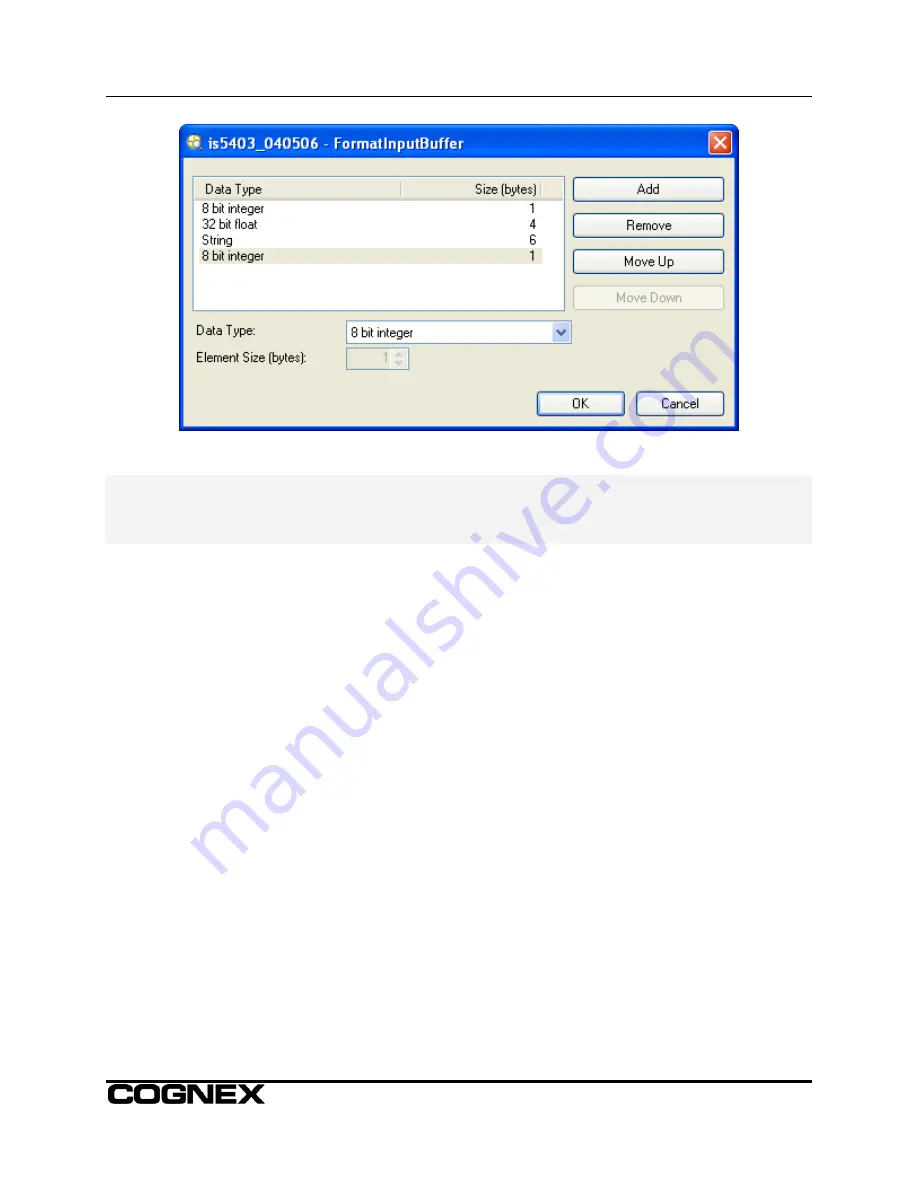
DeviceNet
®
Interface Module Installation & Reference
Figure 8: FormatInputBuffer Dialog
NOTE
: It is important that the input buffer is configured correctly so that the data written to In-Sight will be
shown correctly. For example, if you expect an integer at byte 0, do not map byte 0 as a string.
Recall that In-Sight will only read data in from the DeviceNet Interface Module in packets up to
the size specified in both the Serial Port Details dialog and the EDS file for the Interface Module.
Troubleshooting
The WriteDeviceNetBuffer function does not send data to the PLC
1. Make sure the Interface Module’s NET and MOD lights are both solid green. If this is not the
case:
a) If either LED is OFF, then the Interface Module is not connected to the DeviceNet network. If
both LEDs are OFF, then either DeviceNet does not have power, or the Interface Module is
not completely attached.
b) If the NET LED is blinking, either the Interface Module was not assigned a Master device, or
the Master device is not polling it. Go into RSNetworx and make sure that it is set up
correctly, and that the Interface Module is an active node on the DeviceNet network. Then
make sure the PLC Master device is in Run mode.
2. Trigger In-Sight to write, while watching the RX light on the Interface Module:
a) If the LED does not go on, In-Sight is not transmitting. Make sure that In-Sight is Online, and
that the cell containing the WriteDeviceNetBuffer function is executing as you expect. Also,
verify that the serial ports are configured correctly in In-Sight, and that the connections are
secure.
b) If the LED does go on, the problem is on the DeviceNet side. Make sure the NET LED stays
solid green during RX transmission. If it does not, the Interface Module is faulting, which
means the configuration is incorrect.
c) Sometimes resetting the data sizes does not “take” with SoftLogix running on a 1784 PCIDS
card. Shut SoftLogix down completely and restart it. You may need to reboot the PC as well.
11













