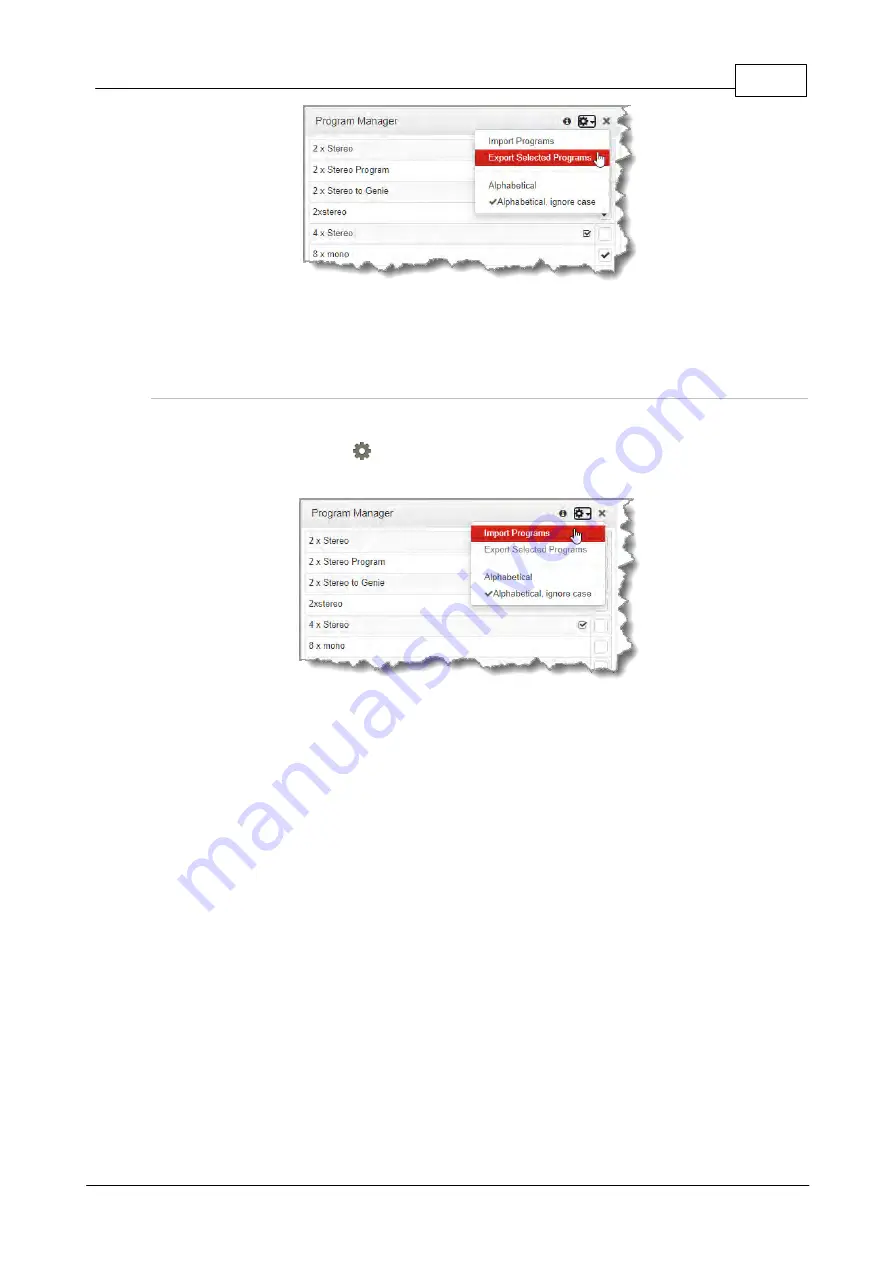
199
© Tieline Research Pty. Ltd. 2021
Gateway and Gateway 4 Manual v1.2
4. Navigate to a folder and save the program .zip file.
5. Click
Save
to save the program file.
Importing Programs
1. Open the HTML5 Toolbox Web-GUI and click
Connect
in the
Menu Bar
, then select
Program
Manager
to launch the
Program Manager panel
.
2. Click the
Options symbol
in the top right-hand corner of the
Program Manager
and select
Import Programs
.
3. Navigate to the file folder containing the program .zip file to be imported. Click to select the .zip
file and click
Open
to import it.
23.29
Lock or Unlock Programs
It is possible to lock a loaded custom program in a codec to ensure the currently loaded program
type, e.g. mono, cannot be unloaded by a codec dialing in with a different program type, e.g. stereo.
For example, if you require the codec at the studio to always connect in mono, simply load and lock
a mono program in the codec. Generally programs will be up or down-mixed by the answering codec
to match the loaded program type. In some situations incompatible program types will be rejected.
1. Open the HTML5 Toolbox Web-GUI and click
Settings
at the top of the screen, then click
Options
to display the
Options panel
.
2. Select
System
and click
Edit
.
3. Click the
Lock Loaded User Program
check-box to lock or unlock a user program in the
codec, then click
Save
.
Summary of Contents for Tieline Gateway
Page 33: ...33 Tieline Research Pty Ltd 2021 Gateway and Gateway 4 Manual v1 2 Home Screen Menus...
Page 34: ...34 Gateway and Gateway 4 Manual v1 2 Tieline Research Pty Ltd 2021 Settings Menu Navigation...
Page 183: ...183 Tieline Research Pty Ltd 2021 Gateway and Gateway 4 Manual v1 2...
Page 283: ...283 Tieline Research Pty Ltd 2021 Gateway and Gateway 4 Manual v1 2...






























