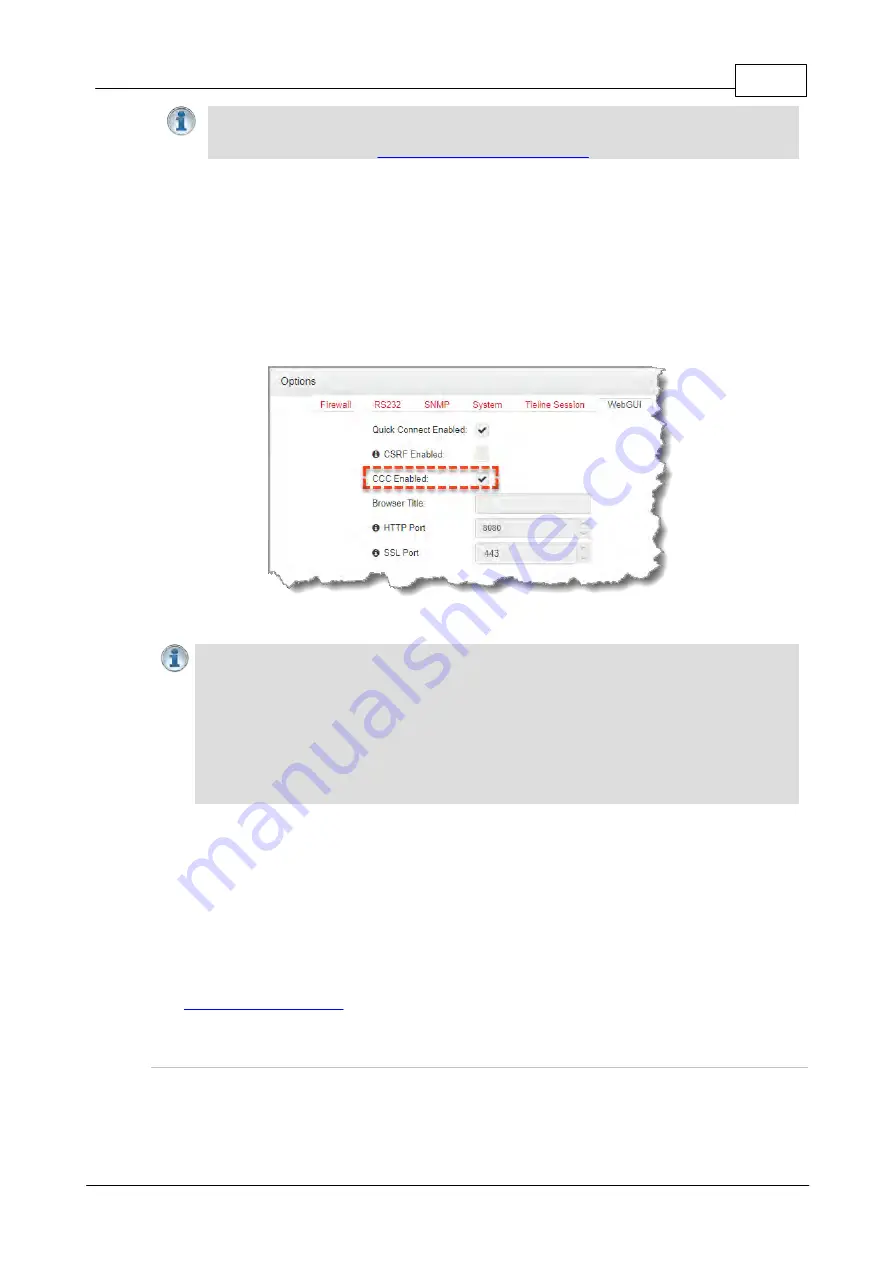
103
© Tieline Research Pty. Ltd. 2021
Gateway and Gateway 4 Manual v1.2
Important Note:
Check with your IT administrator before changing this setting. By default
the codec is configured for Assured Forwarding and more details about DSCP are
available on Wikipedia at
http://en.wikipedia.org/wiki/Dscp
.
23.4
Enabling the Cloud Codec Controller
For the codec to be configured and managed by Tieline's Cloud Codec Controller over the public
internet it needs to be enabled for CCC management:
1. Open the HTML5 Toolbox Web-GUI and click
Settings
at the top of the screen, then click
Options
to display the
Options panel
.
2. Select
WebGUI
, then click
Edit
and select the
CCC Enabled
check-box to enable this
feature.
3. Click
Save
to store the new configuration.
Important Notes:
·
Ensure
CSRF
is disabled in the codec or it will not be able to connect to the CCC. This
setting is
[OFF]
by default and is also available in the codec menu via
Settings >
WebGUI
, and in the
Options panel
in Toolbox.
·
Locally Defined Codecs over a private network do not need to be enabled for CCC
operation. Only codecs that require internet access need to be enabled.
·
The CCC needs to continually send and receive data between codecs to update
information displayed. If the CCC is left open on a computer and is not used for more than
4 hours, the Codec Viewer is placed in 'sleep' mode to save on data use.
23.5
Configure Fuse-IP Bonding
Tieline’s proprietary Fuse-IP data aggregation technology uses a point-to-point tunnel between two
codecs to bond multiple IP interfaces (peers). Fuse-IP automatically distributes data over any two
bonded interfaces, which may include:
·
Dual Ethernet LAN ports.
·
An Ethernet LAN port with Wi-Fi.
See
for more details on configuration using the codec front panel controls.
Configuring a Fuse-IP Server at the Studio
1. Open the HTML5 Toolbox Web-GUI and click
Transport
and then
Fuse-IP
.
2. Click the
Bonded Interfaces
drop-down menu to select the interfaces to be bonded.
Summary of Contents for Tieline Gateway
Page 33: ...33 Tieline Research Pty Ltd 2021 Gateway and Gateway 4 Manual v1 2 Home Screen Menus...
Page 34: ...34 Gateway and Gateway 4 Manual v1 2 Tieline Research Pty Ltd 2021 Settings Menu Navigation...
Page 183: ...183 Tieline Research Pty Ltd 2021 Gateway and Gateway 4 Manual v1 2...
Page 283: ...283 Tieline Research Pty Ltd 2021 Gateway and Gateway 4 Manual v1 2...






























