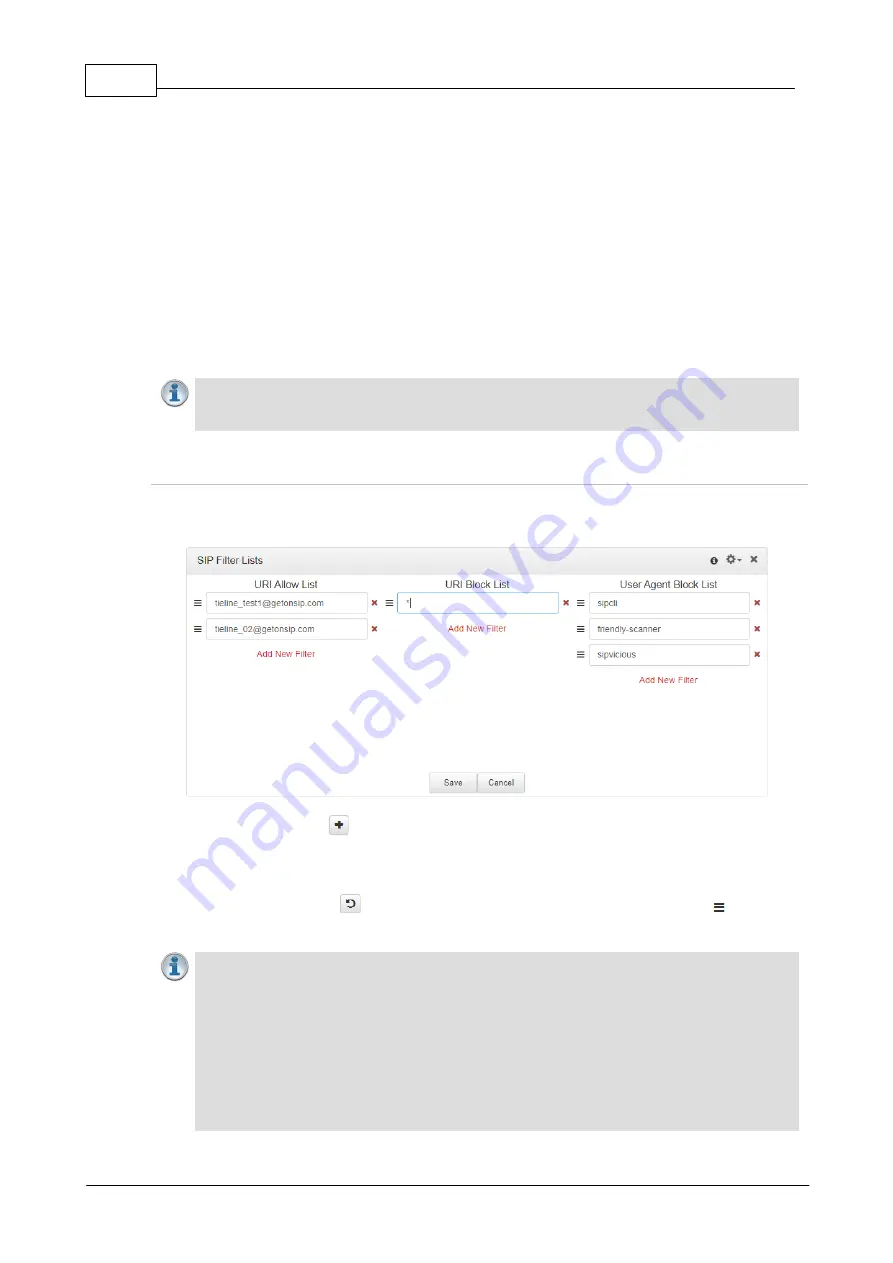
16
Tieline G6 Codec SIP Compatibility v1
© Tieline Pty. Ltd. 2021
2.3
Configure SIP Allow and Block Lists
The
SIP Filter Lists panel
allows filtering of SIP URIs and User Agents to provide greater security
for connections. For example, add trusted network codecs to the
URI Allow List
in this panel and
only codecs using these SIP URIs will be able to connect. This is like saying, "if you have the key
you can open the door" and is perhaps the easiest way to filter outside access to your codec's "front
door".
It is also possible to add SIP URIs to the
URI Block List
and add user agents to the
User Agent
Block List
to deny them access to the codec. These block lists also filter unwanted traffic and
increase the likelihood of rejecting unwanted traffic. Note: If an incoming SIP caller is not on the
URI
Allow List
it will be scanned using the
URI Block List
. If there is no match it will be scanned using
the
User Agent Block List
. A connection will be established if there is no match on either Block
List.
Important Note:
To only allow a predefined list of codecs to connect, add them to the
URI
Allow List
and add a wildcard (asterisk) * to the
URI Block List
: all incoming calls will be
blocked except for codecs in the Allow List.
Filter URIs and User Agents
1. Open the HTML5 Toolbox Web-GUI and click
Transport
in the
Menu Bar
, then click
SIP Filter
Lists
to launch the
SIP Filter Lists panel
.
2. Click the
Plus symbol
for
URI Allow List
,
URI Block List
or
User Agent Block List
to add
a new item to the list.
3. Enter the new item in the text box, click to select the check-box and then click
Save
to store
the new setting.
4. Click the
Undo symbol
to undo editing and click and drag the
List symbol
to shift the
position of allow list and block list items.
Important Note:
Some codec manufacturers allow calls based on 'User Agent'
identification. It may be necessary to enter a Tieline codec user agent into a non-Tieline
codec to connect to a Tieline SIP-enabled codec.
·
From firmware v2.16.xx the user agent in the codec is configured as "Tieline <Product
Name> <Firmware Version>". E.g. Tieline Bridge-IT v2.18.68
·
User agent for Report-IT SIP connections: Tieline Report-IT EE (3.5.6_2894). Note: In this
example "3.5.6" is the Report-IT version number and "2894" is the build number.
·
In Tieline G3 codecs the user agent is configured as "Tieline <Product Name> <Serial
Number>". E.g. Tieline TLR350 8972. The model numbers for Tieline G3 codecs are as
follows:























