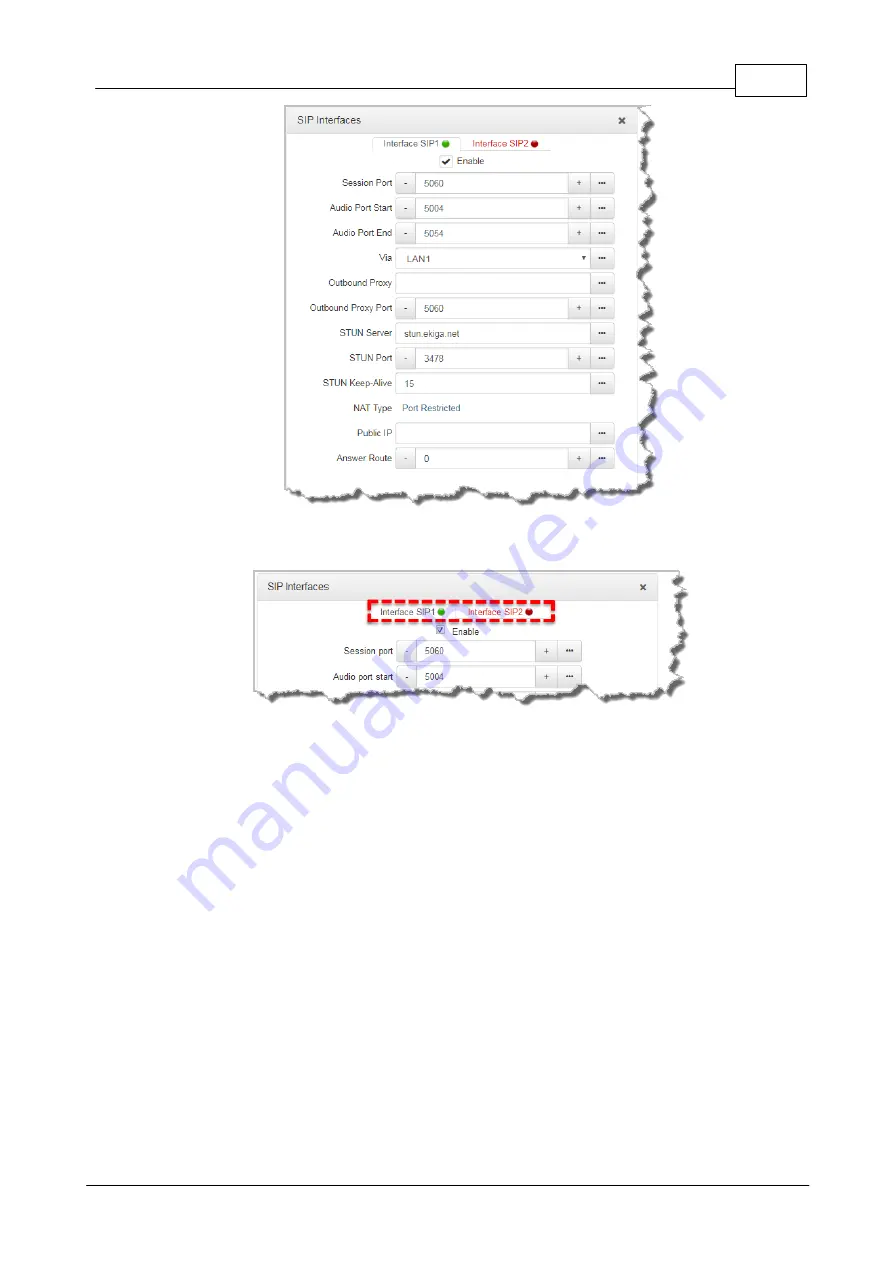
13
Configure Tieline SIP Interfaces and Accounts
© Tieline Pty. Ltd. 2021
3. Select the
Enable
check-box and then click the
Save
button to confirm settings.
4. The SIP interface indicator is green when an interface is enabled and red when it is disabled.
2.2
Configuring SIP Accounts
Up to 16 SIP accounts can be configured in the codec and registering codecs for SIP connectivity
is simple. First, select the SIP server to which you will register your codec. On a LAN this may be
your own server, or it could be one of the many internet servers available. When you register an
account with a SIP server you will be provided with:
·
Username
·
Authorized User
·
SIP address
·
Domain
·
Realm
·
Registrar
·
Registar port
·
Outbound Proxy
·
Proxy port
·
Password
·
Registration Timeout (this shouldn't need to be adjusted from the default setting).
























