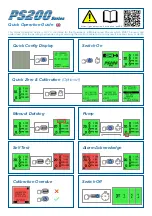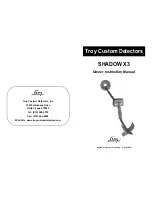Quick Start Guide
Printed in China Part No. 480-702-P Version B
Thank you for purchasing Cobra iRadar
™
for Android
™
, the world’s first connected radar/
laser/red light camera detector.
Cobra iRadar uses
Bluetooth
®
wireless
technology to connect your Android
™
-based smart-
phone to display radar alerts and
change settings.
Follow these simple steps to get your
Cobra iRadar up and running.
Cobra iRadar is made for
Android
™
based smartphones running
Android
™
OS 2.1 or higher.
Setting Up Cobra iRadar
Plug in your Cobra iRadar detector unit using the
included cigarette lighter adapter.
Turn unit on. A red LED will light.
NOTE:
This device complies with part 15 of FCC rules: Operation is subject
to the following two conditions: (1) This device may not cause harmful
interference, and (2) This device must accept any interference received
including interference that may cause undesired operation.
CAUTION:
Modifications or parts not approved by Cobra Electronics
Corporation may violate FCC Rules and void authority to operate this
equipment.
For Android
™
The unit must be turned on in order to pair with
your Android
™
Smartphone.
Pairing to iRadar
iRadar uses
Bluetooth
®
wireless technology to
communicate with your Android smart phone.
In order to pair with iRadar, go to the
Bluetooth
Settings Menu on your phone. On most Android
™
phones, this is found by pressing;
Menu ->
Settings -> Wireless & networks ->
Bluetooth settings
.
Press “
Scan for Devices
” and select
iRADAR
105
from the list.
Pairing can take up to 30 seconds. If you are
prompted to “
Accept password to pair
” press
Confirm
. When iRadar is properly paired, the
message “Paired but not connected” will be
displayed under
iRADAR 105
in the Bluetooth
Settings menu.
For more information on pairing with
Bluetooth
devices, consult your phone’s owner’s manual.
Now that your are paired with iRadar, you must
connect using the Cobra iRadar App.
iRADR_QSG_ANDROID.indd 1
2/11/11 3:36 PM