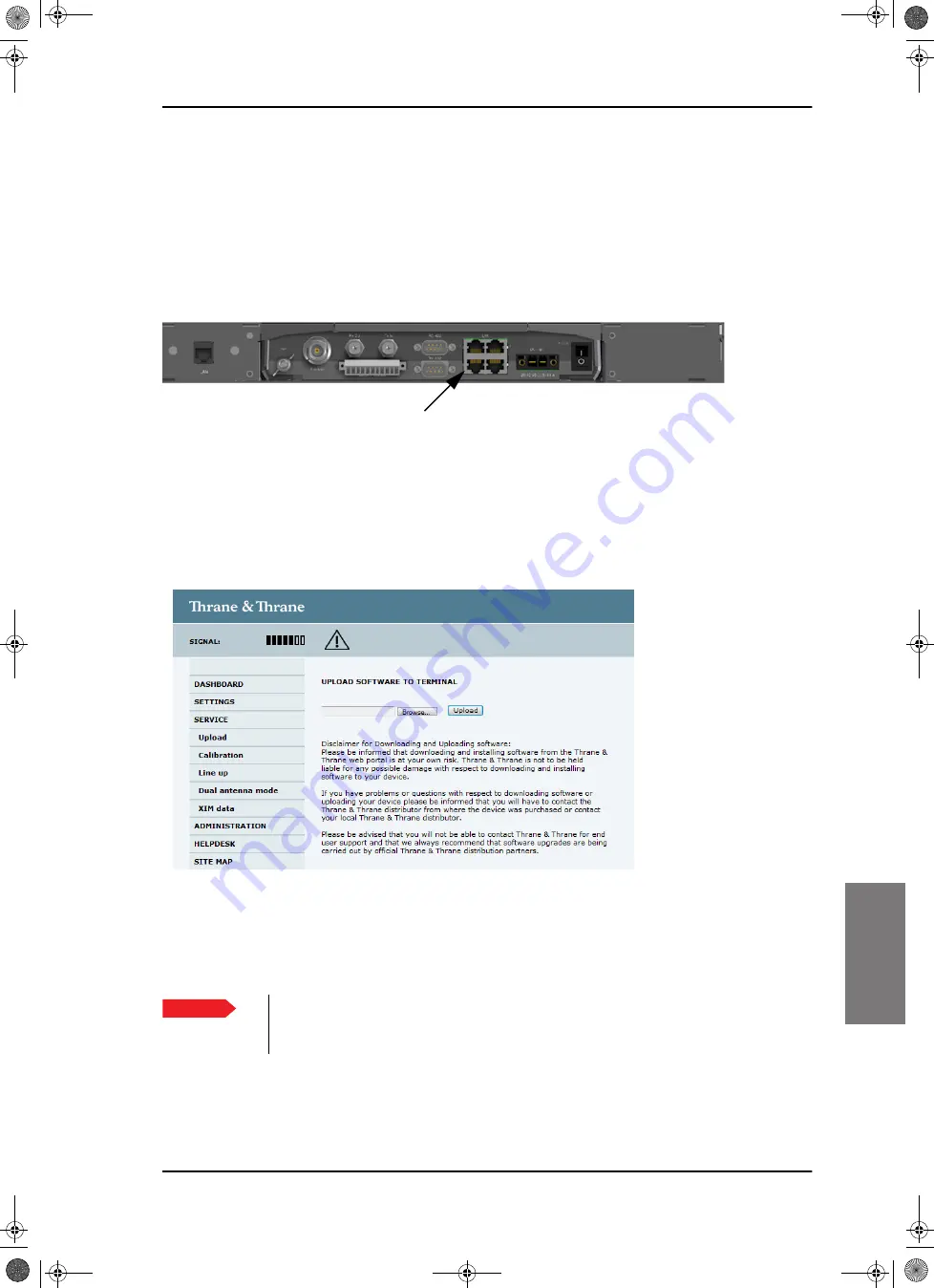
Software update
98-133966-G1
Chapter 8: Service & maintenance
8-7
8888
Service & maintenance
8.2.2.2
Software update using the web interface of
the ACU
1. Power up the SAILOR 900 VSAT system, i.e. switch on the ACU. Wait
until the SAILOR logo has disappeared from the ACU display.
2. Connect a PC to LAN interface 3 (Service port, standard Ethernet) or
the front LAN connector of the ACU.
3. Open your Internet browser and enter the IP address of the ACU. The
IP address is
http://192.168.0.1
(default). For further details on
network setup see
4. The web interface opens directly with the
DASHBOARD
page.
5. Click
SERVICE
from the left navigation pane. The
Upload
page is
displayed.
6. Click
Browse...
and locate the new software file.
7. Click
Upload
.
Note that the upload procedure takes a couple of minutes. When
done, the ACU automatically restarts with the new software version.
Figure 8-5: LAN connector used for software update (web interface)
Figure 8-6: Software update with the web interface
Important
Do not browse away from the upload page. This will
terminate the upload process. Wait for the browser to
reload automatically.
SAILOR900TM.book Page 7 Monday, September 16, 2013 11:01 AM
Summary of Contents for Sailor 900 VSAT
Page 2: ...98 138976 A Cover_SAILOR 900 VSAT System_407090B indd 2 15 04 2013 15 54 39 ...
Page 28: ...List of tables xxvi 98 133966 G1 SAILOR900TM book Page xxvi Monday September 16 2013 11 01 AM ...
Page 257: ...Appendices SAILOR900TM book Page 1 Monday September 16 2013 11 01 AM ...
Page 258: ...SAILOR900TM book Page 2 Monday September 16 2013 11 01 AM ...
Page 355: ...98 138976 A Cover_SAILOR 900 VSAT System_407090B indd 3 15 04 2013 15 54 40 ...






























