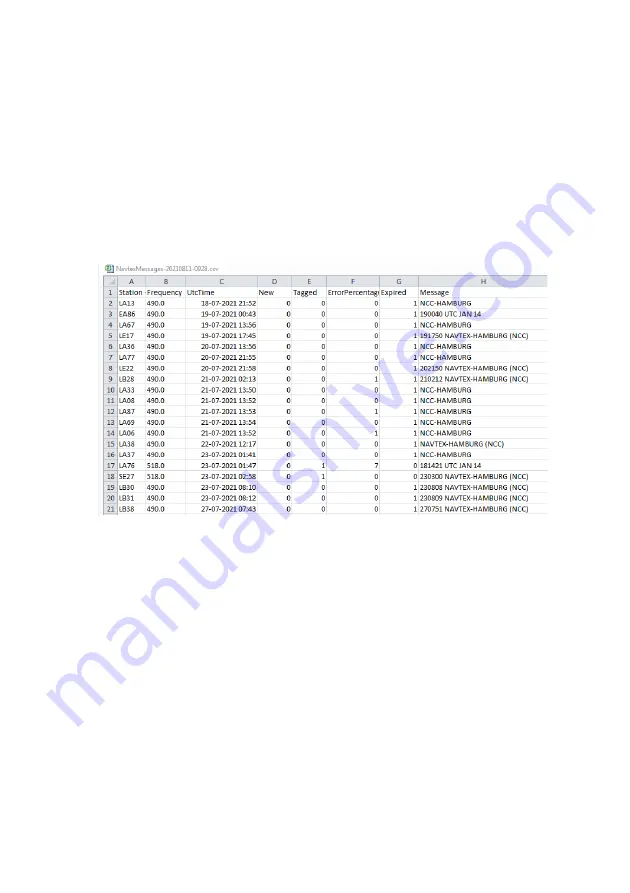
Maintenance
26
Chapter 3: Service & maintenance
98-137261-F
Navtex DB Dump
1. Press
Show MENU
.
2. Click
Navtex DB Dump
.
3. Click the button
Backup
. A pop up window opens, follow the on-screen
instructions to open or save the file.
4. The messages are exported in a comma separated file.
5. The image below shows an example of a file with stored messages, the
output file is opened in Microsoft Excel®.
Figure 27: Excel file with stored Navtex messages
Summary of Contents for Sailor 6390 Navtex
Page 1: ...SAILOR 6390 Navtex Receiver User Manual ...
Page 2: ......






























