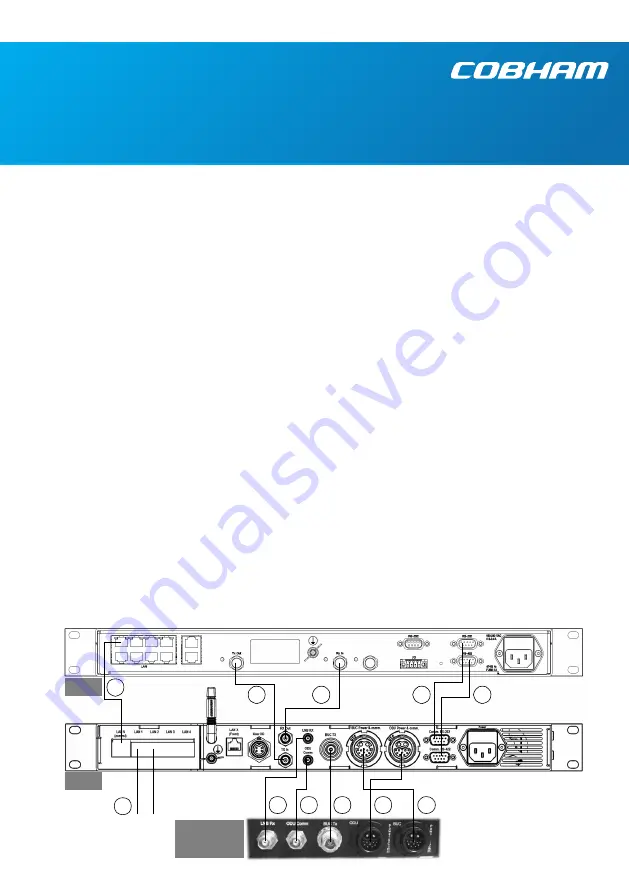
EXPLORER 8100 GX
Quick Guide
IMPORTANT
Observe all safety requirements listed in the
beginning of the User & installation manual,
and install and use the system according to the
guidelines in the User & installation manual. The
User & installation manual
is available
•
in the web interface in the ACU (next section),
or
•
on
www.cobham.com/satcom
(select
Cobham SYNC Partner Portal >
Downloads > Manuals
).
Access the web interface
1. Switch on the Antenna Control Unit (ACU).
2. Connect your computer to
LAN 1
on the
back of the ACU.
3. Open your Internet browser and enter the IP
address of the ACU. The default IP address is
http://192.168.0.1
.
4. On the ACU keypad, push and hold
for 5
seconds and enter user name:
admin
(no
password) in the web interface.
Note:
Change the administrator password
immediately after login!
5. To access the
User & installation manual
,
select
HELPDESK > Support
and click the
link under
User manual
.
Initial setup
From the web interface, select
SETTINGS >
Network
and make sure that
LAN 5
is set up for
Static IP
and the
IP address 192.168.1.2
.
No further configuration is necessary,
except to
calibrate the antenna and make sure the satellite
profile is activated as described on the next page.
Connect the system
Connect the cables according to the wiring
diagram below. Use the following cables:
1. Ethernet cable for modem communication.
2. 75 Ohm RF cable, F-F connectors, for TX
(included with ACU).
3. 75 Ohm RF cable, F-F connectors, for RX
(included with ACU).
4. RS-232 cable (included with GMU).
5. RS-422 cable (included with GMU).
6. LNB RX cable (part of included cable harness).
7. ODU Comm (part of included cable harness).
8. BUC TX (part of included cable harness).
9. ODU Power & Comm (part of included cable
harness).
10. BUC Power & Comm (included with antenna)
11. Service port - Ethernet cable to computer e.g.
for access to web interface.
7
3
2
4
5
6
1
GMU
ACU
11
8
9
Service
port
LAN 2
and
LAN 3
user PC
10
Antenna
Pedestal


