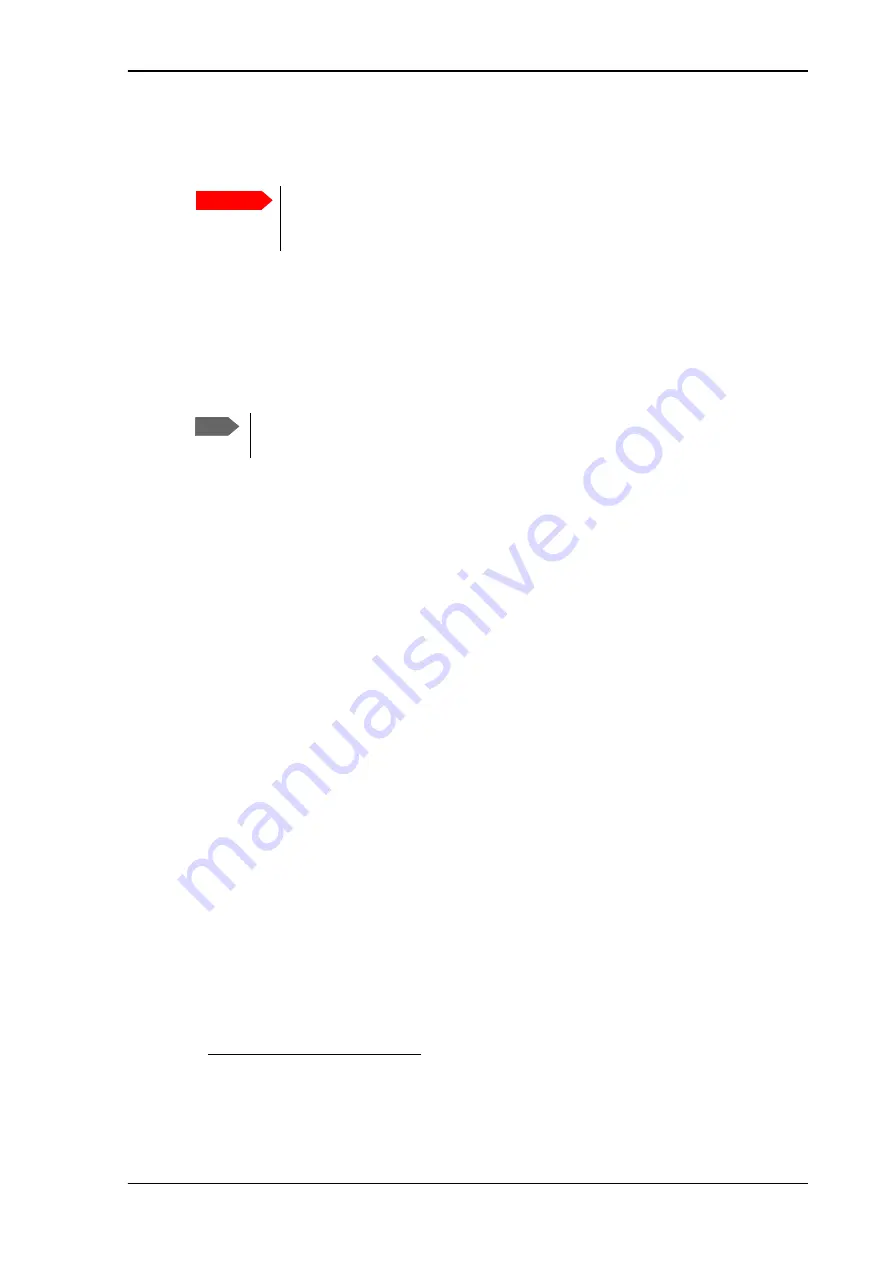
Chapter 5: Maintenance and troubleshooting
98-140012-H
Software update
113
Software update
To update software using the web interface
See
To update software from a remote location
You can initiate a remote software upgrade with an AT command, either from the command
interface or encapsulated in an SMS (ATCO command).
_IGETFW
tells the terminal to get software from an FTP server and either upgrade the
terminal software or download the software file to the terminal for later upgrade.
_IUPDFW
tells the terminal to upgrade its software to the downloaded file.
For syntax and parameters, see
Do as follows:
1. Download the new software
1
or acquire the software from Cobham SATCOM and place it
on your FTP server.
2. To access the EXPLORER 710, use one of the following:
• a computer connected to the Internet, see
To get remote access from a trusted IP
• equipment capable of sending and receiving SMS messages, see
Note that you need a password for both access methods. For AT commands, use the
AT_ICLCK command with the admin password, for SMS, use the remote SMS password.
3. Use the command
_IGETFW
to initiate the software download (and maybe upgrade)
from the specified FTP server. If you are using the default APN this can be left out.
Example:AT_IGETFW=1, "ftp.myftpserver.com","ftp-
username","ftp-password"
In this example, the terminal will get the software from the FTP server named
ftp.myftpserver.com
via the default APN and download and then upgrade the software
in the terminal.
Important
If the battery power is 25% or less you must connect DC power to the terminal
before starting the software update. Once connected, do not remove DC power
until the software update is completed.
Note
This method uses the satellite connection. Because the EXPLORER 710 is not an M2M
terminal, this method may be expensive in airtime!
1. You can download the software from the “Cobham SYNC Partner Portal” at
Cobham SYNC Partner Portal
>
Downloads
. Locate the
EXPLORER 710 software.






























