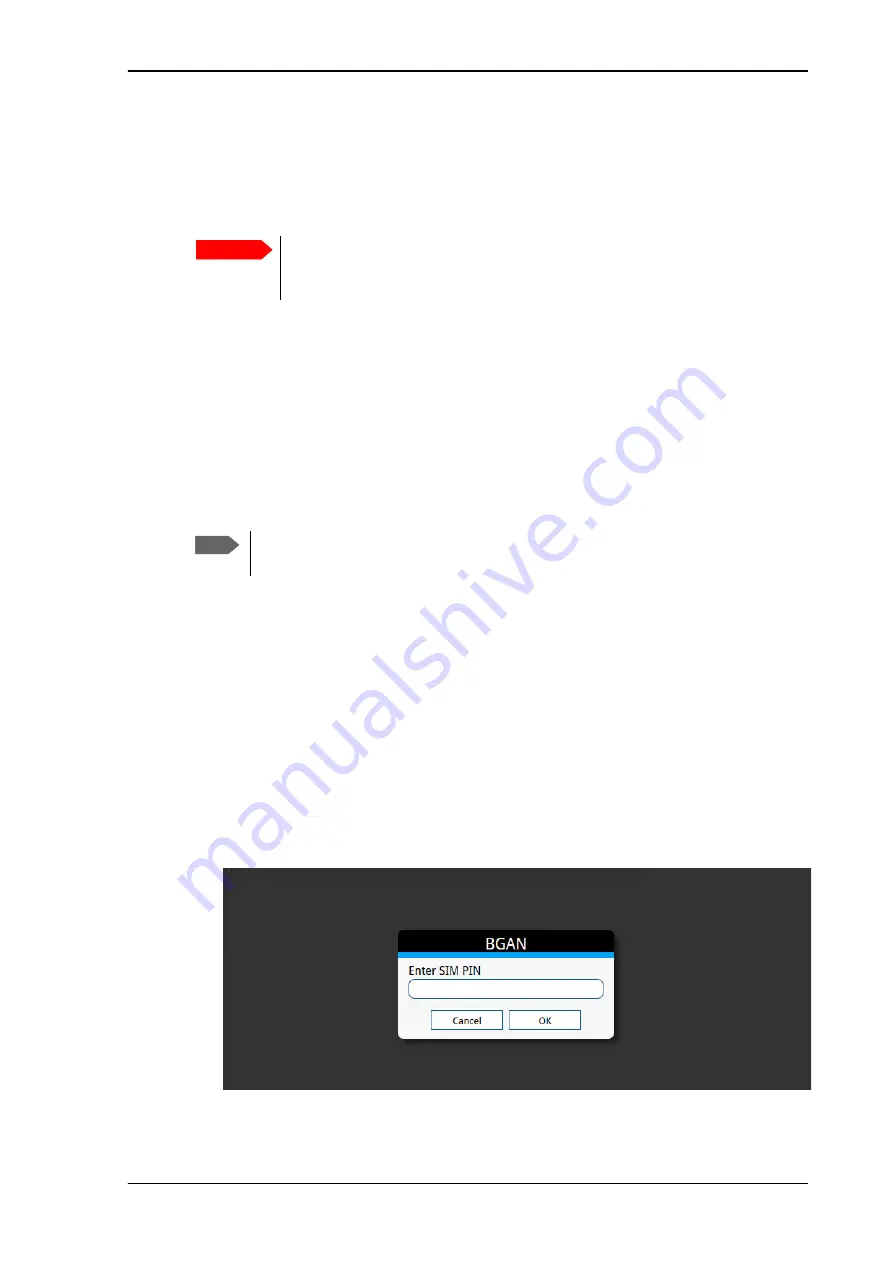
Chapter 3: To get started
98-169085-B
To enter the SIM PIN for the terminal
21
To enter the SIM PIN for the terminal
Do you need a SIM PIN?
To avoid having to enter a PIN
at startup, you have two options:
• Enable
Auto SIM PIN validation
. See
With this option enabled, the EXPLORER 323 automatically sends the PIN to the SIM card
at every startup. Note that if you later want change the SIM card, you should first disable
Auto SIM PIN validation.
• Disable the use of a SIM PIN. See
To enable or disable the use of a SIM PIN
When the SIM PIN is disabled, the SIM can be used by other terminals without a PIN.
If you are using a SIM PIN in your system, you can enter the SIM PIN from the built-in web
interface. For details, see the next section.
For information on how to connect your computer, see
To connect a computer to the LAN
To connect your WLAN-enabled device
To enter the SIM PIN using the web interface
To enter the SIM PIN
Do as follows:
1. On a computer connected to the terminal, open your browser and enter the IP address of
the terminal in the address bar (default IP address:
http://192.168.0.1
).
If your SIM card uses a PIN and the PIN has not yet been entered, the web interface will
open with an
Enter SIM PIN
popup.
2. Type in the PIN and click
OK
.
Important
If your EXPLORER 323 is used in an unmanned M2M system, you will not be able
to enter a PIN code. In this case we strongly recommend enabling
Auto SIM
PIN validation
in the web interface before using the system. See below.
Note
If you are asked for a PIN in the web interface and you select
Cancel
, you cannot
communicate on the network, but you can access all settings.






























