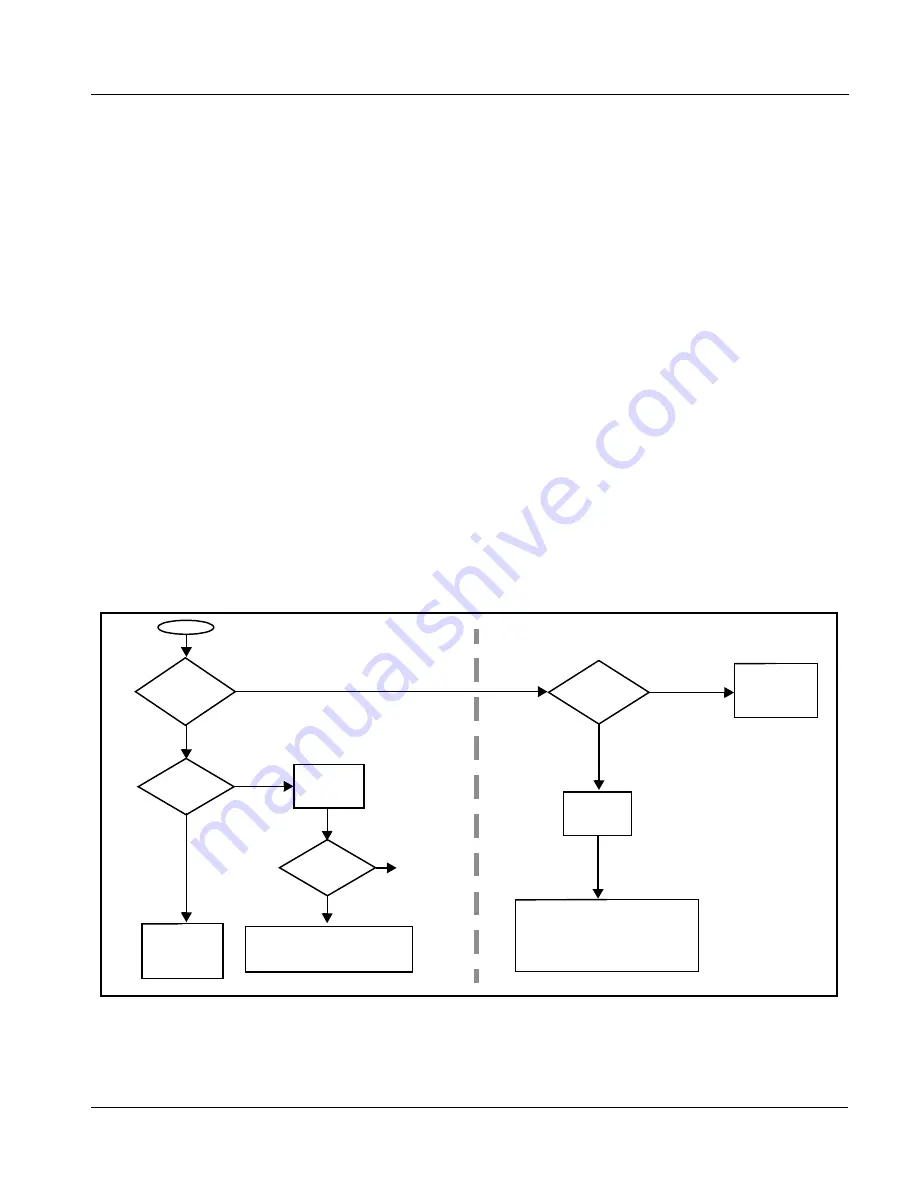
HPF9000-OM (V1.8)
HPF-9000 PRODUCT MANUAL
2-11
Installation and Setup
Setting Up Network Remote Control
Setting Up Network Remote Control
The HPF-9000 frame and its HPF-FC Network Controller Card uses a
standard 100/1000 Mbps Ethernet LAN for communication between the
frame containing the Cobalt
®
cards and the computer running DashBoard™
remote control, or remote control via Cobalt OGCP-9000 Remote Control
Panel or WinOGCP.
Before the cards can be used with this remote control, the frame and the
remote control devices (e.g., computer running DashBoard™ or remote
control panels) must be set up to communicate (“connect”) with each other as
described in this section.
The flowchart below shows what’s required to set up remote control for
connecting the cards/frame to a Cobalt
®
Remote Control Panel or
DashBoard™, along with corresponding references to procedures in this
section.
Note:
• Network Controller Card must be unseated and re-seated to power-down
and power-up the card at certain steps in the following procedures. When
done with the procedures here, fully install retainer screw as described in
Network Controller Card Removal/Installation (p. 2-8).
• The Network Controller Card uses a DIP switch bank to set the card for var-
ious network modes. An overview of these settings is shown in Figure 2-8
on page 2-21. However, it is recommended to follow the procedures below
to set the card to typical modes.
openGear
®
is a registered trademark of Ross Video Limited. DashBoard™ is a trademark of Ross Video Limited.
Frame using
Control Panel or
DashBoard?
START
DHCP or static IP
initial connect?
Go to Frame
Stay with DHCP
addressing?
Go to Frame
Network
equipped with
router and
DHCP?
Go to Frame
Go to Setting HPF-FC From DHCP to
Go to Frame
Setup Using
Frame to be used with Control Panel must
be set for static IP addressing before being
used with Control Panel. Go to Setting
HPF-FC From DHCP to Static User
Address (p. 2-15)
Control Panel
DashBoard
Static
DHCP
Y
No further
setup
required
Y
N
N






























